How to Open a PPT File on PC or Mac
Method 1 of 3:
Using PowerPoint
-
 Find the PPT file you want to open on your computer. Open the folder that contains your presentation, and locate your PPT file.
Find the PPT file you want to open on your computer. Open the folder that contains your presentation, and locate your PPT file. -
 Right-click on the PPT file. This will open your file options on a drop-down menu.
Right-click on the PPT file. This will open your file options on a drop-down menu. -
 Hover over Open with on the menu. This will open a sub-menu with a list of programs you can open the PPT file with.
Hover over Open with on the menu. This will open a sub-menu with a list of programs you can open the PPT file with. -
 Select Microsoft PowerPoint on the "Open with" menu. This will open your PPT file in PowerPoint. You can view and edit your presentation here.
Select Microsoft PowerPoint on the "Open with" menu. This will open your PPT file in PowerPoint. You can view and edit your presentation here.- If you don't have PowerPoint installed on your computer, make sure to check out this article for detailed instructions on how to download it.
- Alternatively, you can download and use Apache OpenOffice (https://www.openoffice.org/download), or Apple Numbers (https://itunes.apple.com/tr/app/numbers/id409203825).
- To open the PPT with a different program, just select the program you want to use on the "Open with" menu.
Method 2 of 3:
Using Google Slides
-
 Open the Google Slides website in your web browser. Type https://docs.google.com/presentation in your browser's address bar, and press ↵ Enter or ⏎ Return.
Open the Google Slides website in your web browser. Type https://docs.google.com/presentation in your browser's address bar, and press ↵ Enter or ⏎ Return.- If you're prompted, sign in with your Google account.
-
 Click the folder icon on the top-right of "Recent presentations." This will open a new pop-up window, and allow you to select a presentation file to open in Google Docs.
Click the folder icon on the top-right of "Recent presentations." This will open a new pop-up window, and allow you to select a presentation file to open in Google Docs. -
 Click the Upload tab. You can find this button at the top of the "Open a file" pop-up. It will allow you to select, upload, and open a presentation file from your computer.
Click the Upload tab. You can find this button at the top of the "Open a file" pop-up. It will allow you to select, upload, and open a presentation file from your computer. -
 Click Select a file from your device. This is a blue button in the middle of the Upload page. It will open a file navigator window, and allow you to select your PPT file.
Click Select a file from your device. This is a blue button in the middle of the Upload page. It will open a file navigator window, and allow you to select your PPT file.- Alternatively, you can drag and drop your PPT file here.
-
 Select your PPT file. Find your PPT presentation file in the file navigator window, and click on it.
Select your PPT file. Find your PPT presentation file in the file navigator window, and click on it. -
 Click Open in the pop-up. This will upload your PPT and open it in Google Slides.
Click Open in the pop-up. This will upload your PPT and open it in Google Slides.
Method 3 of 3:
Using PowerPoint Online
-
 Open the PowerPoint Online website in your internet browser. Type https://office.live.com/start/PowerPoint.aspx in your browser's address bar, and press ↵ Enter or ⏎ Return.
Open the PowerPoint Online website in your internet browser. Type https://office.live.com/start/PowerPoint.aspx in your browser's address bar, and press ↵ Enter or ⏎ Return.- If you're prompted, sign in with your Microsoft account.
-
 Click the Upload a Presentation button. This button is listed next to an upward arrow icon in the upper-right corner. It will open your file navigator window.
Click the Upload a Presentation button. This button is listed next to an upward arrow icon in the upper-right corner. It will open your file navigator window. -
 Select your PPT presentation file. Use the file navigator window to find your PPT file, and click on the file's name.
Select your PPT presentation file. Use the file navigator window to find your PPT file, and click on the file's name. - Click the Open button. This will upload your PPT file to your PowerPoint Online account, and open the presentation in your browser.
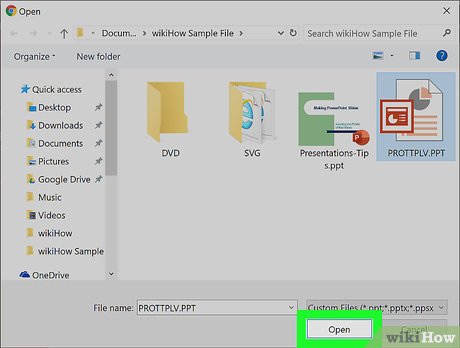
4 ★ | 1 Vote
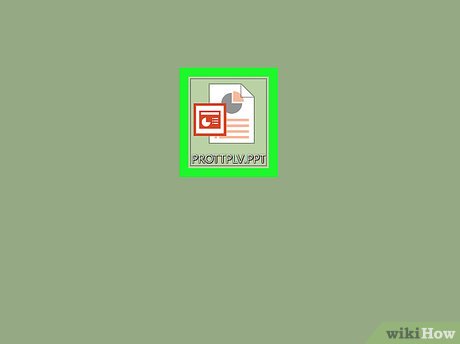
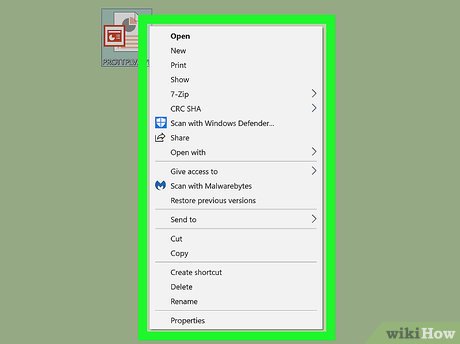
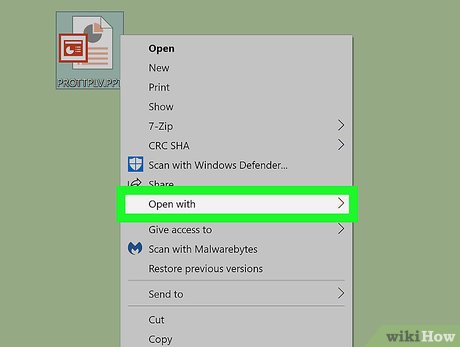



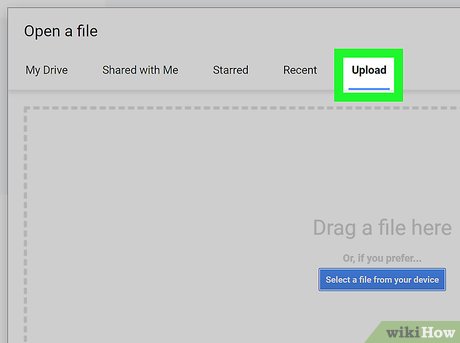
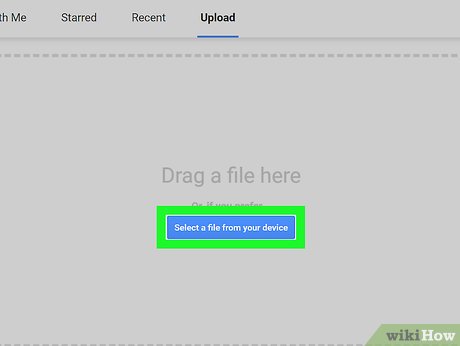

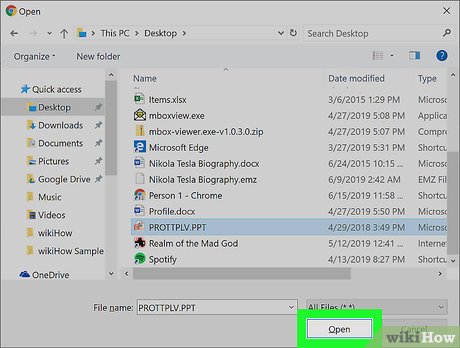
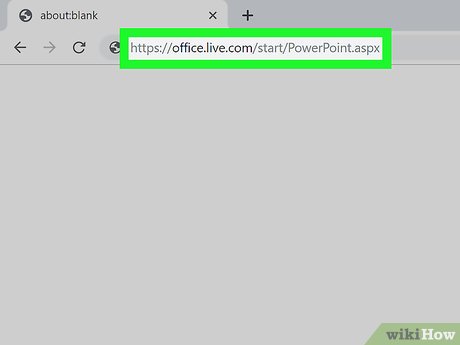
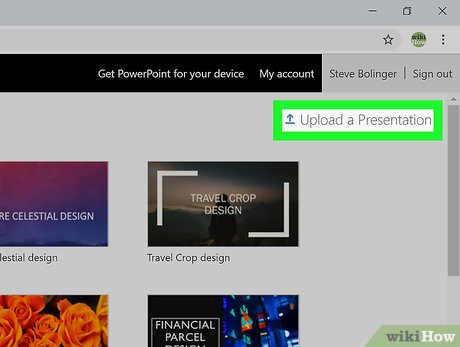
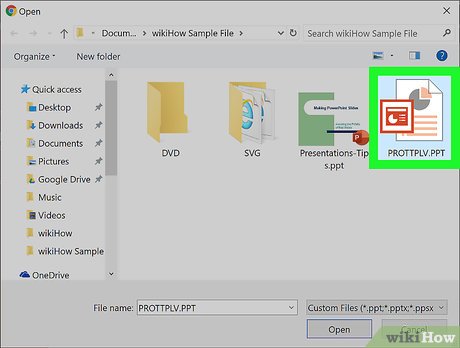
 How to Zip a PowerPoint File
How to Zip a PowerPoint File How to Duplicate Slides in PowerPoint
How to Duplicate Slides in PowerPoint How to Prepare an Oral Presentation
How to Prepare an Oral Presentation How to Add a New Slide in PowerPoint
How to Add a New Slide in PowerPoint How to Present a PowerPoint
How to Present a PowerPoint How to Create Flash Cards in PowerPoint
How to Create Flash Cards in PowerPoint