How to mark the read email when selecting on Outlook 2016
On Outlook it is always the default mode that does not mark read messages even when we select and view them in the preview pane. If you want to mark a message, you must switch to reading a new email. This accidentally causes users a lot of trouble, in case we read the messages and delete them, the email will become an unread message by default and appears in the Deleted items section.
So how can I make Outlook mark with messages read when we have selected and view them on the Reading Pane preview pane?
Step 1:
In the Outlook interface, we will select the File item at the top of the interface to the left.

Step 2:
Switch to the new interface, users will click the Options section in the menu on the left of the interface.
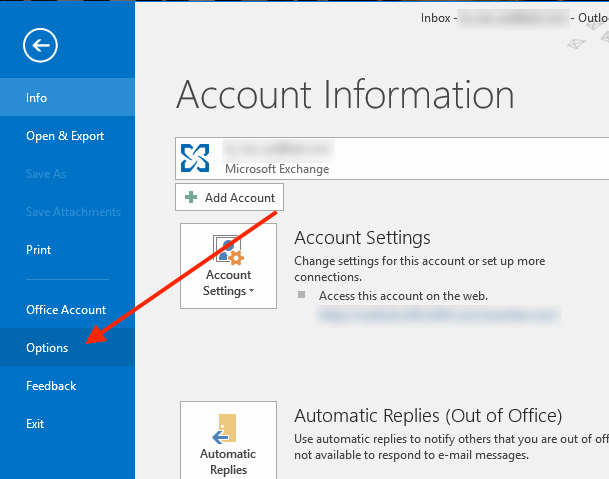
Step 3:
In the Outlook interface on the left menu, select the Mail tab.

We look to the right interface in the Outlook panes section and click the Reading Pane button.
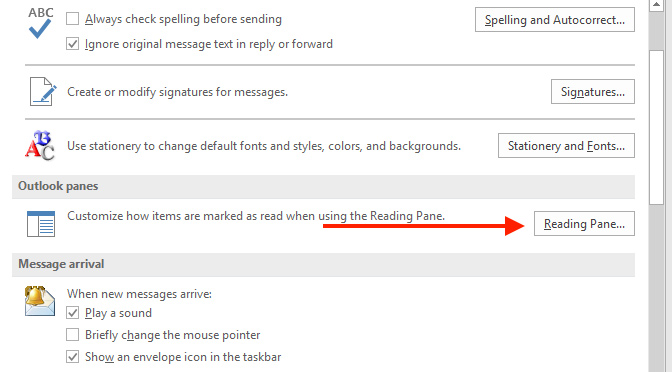
Step 4:
The Reading Pane dialog box appears. Here, users should check the Mark items as read when viewed in the Reading Pane so that Outlook settings will always mark the incoming email as read when we have selected and view them in the Reading Pane preview pane.
Continue, Outlook will fix the time to mark the email read after 5 seconds, since you read the email. In case we want Outlook to mark the email read immediately when selecting them, it will change the number 5 to 0 in the Wait X seconds before item marking as read . Or you can replace it with 1 or 2 seconds as you like.
Note to users , Mark item as read when selection changes option below will be automatically removed when you tick Mark items as read when viewed in the Reading Pane. Users are only allowed to choose 1 of these 2 options only.
Finally click OK to save this change.
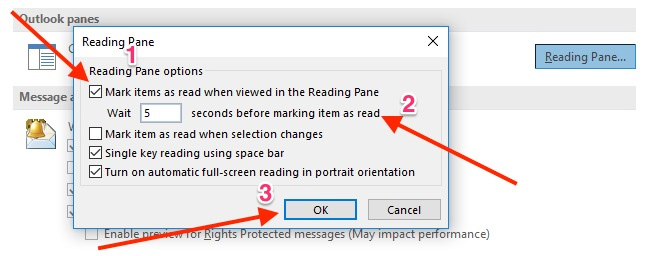
Step 5:
Going back to the Outlook Options interface, click OK below to complete any changes you have made.
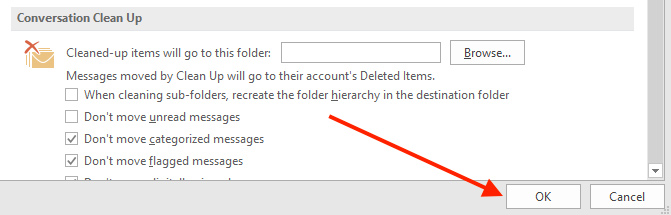
With just a very small trick, email on Outlook was marked as read when we selected and viewed them in the Reading Pane preview pane without having to switch to another email. In addition, we can also set the option time for Outlook to automatically mark the read email.
Refer to the following articles:
- Email on Outlook is not synchronized on Windows 10, this is how to fix it
- List of Outlook 2016 shortcuts when working with Mail
- Delete email addresses automatically saved on Outlook
You should read it
- Outlook 2016 crashes on startup, this is a fix
- 7 Outlook.com tricks you may not know yet
- Microsoft admits hackers may have read Outlook email and warned users to change their passwords
- Instructions for adding Gmail accounts to Outlook 2013 and 2016 using IMAP
- How to create a signature in Outlook 2010, 2016
- How to set up POP server for Outlook.com account
 Instructions for setting up Mozilla Thunderbird to set up email scheduling and automatic mail replies
Instructions for setting up Mozilla Thunderbird to set up email scheduling and automatic mail replies How to turn off the delete confirmation dialog in Outlook
How to turn off the delete confirmation dialog in Outlook Wavebox - powerful email application for Mac
Wavebox - powerful email application for Mac How to fix Outlook There is no associated program email on Windows 10
How to fix Outlook There is no associated program email on Windows 10 Detect and block malicious emails on OutLook with RansomSaver
Detect and block malicious emails on OutLook with RansomSaver How to create a folder in Outlook 2013 by creating a rule
How to create a folder in Outlook 2013 by creating a rule