How to name objects in PowerPoint
When you add multiple objects in a PowerPoint slide, such as adding multiple effects to an image, the default name will be displayed as Object. However, leaving the default name like that will make it difficult to control the objects in the slide, so you can name the object. Below are instructions for naming objects in PowerPoint.
Instructions for naming objects in PowerPoint
Step 1:
First, open the slide on PowerPoint, then click on the object you want to name, then click Editing in the Home group above the Ribbon bar and then click on the Selection Pane option below.

Step 2:
Displayed on the right side of the object pane, clicking on an object will display the object in the slide.

Step 3:
You double click on an object you want to rename , then you just need to enter a name for that object.
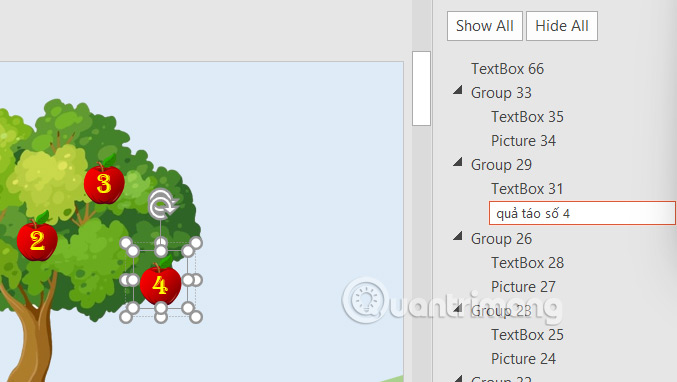
You don't need to name every object, just the one you want to distinguish in the ordered list.
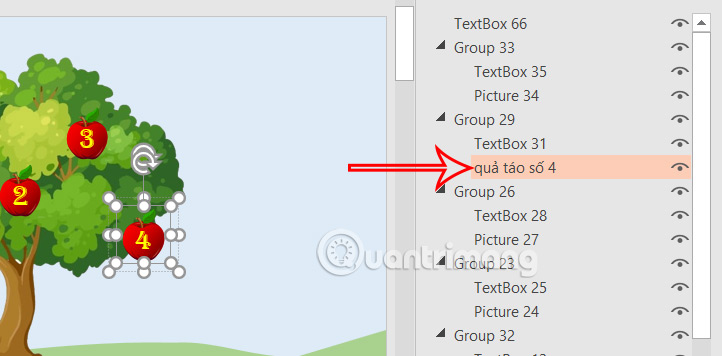
PowerPoint doesn't limit the number of times you can name or rename an object, but we should limit the number of times we change it.
 How to skew images in PowerPoint
How to skew images in PowerPoint How to Combine 3D Models and Morph in PowerPoint
How to Combine 3D Models and Morph in PowerPoint How to create cell border color in Google Sheets
How to create cell border color in Google Sheets Why upgrading to Microsoft 365 might not be worth it?
Why upgrading to Microsoft 365 might not be worth it? How to turn off the Save As to OneDrive option on Microsoft 365
How to turn off the Save As to OneDrive option on Microsoft 365 How to Make Your Word Document Stand Out with a Beautiful Table of Contents
How to Make Your Word Document Stand Out with a Beautiful Table of Contents