The order in which objects appear in Powerpoint
Powerpoint objects are placed in the order in which you insert them, the newest added object will be at the top of the stack. But you can still arrange the order in which objects appear in Powerpoint in the following ways.

Here are two ways to order the objects appear in Powerpoint, please follow along.
Method 1
Select the object you want to change position and right click on that object, options will appear for you to choose.
- Bring to Front: bring forward, there are 2 options in this section: Bring to Font - move the object to the top of the stack and Bring Forward - move the object to a short upper layer.
- Send to Back: Send to the bottom, where you also have two options: Send to Back - move the object to the bottom of the stack and Send Backward - move the object to a floor above the stack.
For example, if you want to display the textbox on the top, right-click on the textbox and select Bring to Font -> Bring to Font.

So the textbox will be displayed on the top, similarly you can arrange the order of the appearance of objects until you like.

Method 2: Use the selection pane
Step 1: Click the Home tab -> Select -> Select Pane to open the Select Pane pane on the right 
Step 2 : In the Selection section, select the object's name and use the two upwards or downwards triangle symbols to move up or down another object.
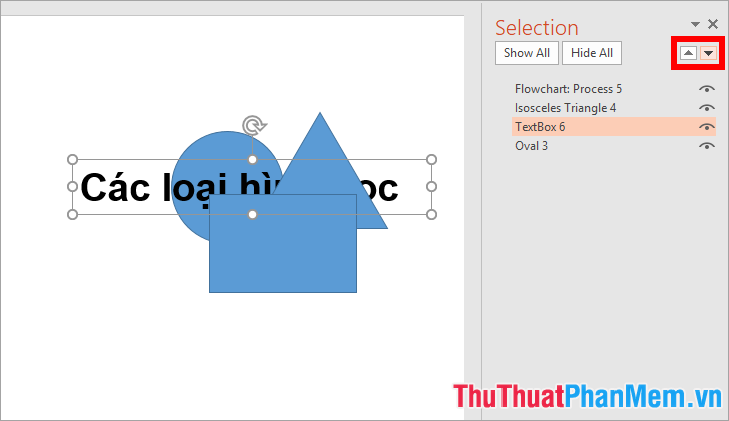
Or you can also hold the left mouse button on the name of the object to change the appearance and drag up or down the position you want to arrange the order of the appearance of the objects.
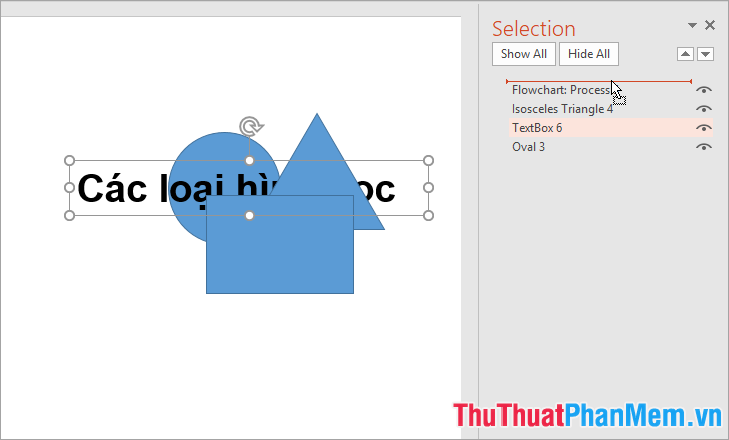
Above TipsMake.vn shared with you how to arrange the order in which objects appear in Powerpoint. Hopefully this article will help you in the process of working with objects in Slide Powerpoint. Good luck!
 How to write exponential numbers in Word
How to write exponential numbers in Word How to create Powerpoint Slide online with Google Slides
How to create Powerpoint Slide online with Google Slides How to insert PDF files into Word fast and standard
How to insert PDF files into Word fast and standard How to create word art in Powerpoint
How to create word art in Powerpoint Instructions for creating borders in Powerpoint
Instructions for creating borders in Powerpoint How to edit basic Word documents for beginners
How to edit basic Word documents for beginners