How to Remove Unwanted Objects from Photos Using Adobe Express's Remove Objects
There are few things worse than realizing a trash bin ruined the only Instagram- worthy photo you ever took. Thankfully, most editing apps now offer object removal features that save you the trouble of taking a second shot.
Using Adobe Express's Remove Objects tool
Adobe Express is Adobe's all-in-one content creation tool and is essentially a middle ground between Photoshop and basic, filter-only mobile editing apps.
While Express is the ultimate tool for digital artists and creators, it also has features that cater to everyday users. The cloud-based editor's Remove Objects tool is one of those features that not only does the job well but is also incredibly easy to use.
Here's how you can use Adobe Express to remove an object from an image:
- Go to the Adobe Express website or mobile app and tap the purple plus (+) icon. On the mobile app, it's in the lower-right corner of the screen. On the web, you'll find it in the upper-right corner of the screen.
- Tap Upload media , then choose one of the following options: Photo Library , Take Photo , or Choose File .
- Upload the image you want to remove the distracting object from.
- On mobile, select Remove object from the toolbar at the bottom of the screen. On web, you'll need to select the image in the editor for the tools panel to appear.
- Click Remove object .
- Draw over the distracting object you want to remove.
- When you believe you are ready, click Ready .
- Wait a few seconds, then Express will automatically generate 3 different image results under the Results header .
- If the image matches your expectations and you're ready, tap Keep . Otherwise, you can tap Discard to go back.
- If you want to give Express another try, swipe through the results and tap More .
- Once you're happy with how your image looks, tap the Download icon in the top right corner (or the Download button on the web).
- Expand the File format drop-down list and select PNG , JPG, PDF Standard , or PDF Print .
- Click Download and you're ready to go!

What makes Adobe Express better than other apps?
There's nothing wrong with subscribing to premium apps. But when it comes to apps that have features you don't expect to use every day, it's hard to justify paying a monthly subscription fee. The best part about the Remove Object tool is that it's virtually free to use. In the free version of Adobe Express, you get 25 generative credits per month, which are deducted each time you use a Firefly-powered feature like Generative Fill or Remove Object.
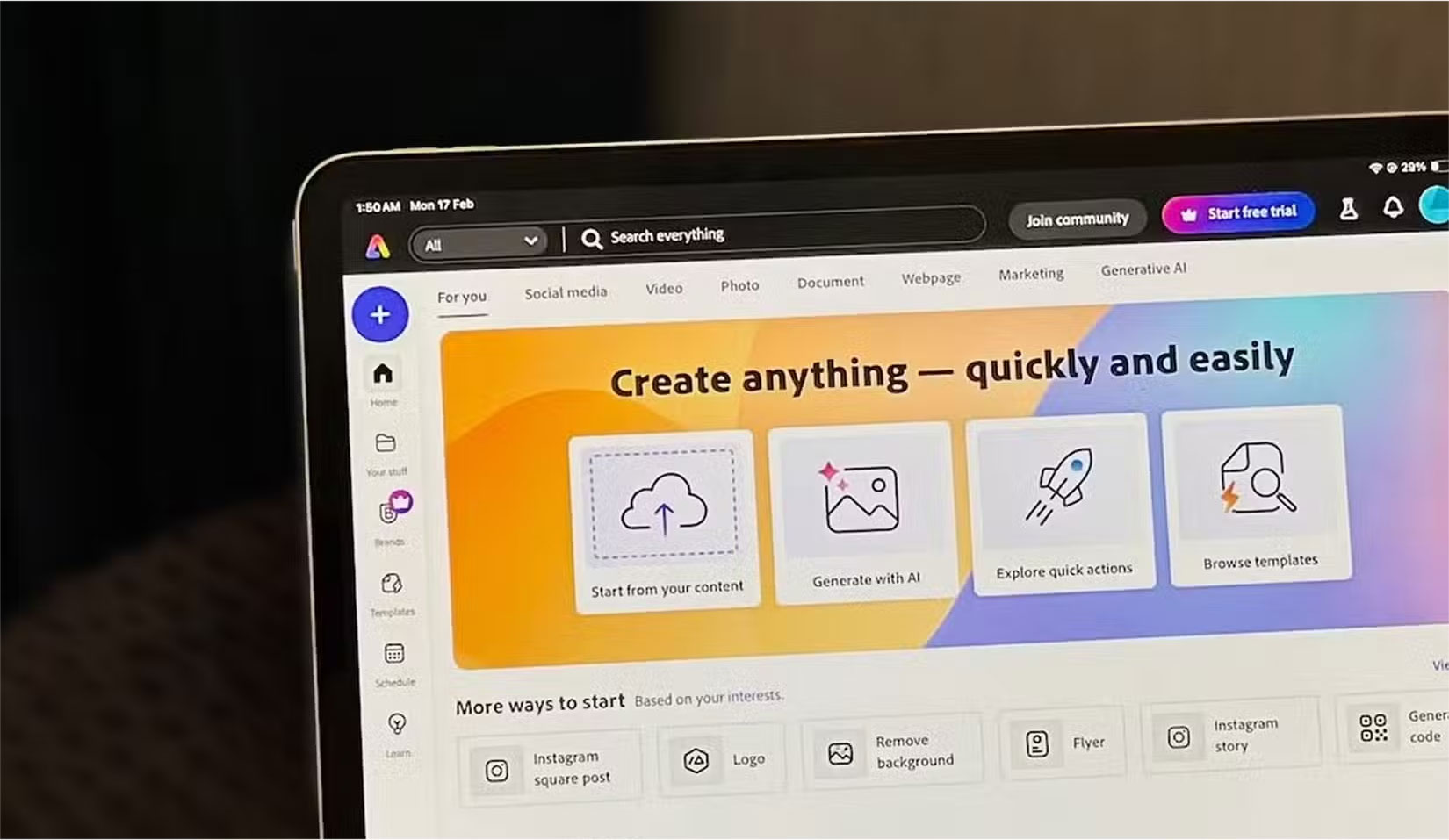
For Premium subscribers, while you get 250 generative credits per month, using the Remove Object tool doesn't make a difference and is essentially unlimited. Honestly, unless you're editing images on a professional scale, 25 generative credits is more than enough for the average user.
Of course, things change if you decide to use the other AI-powered features in Express, as those will also deduct from your generative credit. However, if you choose not to use them, you can still remove objects from 25 images. Since most tools typically limit free users to 5 to 10 free images per month, that number is actually quite generous.
Cost aside, the main reason people prefer Adobe Express's Remove Object tool even over Apple's Clean Up tool (which is free), is because it delivers better results than most apps out there.
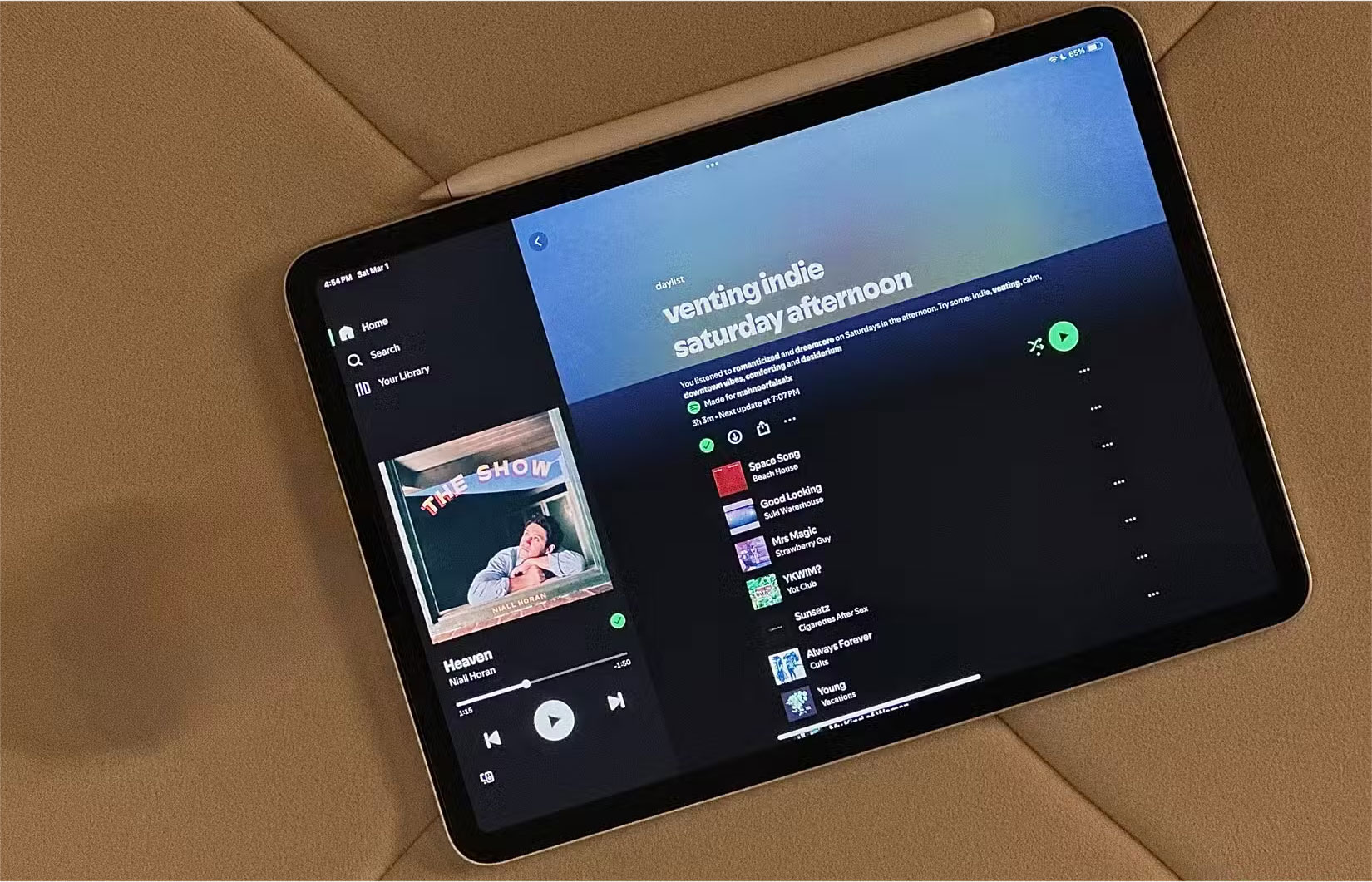
There is always some sort of discoloration in the image that makes it obvious that you have removed an object. What good is editing if it is so obvious?
You should read it
- How to remove objects in photos on Google Photos
- Cleanup.pictures - Download the latest Cleanup.pictures here
- How to remove '3D Objects' from This Pc on Windows 10
- Steps to delete selections in Photoshop are very easy and effective
- How to delete the photo background without Photoshop using Remove.gb
- How to use the object deletion tool in Photos Windows
 Summary of the latest OPM One-Sip-All-In code
Summary of the latest OPM One-Sip-All-In code How to Recover Lost WhatsApp Profile Picture
How to Recover Lost WhatsApp Profile Picture Latest Code for College of Warlocks and how to enter the code
Latest Code for College of Warlocks and how to enter the code How to protect PowerShell from fileless attacks from the Remcos RAT malware
How to protect PowerShell from fileless attacks from the Remcos RAT malware How to resize Windows 11 widgets
How to resize Windows 11 widgets 5 Best Chrome Extensions That Google Just Removed
5 Best Chrome Extensions That Google Just Removed