How to skew images in PowerPoint
When you want to add more appeal to objects in PowerPoint slides, a useful but often overlooked option is to tilt or distort images to create a more novel perspective, creating a 3D effect for the image. Here is a guide to tilting images in PowerPoint.
How to tilt images in PowerPoint
Step 1:
At the PowerPoint interface, users click Insert and then click Pictures to insert images into the slide.
Step 2:
Click on the image then click on the Format tab , select Picture Effects > 3D Rotation .

Step 3:
Displays 3D effect options for images in PowerPoint slides. Users select effects to tilt the images in the slide.

Step 4:
If you want to customize the 3D effect further, click on the image, then select the 3D Rotation effect, then click 3D Rotation Options . Then on the right side of the screen, adjust the tilt angle for the image.
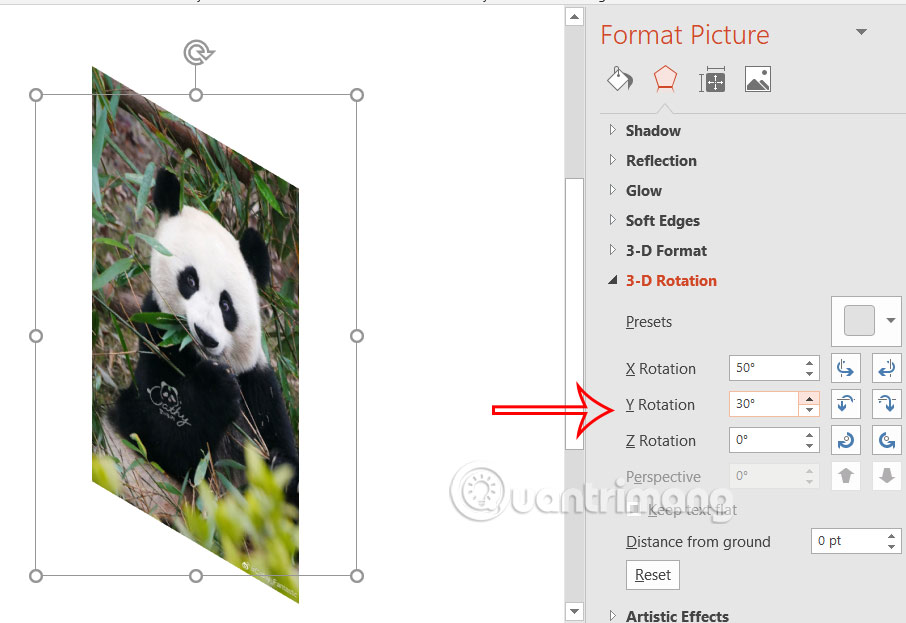
How to Tilt an Image in PowerPoint via Shapes
Step 1:
We click Insert and select Shapes and select the shape to insert into the slide . Click on the newly added shape, then select Format > Shape Fill > Pictures to insert the image into the shape.
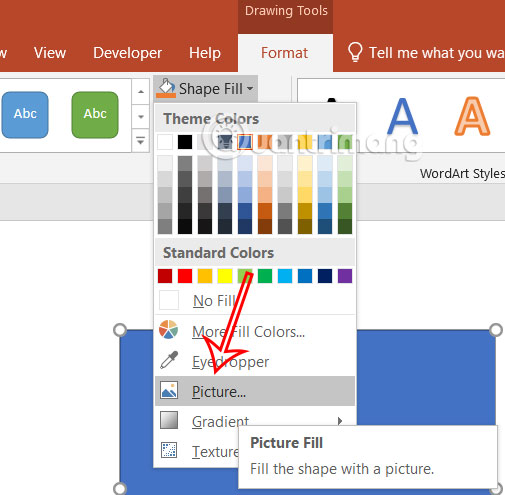
Step 2:
Select the image you want to insert into the shape. Right-click on the shape with the image and select Edit Points .
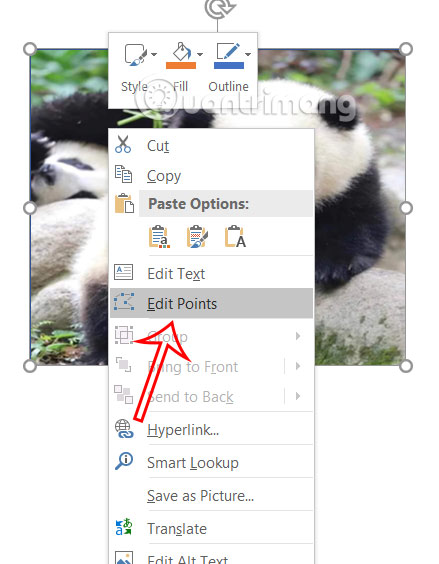
Step 3:
Then you will see the border around the image and we will adjust by dragging or shrinking the border to create a tilt effect for the image, or even adjust to create a different image for the image.
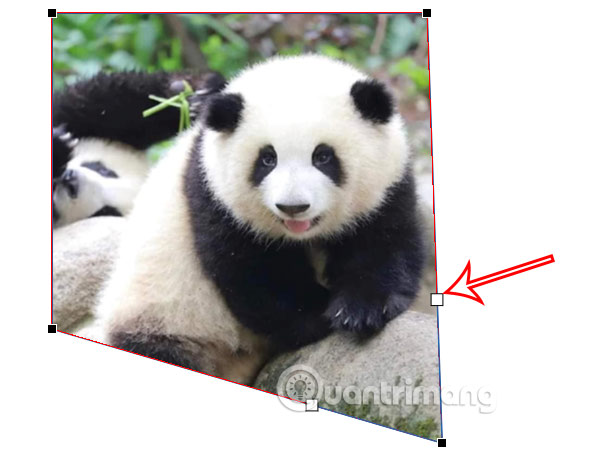
 How to Combine 3D Models and Morph in PowerPoint
How to Combine 3D Models and Morph in PowerPoint How to create cell border color in Google Sheets
How to create cell border color in Google Sheets Why upgrading to Microsoft 365 might not be worth it?
Why upgrading to Microsoft 365 might not be worth it? How to turn off the Save As to OneDrive option on Microsoft 365
How to turn off the Save As to OneDrive option on Microsoft 365 How to Make Your Word Document Stand Out with a Beautiful Table of Contents
How to Make Your Word Document Stand Out with a Beautiful Table of Contents Instructions for drawing a semicircle in PowerPoint
Instructions for drawing a semicircle in PowerPoint