Turn 2D photos into 3D objects with Copilot's new feature
Copilot Labs – Microsoft's AI assistant's experimental features – has just added a new tool called Copilot 3D . This feature allows you to turn 2D photos into ready-to-use 3D models. Microsoft's goal is to simplify the 3D modeling process, giving users a useful tool that doesn't require advanced skills or complicated software installation.
With Copilot 3D , users can convert images into 3D models for use in game development, animation, 3D printing, design, AR/VR content, art projects, and more. Users can also explore a library of 3D objects and scenes for ideas – reminiscent of Paint 3D and Microsoft's relatively rich content library of the past.
Copilot 3D works with just one click: you upload an image (in PNG or JPG format, under 10MB), then wait for Copilot to take care of the rest. However, the tool currently does not support creating 3D objects from text descriptions – at least according to information shared by Microsoft.
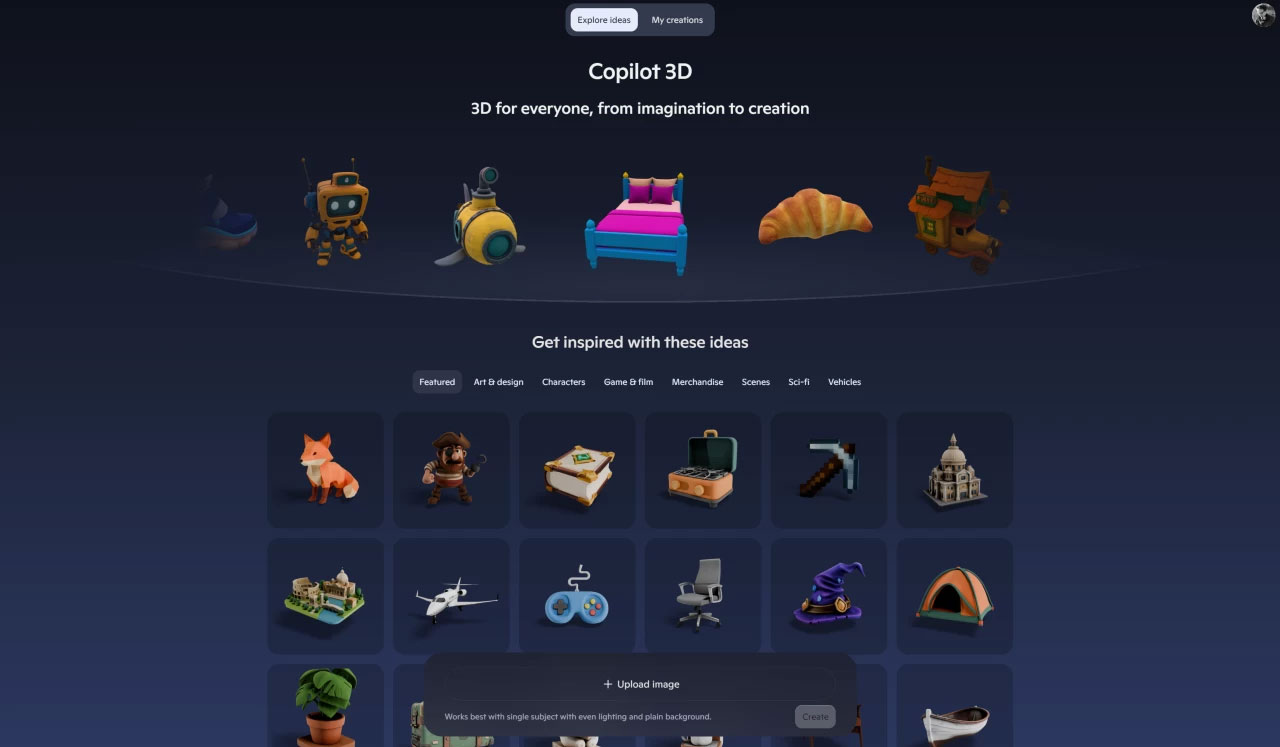
The feature is being made available globally for free to a select group of Copilot users, requiring a Microsoft Account login and browser access. Once the model is created, you can download it in GLB format for editing in any supported software or game engine. Microsoft says all content is stored for 28 days, and uploaded images are not used for AI training or personalization.
Additionally, Microsoft recently introduced an exciting new feature in Copilot Labs, which allows the AI assistant to take on shapes, expressions, and emotions to provide a more natural conversation experience in Voice Mode . The company also launched Gaming Copilot integrated into the Game Bar, which helps the AI "observe" what's happening on the screen and give suggestions, tips, or useful information.
You should read it
- What is Microsoft Copilot? How to use Copilot in Windows
- How to edit images on Copilot AI to create impressive photos
- Copilot cannot be successful if Microsoft cannot convince Windows 10 users
- Microsoft Copilot has a Copilot button and here's how to use it
- How to share chat on Copilot
- What to do when Copilot cannot be found on Windows 11?
 WinRAR releases emergency patch for serious security vulnerability, users need to update immediately
WinRAR releases emergency patch for serious security vulnerability, users need to update immediately AMD officially launches Radeon RX 7400: 28 cores, 8GB GDDR6, consumes only 55W
AMD officially launches Radeon RX 7400: 28 cores, 8GB GDDR6, consumes only 55W Google officially kills Steam on Chromebooks
Google officially kills Steam on Chromebooks Intel is struggling with chip production capacity
Intel is struggling with chip production capacity Microsoft confirms extending Edge support on Windows 10 for another three years
Microsoft confirms extending Edge support on Windows 10 for another three years Microsoft launches 'savior' Windows 365 Reserve - Cloud computer ready to replace when main PC has problem
Microsoft launches 'savior' Windows 365 Reserve - Cloud computer ready to replace when main PC has problem