How to turn off automatic tab sounds on Chrome and Firefox
Suppose you are trying to remain silent when browsing the Internet at home, work, or public space but when opening a new tab, a video or advertisement will automatically sound. End that worry forever by keeping all new tabs open 'silent' by default.
No one likes the sudden, unexpected noise emitted when browsing, but content providers seem to continue to add this feature. Thankfully, browser providers and extensions have added some easy ways to keep these annoying websites silent.
This is a way to turn off the sound on all new tabs so that the browser doesn't play music or expose the fact that you're surfing the web at work.
If it is a Chrome user
Chrome has an integrated "black list". If you just want to mute certain websites (such as annoying pages with auto-play videos), you can right-click on the tab of the site, select " Mute Site " and never see any sound. Any word from that.
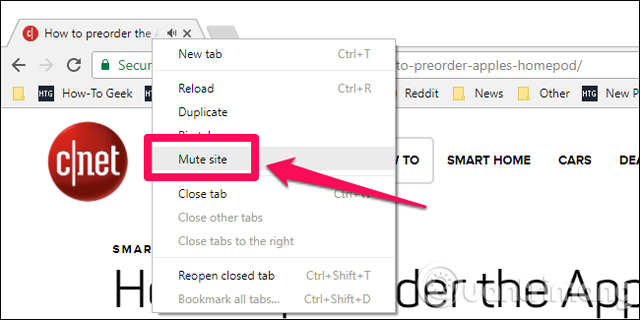
But if you want more control like mute all tabs by default and adding to the white list, you can start with version 64, which has been released in January. Click on the main menu button (three vertical dots) in the upper right corner, then click " Settings " and click on the " Advance " button at the bottom of the screen.
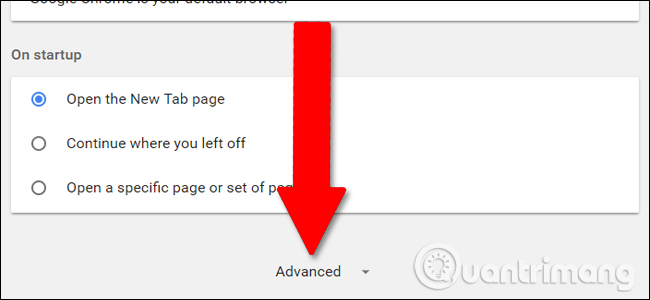
In the " Privacy and security " section, click " Content settings " and then click " Sound ".
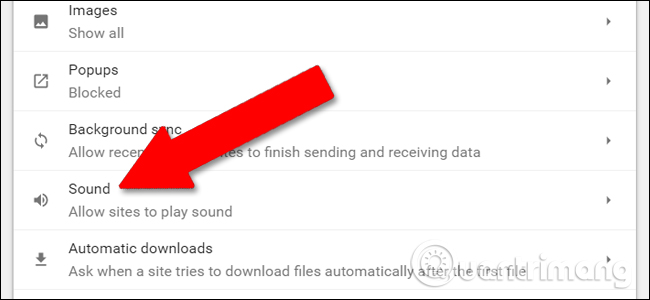
The default " Allow sites to play sound " setting allows audio to be played from any web site, including users who do not have access to the site. To change this, click or tap the slider, but normally users do not need to do this. If you want to disable all sounds, you can add sites by clicking " Add " next to the " Allow " section.
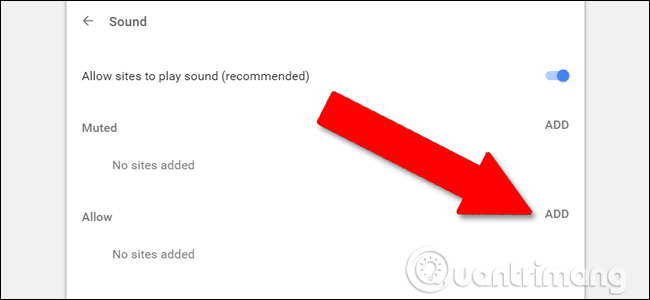
But most users can turn on the main option and add sites to the " Muted " list by simply typing the URL of that site, then clicking " Add ".
- 10 ways to shorten the URL in the browser
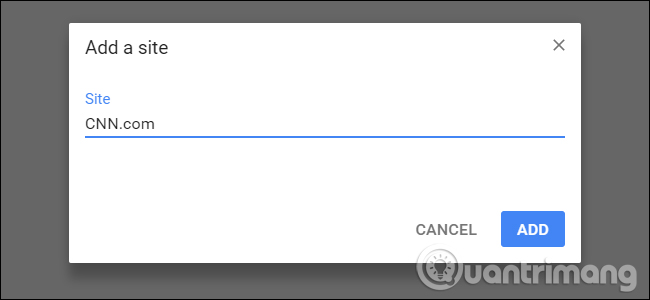
Now, whenever visiting that site or opening a new tab via a link, all sounds (including videos that are running automatically) will be muted.
If it is a Firefox user
Firefox has released the new Quantum 58 update. It doesn't have the built-in sound shutdown options like the latest version of Chrome, but there's an extension that you can use similarly. Users often use Mute Tab, but it is no longer compatible, but MuteLinks works with the latest versions. Visit the Firefox add-ons page, then click " Add to Firefox ", and " Add " in the window that pops up.
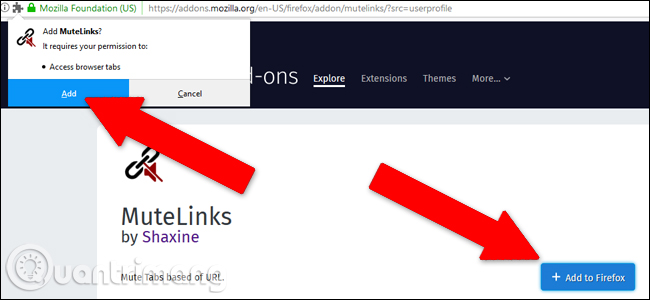
Next, click the main menu button three horizontal bars, in the upper right corner of the window, click " Add-on ", then under the MuteLinks entry, click " Options ".
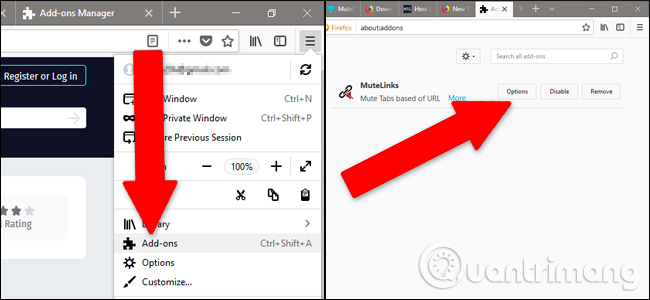
Scroll down the highlighted section as " Blacklist sites ". To add a website that wants to mute forever, click the blue "+" icon, then click the pencil icon and enter the URL of the site you want to mute.
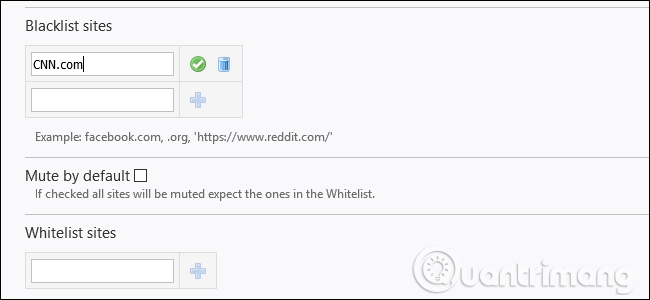
You can mute multiple pages this way. Now, whenever they access them from the URL bar or any link, they will automatically mute the video or background music.
Also, if you want every website to be muted except for frequently visited pages, click on the " Mute by default " box. You can add exception sites by clicking " + " in " Whitelist sites ", then click on the pencil icon and add the URL manually, like the blacklist.
This is really a great way to surf the web without worrying about the links you click will play sounds by default. Hopefully this will become a default feature in the near future for all major browsers, but in the meantime, users always have the right options.
- Trick to turn on individual tab off sounds on Chrome
- How to turn off the sound on Coc Coc Browser tab
- Regain recently closed tabs on Chrome, Firefox, Coc Coc and other browsers
You should read it
- Google Chrome adds support for handling noisy websites
- 10 inexplicable mysterious scientific sounds
- How to change ringtone and incoming call on Facebook Messenger
- How to mute any application on Windows 10
- How to turn off the sound on Chrome browser tab, Coc Coc, Firefox
- Google postpones automatic updates to turn off Chrome sound due to many web games
 How to prevent videos from automatically running on Firefox
How to prevent videos from automatically running on Firefox How to export Chrome browsing history to HTML, CSV or TXT file
How to export Chrome browsing history to HTML, CSV or TXT file 3 ways to display passwords *** on the browser is extremely simple
3 ways to display passwords *** on the browser is extremely simple How to activate Dark theme in Firefox Quantum
How to activate Dark theme in Firefox Quantum How to use Coc Coc Map on your computer
How to use Coc Coc Map on your computer How to customize Facebook and Google interface with Stylish utility
How to customize Facebook and Google interface with Stylish utility