How to prevent GIFs from automatically playing in the browser
There's no denying the appeal and ability to deliver powerful content of GIF when we use it in content. Therefore, currently there are quite a number of services to support online animation such as Giphy animation services, making videos from Imgur.com. Or you can use Adobe Photoshop CS6 to create quick animations.
However, the inclusion of GIF images on web pages will sometimes be uncomfortable for readers, because the page loading speed will be longer than the normal images. Especially when your home network is flickering, unstable speed will take more time to be able to download a website with GIFs. Therefore, the best way is to prevent GIFs from automatically playing in the browser. To disable animation, we do not need to install any additional utilities or software, but follow the tutorial below of Network Administrator.
1. Prevent GIF images from automatically playing on Chrome:
There are also many installation utilities on the browser that support preventing automatic GIF images. However, we can completely edit the settings on Chrome so that the GIF will not automatically play.
Step 1:
You open the Chrome browser. At the main interface, we click the 3 dashes icon and select Settings .

Step 2:
Scroll down and select Show advanced settings .

Step 3:
Scroll down under Security and click Content settings .
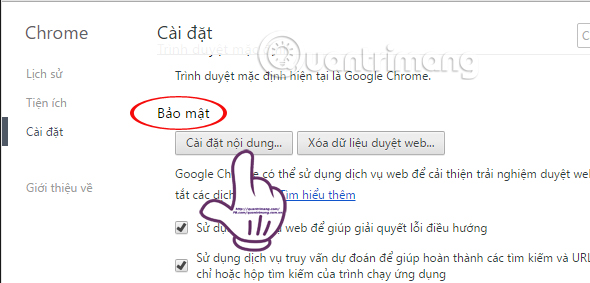
Step 4:
In the Plug-in section , select Let me choose when to run the plugin content . Finally click Finish to save the changes. Since most GIF images are Flash-based, we will disable Flash in the browser.
2. Disable animation running on Firefox:
Step 1:
Open Firefox and enter about: config in the address bar. Press Enter to access.
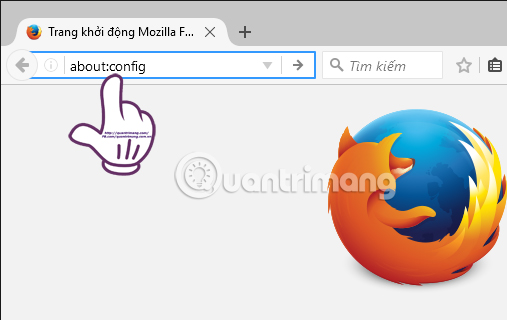
Soon the warning interface will appear. You click I will be careful, I promise (I'll be careful, I promise).
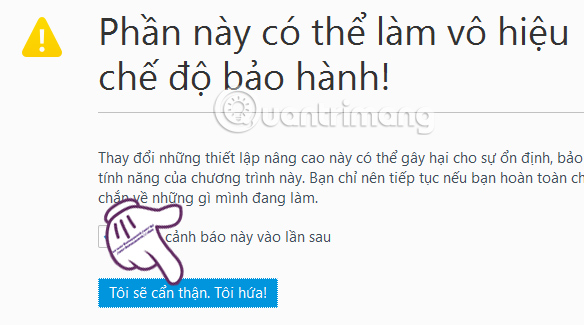
Step 2:
New interface appears. Here, we will enter the anim keyword into the Search bar (Search) to search for image.animation_mode.
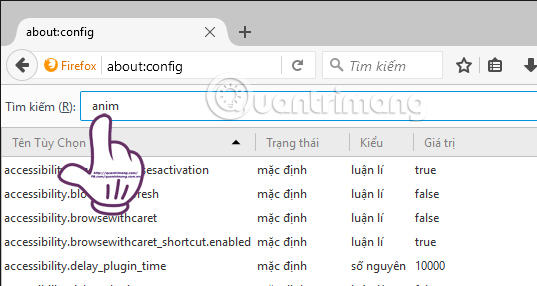
Step 3:
Looking down below, you will see the image.animation_mode line. You right-click on the line and select Modify (Modify), or double-click on the line.
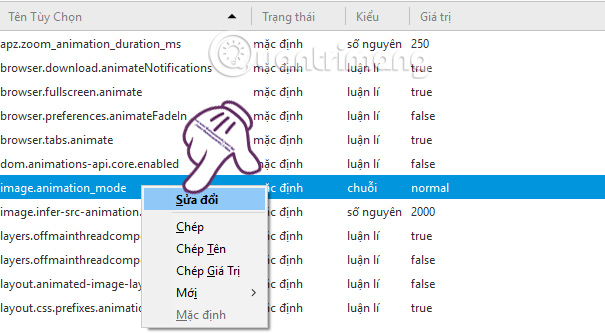
Step 4:
We proceed to edit the content to none to prevent the GIF from playing in the browser . Click OK to save.
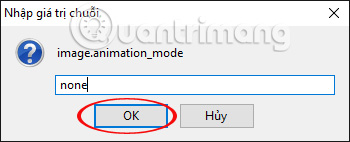
If you want the animation to play only once , enter one , and also click OK to save.
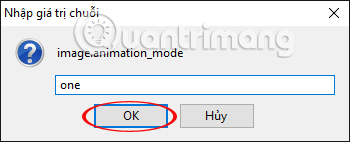
Above is a guide to turn off the animation on Chrome and Firefox browsers. Although there are quite a few utilities with the feature of preventing animation from running on the browser. However, you should choose a simple implementation, change the settings right on the browser as we did above to disable GIFs.
Refer to the following articles:
- 2 ways to copy web content without copying
- How to fix SSL connection errors on Chrome and Firefox
- How to block ads when surfing the web
I wish you all success!
 How is Chromium and Chrome different?
How is Chromium and Chrome different? 6 simple ways to enable the right-click feature to block that site
6 simple ways to enable the right-click feature to block that site Fix the Google Chrome sync feature not working
Fix the Google Chrome sync feature not working How to see everything Google knows about you?
How to see everything Google knows about you? Knowing these 21 shortcuts you will be able to use Edge browser fluently
Knowing these 21 shortcuts you will be able to use Edge browser fluently How to enable Offline browsing mode on Firefox browser?
How to enable Offline browsing mode on Firefox browser?