How to automatically mute tabs with audio files in Chrome
Google Chrome is one of the most widely used web browsers on mobile and desktop operating systems. It includes a lot of attractive and useful features. Furthermore, Chrome also comes with support for extensions. Extensions allow users to customize Chrome features according to their individual needs.
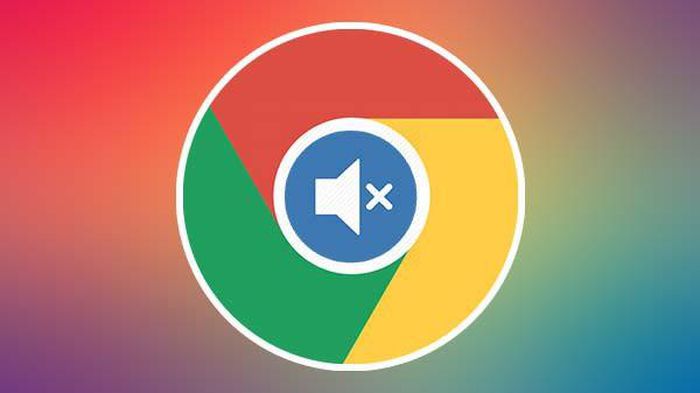
Chrome extensions can be downloaded for free. Smart Mute is one of those extensions. Smart Mute makes it possible for users to mute Chrome's video tabs.
Smart Mute is used when you have multiple videos open and do not want all videos to play over each other. You can also automatically mute audio tabs by turning on Chrome's smart auto-mute without having to download any supported apps. To do this, please follow the steps below.
Step 1: Open the Google Chrome browser on your device
Step 2: After opening Chrome, type "Chrome: // flags" in the URL bar and press enter.
Step 3: Look for the "Audio Focus Enforcement" option. Please turn this option on
Step 4: Turn on the option "Media-session-service"
Step 5: Click "Relaunch Now" button
After performing the above steps, your Chrome will automatically mute the tabs containing audio files, the sound will only be turned on when you click on those audio files.
 The hidden Chrome menu allows for easy testing of the latest browser tests
The hidden Chrome menu allows for easy testing of the latest browser tests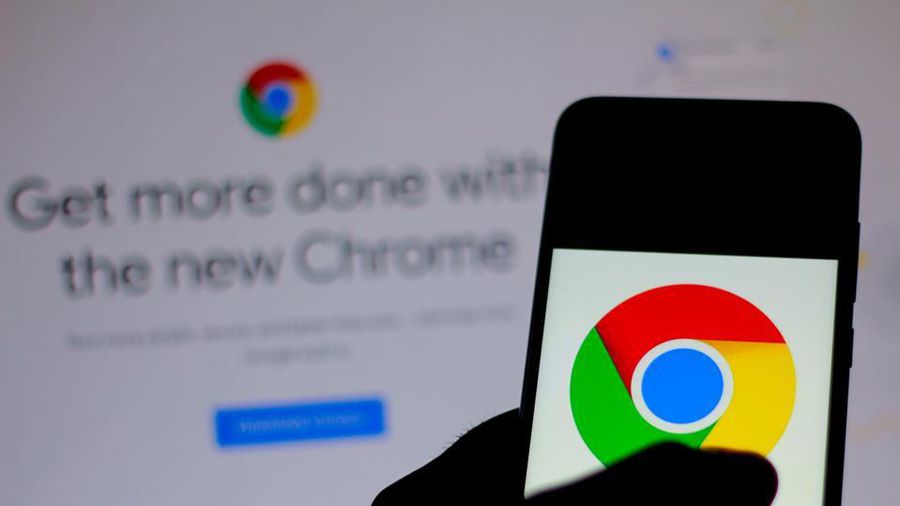 Top 5 ways to avoid information disclosure when using Google Chrome
Top 5 ways to avoid information disclosure when using Google Chrome Why does the .crdownload file keep popping up every time you download something from Chrome?
Why does the .crdownload file keep popping up every time you download something from Chrome? Brave browser is enough to beat Chrome
Brave browser is enough to beat Chrome How to remove widgets visible on the Edge toolbar
How to remove widgets visible on the Edge toolbar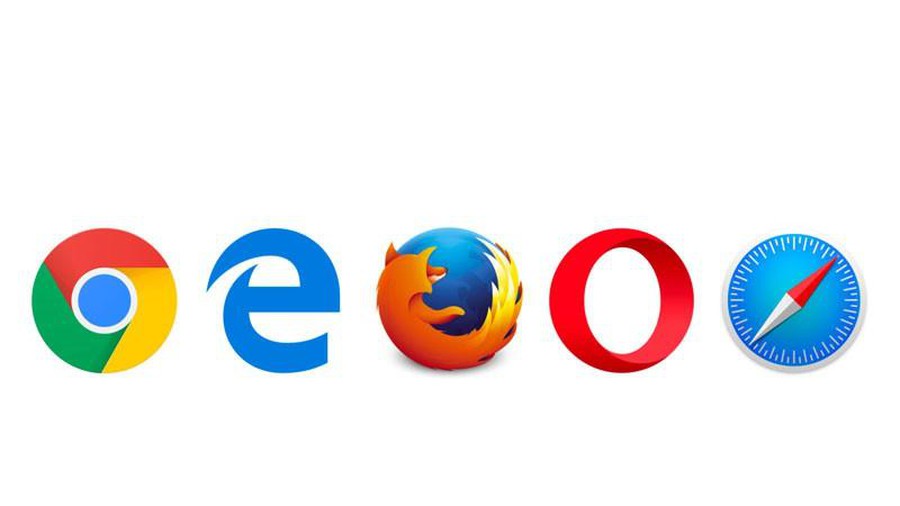 Useful shortcuts on web browsers
Useful shortcuts on web browsers