Trick to automatically delete data when closing Chrome, Firefox browser
Currently most users choose to manually delete browsing data, the browser saves the browsing data and keep it until you perform deleting them in most cases is useful because you can Check visit history and revisit those pages without spending too much time searching.
Download Google Chrome for Windows
Download Google Chrome for Android
Download Google Chrome for iOS
However, if you share a computer and don't want others to know what you have done, manual deletion will take a lot of time, now you really want the data to be deleted automatically when exiting. Browser. This article will help you do that.
Here are instructions for doing that that apply on Chrome and Mozilla Firefox.
Google Chrome
Chrome does not have the option to delete all data when the browser is turned off but only to delete cookies. However, there is an extension in Chrome Web Store that compensates for this shortcoming. Usage is as follows:
Step 1 : Open Chrome browser
Step 2 : Access the Click & Clean page in Chrome Web Store and click on ' Add to Chrome ' to add the widget to the browser.

Step 3 : A window will appear asking if you want to add the utility. Click ' Add ' then wait for a few seconds.
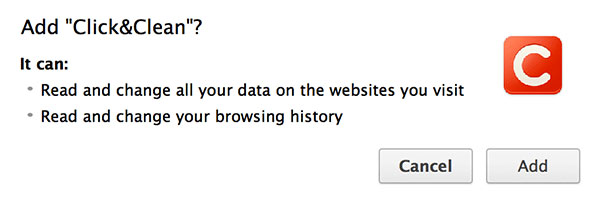
Step 4 : After the utility is added, click its icon near the Chrome Menu button and then click on ' Options ' to go to the configuration page.

Step 5 : Scroll down to the ' Extra ' section, you will see the ' Delete private data when Chrome close ' option, check here to delete all data when closing the browser.
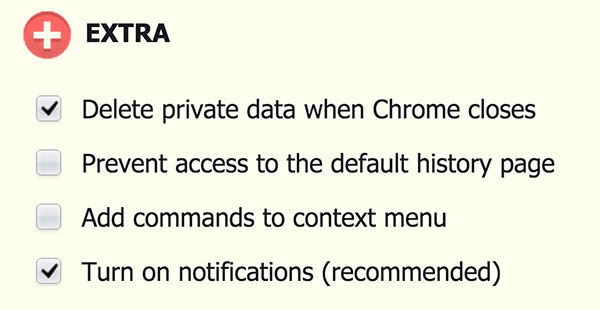
Mozilla Firefox
Unlike Chrome, Firefox has a built-in function to automatically delete data when you exit the browser. How to install is as follows:
Step 1 : Open Firefox on your computer
Step 2 : Click on the Firefox menu in the top left corner, select ' Preferences ' to go to the settings page.
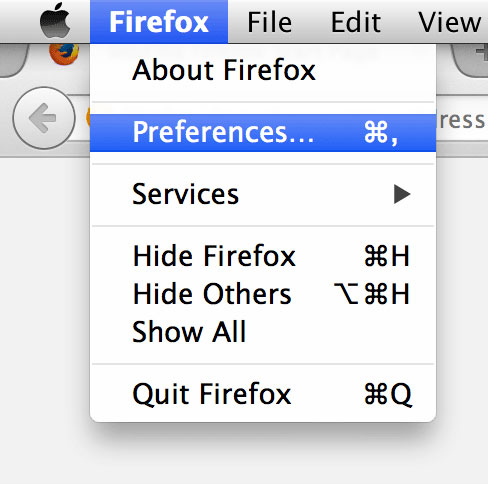
Step 3 : Click on the ' Privacy ' tab to go to privacy settings.
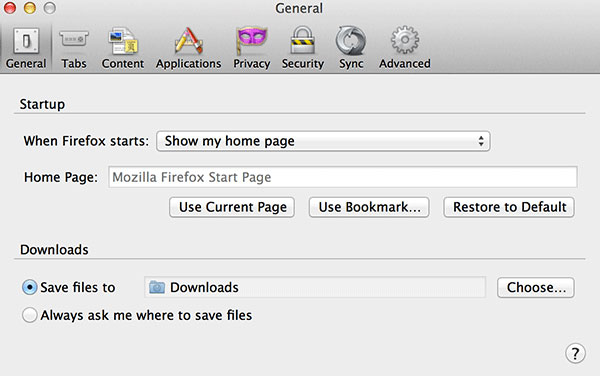
Step 4 : In this section, right under the ' History ' section, there is a drop down menu with the label ' Firefox will ', click here and select ' Use custom settings for history '.

Step 5 : You can see some configuration options, one of which is ' Clear history when Firefox closes '. Check this box to delete web data when Firefox is turned off.

Step 6 : Firefox allows you to choose what type of data to delete when browsing is turned off. To use this function, click on ' Settings ' next to ' Clear history ' in step 5.
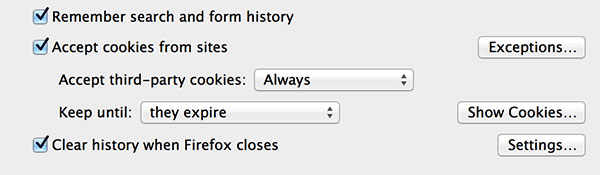
Step 7 : In the new dialog box, check the data options you want to delete and click ' OK ' to save the settings.

You should read it
- Instructions on how to delete URLs automatically suggested in Chrome browser
- Google began updating the timer feature to automatically delete browsing data and location history to all users
- How to automatically delete Google location and web activity data
- How to automatically clear your browsing history when you exit Firefox
- How to schedule automatic file deletion in the folder Download Windows 10
- How to delete data on FireFox by keyboard shortcuts
 The trick is to reduce RAM when using the Chrome browser
The trick is to reduce RAM when using the Chrome browser Things you should know about HTTP / 2 protocol
Things you should know about HTTP / 2 protocol Delete cookies in popular browsers
Delete cookies in popular browsers Customize Firefox to automatically save passwords when logging in
Customize Firefox to automatically save passwords when logging in Remove Toolbar browser in Internet Explorer
Remove Toolbar browser in Internet Explorer 7 ways to work with slow network connection
7 ways to work with slow network connection