How to Manually Update iTunes
Method 1 of 3:
Updating iTunes on Mac
-
 Open iTunes. Click on the iTunes icon on your dock. If you cannot find it, select Go from your Finder menu, click Applications (⇧ Shift+⌘ Command+A), scroll to iTunes and double-click it.
Open iTunes. Click on the iTunes icon on your dock. If you cannot find it, select Go from your Finder menu, click Applications (⇧ Shift+⌘ Command+A), scroll to iTunes and double-click it. -
 Check for updates. From the iTunes menu bar, click iTunes, then Check for Updates.[1] iTunes will now start checking online for updates. If there is an update available, iTunes will ask if you want to download the new version.
Check for updates. From the iTunes menu bar, click iTunes, then Check for Updates.[1] iTunes will now start checking online for updates. If there is an update available, iTunes will ask if you want to download the new version. -
 Download the iTunes update. Click Download iTunes to update to the latest version of iTunes.
Download the iTunes update. Click Download iTunes to update to the latest version of iTunes.
Method 2 of 3:
Updating iTunes on Windows PC
-
 Open iTunes. Double-click on the iTunes icon on your Desktop. If you cannot find it, press ⊞ Win to open your Start menu or Start screen, then type itunes into Search. Click on iTunes from the list of Program results.
Open iTunes. Double-click on the iTunes icon on your Desktop. If you cannot find it, press ⊞ Win to open your Start menu or Start screen, then type itunes into Search. Click on iTunes from the list of Program results. -
 Check for updates. From the iTunes menu bar, click Help, then Check for Updates.[1] iTunes will now start checking online for updates. If there is an update available, iTunes will ask if you want to download the new version.
Check for updates. From the iTunes menu bar, click Help, then Check for Updates.[1] iTunes will now start checking online for updates. If there is an update available, iTunes will ask if you want to download the new version.- If the menu bar is not visible, press Control+B to show it.
-
 Download the iTunes update. Click Download iTunes to update to the latest version of iTunes.
Download the iTunes update. Click Download iTunes to update to the latest version of iTunes.
Method 3 of 3:
Updating iTunes Online
-
 Go to the Apple iTunes Download page. On your web browser, go to http://www.apple.com/itunes/download/.
Go to the Apple iTunes Download page. On your web browser, go to http://www.apple.com/itunes/download/. -
 Click Download Now. Click the blue Download Now button on the left side of the page to download iTunes. The webpage will select the latest version for your operating systems automatically. You do not have to enter your e-mail address unless you want to subscribe to Apple's marketing e-mail lists.
Click Download Now. Click the blue Download Now button on the left side of the page to download iTunes. The webpage will select the latest version for your operating systems automatically. You do not have to enter your e-mail address unless you want to subscribe to Apple's marketing e-mail lists. -
 Install iTunes. When your download is complete, open the downloaded file and follow the installation instructions to install iTunes.
Install iTunes. When your download is complete, open the downloaded file and follow the installation instructions to install iTunes.
5 ★ | 1 Vote
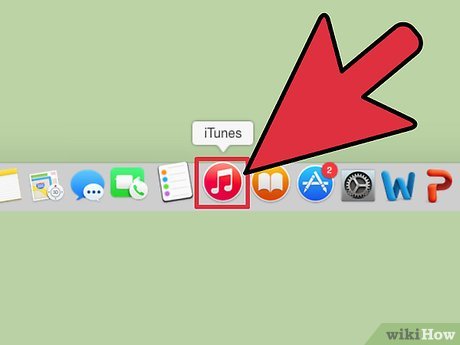
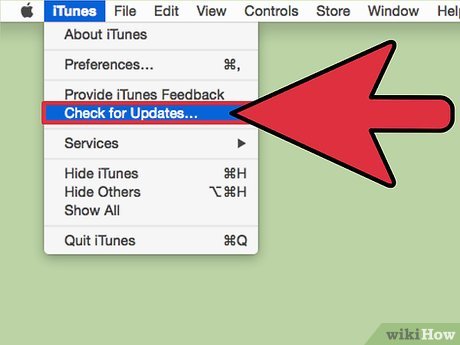
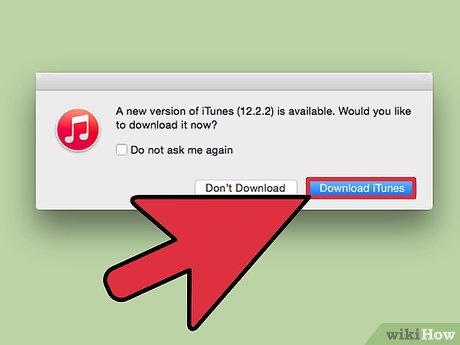
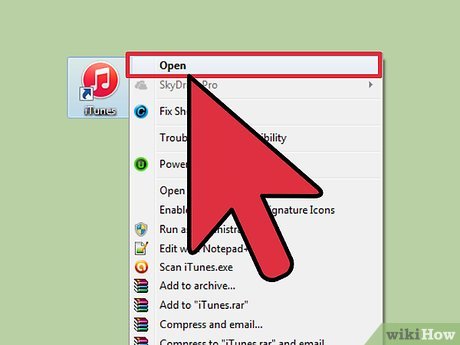
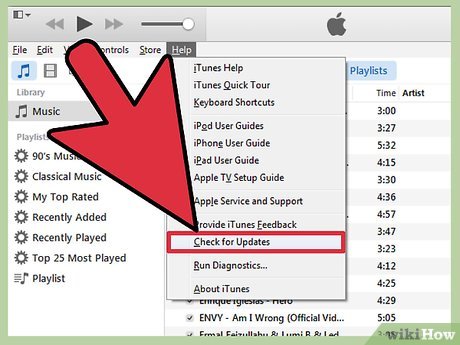
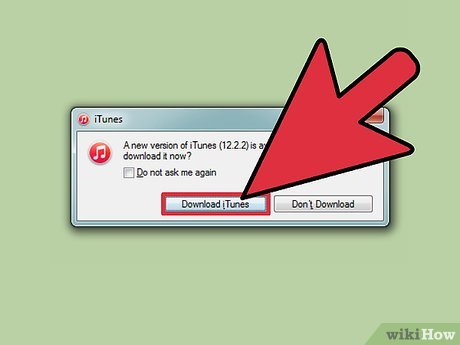
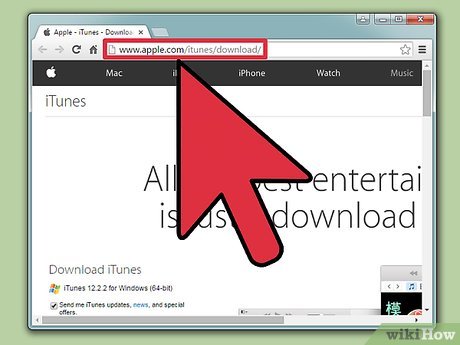
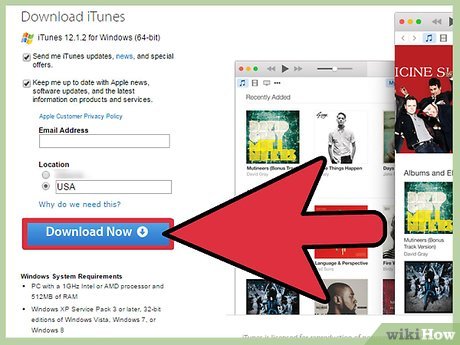
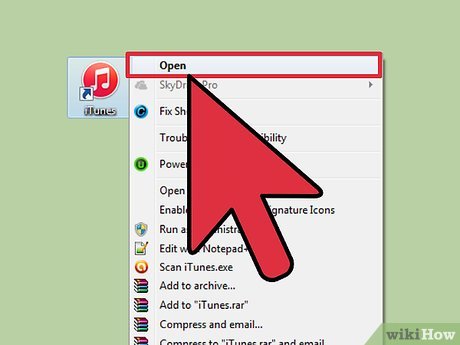
 How to Delete Songs from iTunes
How to Delete Songs from iTunes How to Download Free Music to iTunes
How to Download Free Music to iTunes How to Add MP3 to iTunes
How to Add MP3 to iTunes How to Export an iTunes Playlist
How to Export an iTunes Playlist How to Connect to iTunes
How to Connect to iTunes How to Transfer Your iTunes Library from One Computer to Another
How to Transfer Your iTunes Library from One Computer to Another