How to manually scroll web pages towards iPhone
To view web content on phone devices we will need to swipe up or swipe down the screen. If your iOS device has installed Siri Shortcuts shortcuts, you can use the Tilt Scroll shortcut to automatically scroll the web page. Then we do not need to swipe up or swipe down the screen, but just tilt the iPhone to move the site up and down automatically. The following article will guide automatically scrolling web pages on iPhone.
- How to hide the status bar and iPhone navigation button
- Replacement operations for home button on iPhone XS, and iPhone XS Max
- How to add a menu bar for iPhone
Manual scrolling iPhone website automatically
Step 1:
Users access the link below to install shortcuts on the device.
- https://www.icloud.com/shortcuts/3f5c35608e3c417ba4f76e778ee9c98c
Click the Get shortcut button to install Siri Shortcuts shortcuts. After you open the application and then click the Library item, you will see the Tilt Scroll shortcut.


Step 2:
Access to Safari browser and click on the sharing icon in the middle, below the screen. Display the new interface, swipe to the right, and click the Add button . Then in the Activity interface, activate the Shortcut application .



Step 3:
Now open any web page and click on the share icon below, click on the Shortcut .
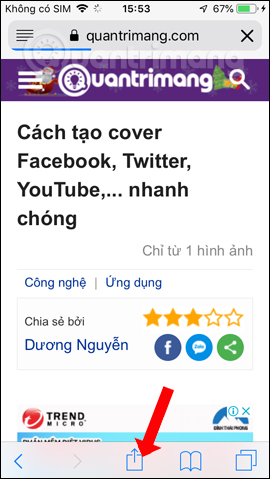
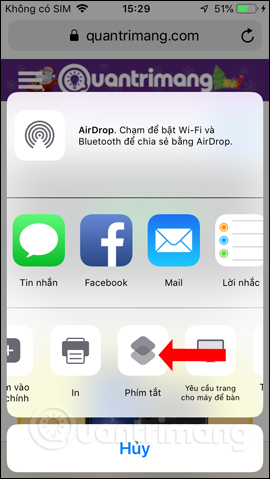
Step 4:
Then the shortcut in the application will display, press the Tilt Scroll shortcut . Users will need to authorize the Tilt Scroll to access the website you selected, click Allow . Now users just need to tilt the iPhone to the back, the page will scroll up, if the iPhone gradually leans forward, it will scroll down. All scrolling operations will be done automatically.
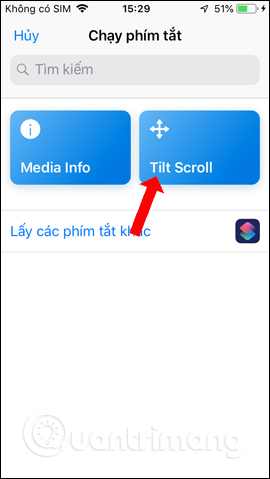
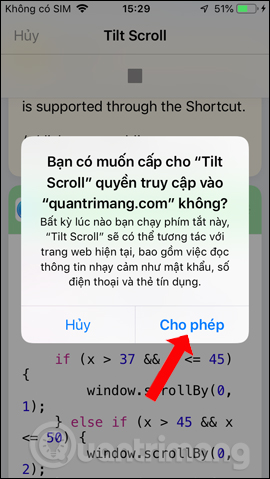
Thus, the Tilt Scroll shortcut on Siri Shortcuts makes it easy for users to scroll web pages on the iPhone, without having to swipe up or swipe down manually.
See more:
- How to add a menu bar for iPhone
- Don't skip fast typing tips on the iPhone
- How to quickly turn off the virtual iPhone Home button
I wish you all success!
You should read it
- How to find the nearest gas station with Siri Shortcuts iPhone
- How to fix the problem of not seeing Shortcuts on iPhone, iPad
- How to share shortcuts in Siri Shortcuts iPhone
- How to bring Siri Shortcuts shortcut to iPhone main screen
- How to quickly use iPhone maps from the main screen
- All iPad shortcuts to build Siri Shortcuts
 How to quickly use iPhone maps from the main screen
How to quickly use iPhone maps from the main screen How to customize the iPhone Home screen
How to customize the iPhone Home screen How to scan documents and manage documents with ZipScan
How to scan documents and manage documents with ZipScan How to activate Dark Mode on iPhone
How to activate Dark Mode on iPhone Instructions for video editing right on iPhone and iPad
Instructions for video editing right on iPhone and iPad Ways to find songs when you don't know the name
Ways to find songs when you don't know the name