How to manage UWP applications on Windows 10
There are many programs to manage the installation software (exe, msi) on the computer, to help users easily remove the software completely on the computer. However, to find tools to manage Windows UWP applications is relatively small and almost never available. O&O AppBuster tool is considered the leading tool in managing UWP applications installed on Windows 10. The interface of the tool displays a list of pre-installed applications on the system, including applications hide and install yourself.
Besides, the application also has the option to delete 3rd party application or installation utility on Microsoft Edge browser, ensuring personal privacy for users. Applications that you have removed can be reinstalled. The following article will guide you how to use O&O AppBuster on your computer.
- How to use Smarty Uninstaller to remove software completely on Windows
- Remove "rooted" programs that have not been removed completely on Windows 7, XP
- How to fix UWP application disconnected from the Internet
- How to fix 0x80080005 to install UWP application on Microsoft Store
Instructions for managing UWP applications on Windows 10
Step 1:
Users access the link below to install O&O AppBuster for computers.
- https://www.oo-software.com/en/ooappbuster

Step 2:
After downloading, we just need to click on the software icon to run and finish, no need to proceed with the installation steps as usual. In the interface of the tool you will see a list of all applications divided by different groups.
- Normal group: all UWP applications installed on Windows 10.
- Hidden group: Microsoft Edge browser installation utilities.
- Group Store: Microsoft Store application.
- System Apps group: applications installed on the system.
- Group Framework Apps: Framework application.
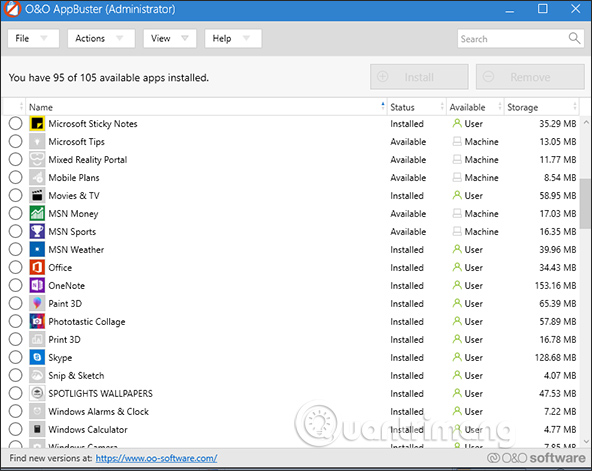
The initial interface of O&O AppBuster software will only display the top 3 groups. To see all groups of applications click on View and then select to display the remaining two groups of applications.
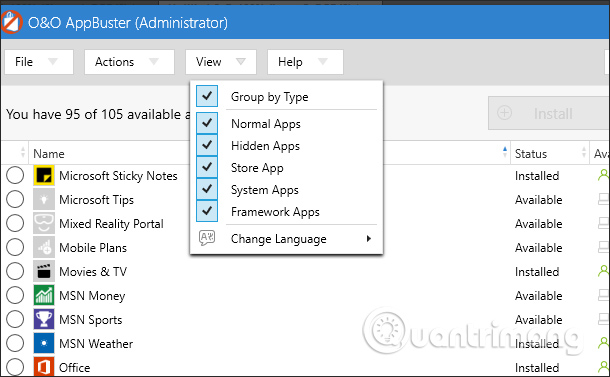
Step 3:
Each application has detailed information about capacity, installation status, user account, application version number, installation time, etc. when clicking the application. For applications preinstalled from Microsoft, or removed third parties will display the Available status.
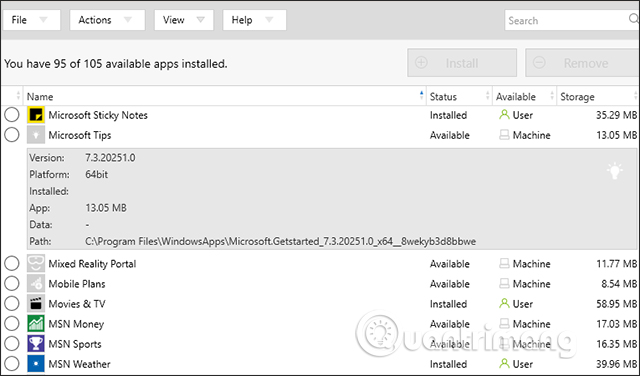
If you want to reinstall, click the circle and select Install .
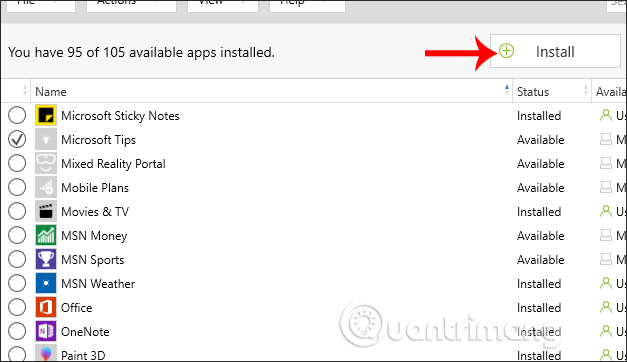
If you want to delete, click on the application and then click on Remove . It is possible to select multiple applications to remove at the same time.
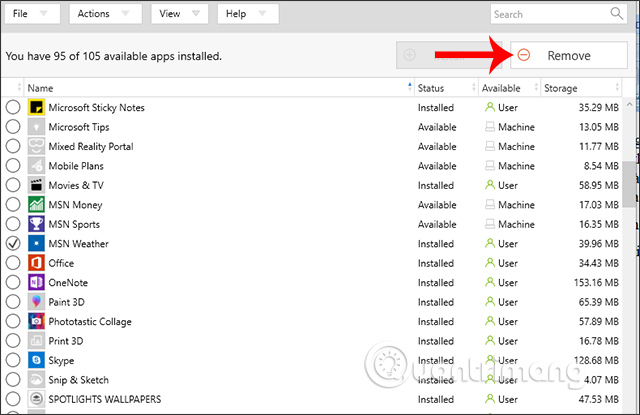
Step 4:
If you click on remove the application, then O&O AppBuster will ask you to choose to delete for the current account or all accounts on the computer. Click the account and then click OK to delete the application.
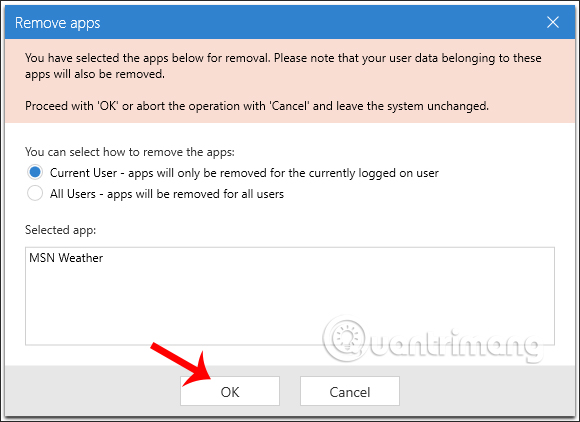
Note to the user , to avoid errors after removing the application and need to recover if you want to use it, you should create a restore point before doing so. We click on Actions and then select the Create a system restore point (Recommended) to create a restore point on the system.
O&O AppBuster will support deleting UWP applications, utilities you install. System applications are not supported, except for Microsoft applications installed from Microsoft Store such as Groove Music, Microsoft News, Windows Camera, Xbox, Game Bar, .
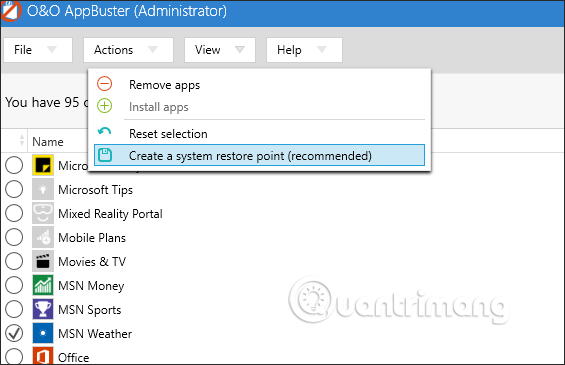
O&O AppBuster provides detailed and clear UWP application manager installed on the computer. Each application group makes it easy to find, remove or reinstall applications when needed.
I wish you all success!
You should read it
- How to remove software installed on a Windows 10 computer
- Remove 'root' programs that haven't been uninstalled completely on Windows 7, XP
- Instructions to uninstall the Modern application on Windows 10 / 8.1 / 8
- Steps to disable or completely remove the Onedrive application on Windows 10
- How to add / remove XPS Viewer application in Windows 10
- Instructions to uninstall many applications at once on Windows 8.1
 How to create QR codes for videos
How to create QR codes for videos Learn about Voice over Internet Protocol (VoIP)
Learn about Voice over Internet Protocol (VoIP) How to use Spotlights wallpapers to download Windows Spotlight
How to use Spotlights wallpapers to download Windows Spotlight How to download and convert YouTube video formats on SaveClipBro
How to download and convert YouTube video formats on SaveClipBro How to backup and restore UWP applications Windows 10
How to backup and restore UWP applications Windows 10 Synthesis of the best exercise solution on smartphones
Synthesis of the best exercise solution on smartphones