Instructions to uninstall the Modern application on Windows 10 / 8.1 / 8
On Windows 10 and Windows 8, Microsoft integrates a number of pre-installed Modern applications on the system.However, often, users rarely and hardly use these applications and often download other applications to the machine to install and use.
So if you do not use the built-in applications on the system you can uninstall these applications to free up storage space. In the following article, Network Administrator will guide you 3 simple ways to remove Modern on Windows 10 / 8.1 / 8 application.
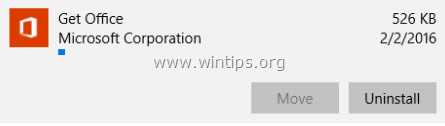
Some notes when removing Modern application on Windows 10 and Windows 8:
- The termInstalled Appshere refers to all applications installed by the user (user).
- GlossaryBuilt-in Apps (integrated application) here are all pre-installed applications on Windows 10, Windows 8.1 and Windows 8 operating systems. These applications can be Default applications. (default), Provisioned (licensing application) or Universal application.
- When uninstalling an installed application can be via Windows GUI or use CCleaner, and the application will only be removed (unsubscribe) on the current user account only.
- When using CCleaner to remove pre-installed applications on the system, the application will be removed on all user accounts.CCleaner is the safest solution to remove built-in applications and this solution only works on Windows 10.
- If you want to uninstall preinstalled applications on all user accounts , you can use the PowerShell command.
- If you want to completely remove the integrated applications on the system at the same time on Windows 10, Windows 8.1 and Windows 8, you can refer to the steps here.
1. Uninstall the application through the GUI
When using this solution, you can only uninstall the application installed on the current user account.
Note:
1. If you want to uninstall the default (pre-installed) application on Windows Store, you can refer to solutions 2 and 3 below.
- On Windows 8, 8.1:
To remove an application on Windows 8, 8.1:
1. Right-click the application you want to uninstall, select Uninstall .
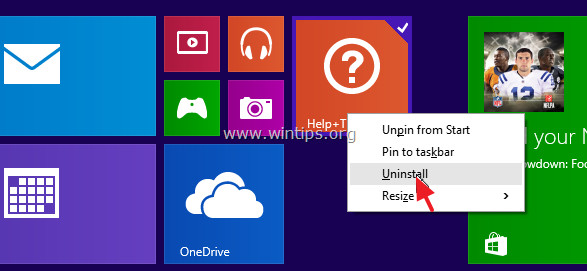
- On Windows 10:
1. Click the Start button => Settings .
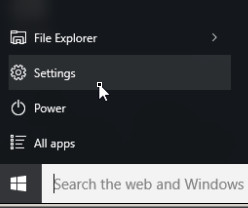
2. On the Settings window, find and click System .
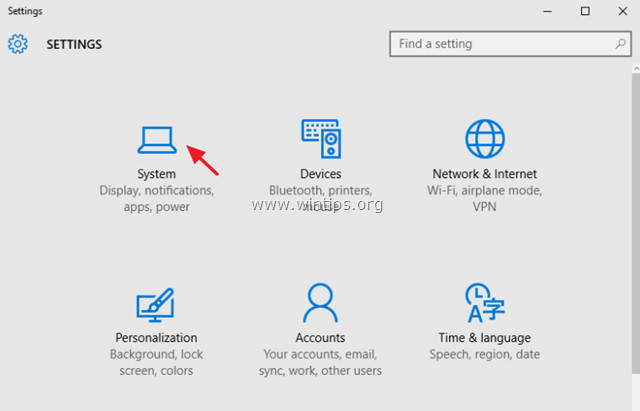
3. In the left pane, find and click Apps & features .
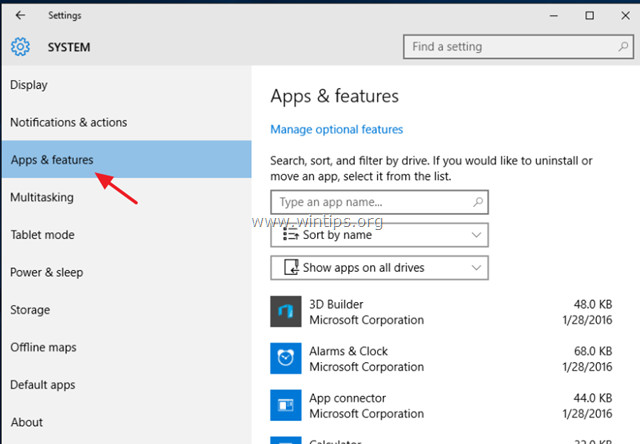
4. In the right pane, find the application you want to remove and click Uninstall .

Note :
If the application you selected in the App list cannot be removed, the Uninstall button switches to gray, which means that the application you selected to remove is the default application (default app) of Windows 10.
By default Windows 10's default application cannot be removed via Windows GUI, but you must use a third-party application like CCleaner or the PowerShell command to remove it.
5. Click the Uninstall next to confirm the application uninstall.

If you want to reinstall the application you removed, then you will have 2 options:
- Reinstall the removed applications from the Windows Store.
- To reinstall uninstalled applications, you can use the PowerShell command.
2. Use CCleaner to uninstall apps on Windows 10 (only applicable on Windows 10)
The second solution to uninstall the Modern application on Windows 10 is to use the CCleaner utility.
To uninstall Windows 10 Store application using CCleaner, follow the steps below:
1. Download CCleaner and install it.
Download CCleaner and install it here.
2. Next, run the CCleaner utility and select Tools in the left pane.
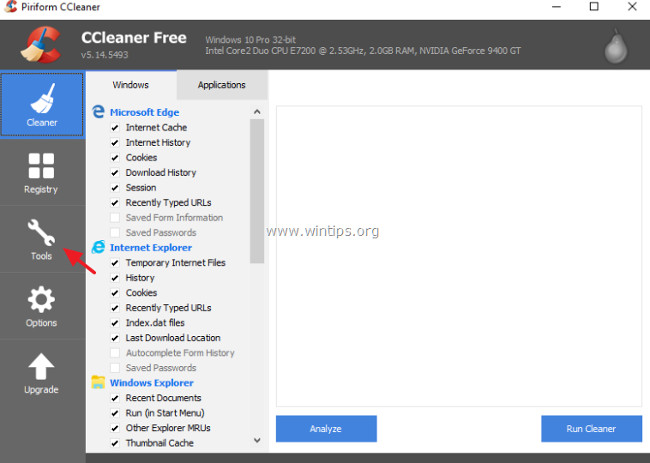
3. In the Uninstall section, select the application you want to uninstall from Windows 10, then click the Uninstall button .
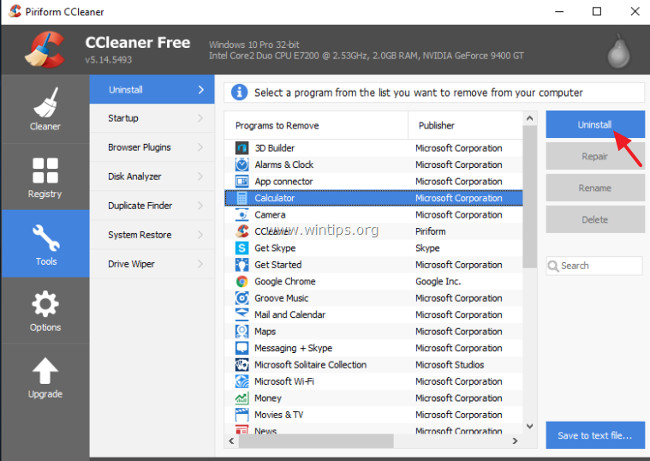
4. Click OK to complete the application uninstall process.

If you want to reinstall the application you removed, then you will have 2 options:
- Reinstall the removed applications from the Windows Store .
- To reinstall uninstalled applications, you can use the PowerShell command.
3. Use PowerShell to uninstall the application
Step 1: Open PowerShell under Admin
First you need to open PowerShell under Admin. To do this thing:
1. At Cortana's Search frame, enter powershell into it.
Note :
On Windows 8 or Windows 8.1, press the Windows + S key combination to open the Search frame, then enter powershell into it.
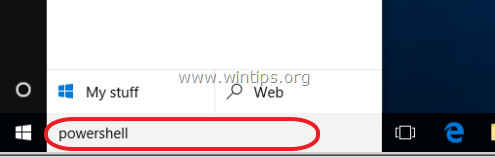
2. On the search results list, right-click Windows PowerShell and select Run as administrator .
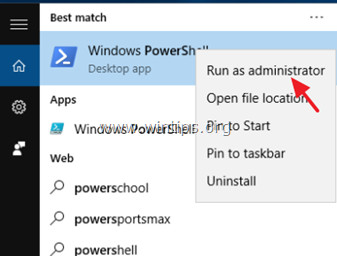
Step 2: Find the name of the application you want to uninstall
1. To find the application name installed on the system, enter the following command into the PowerShell window and press Enter :
- Get-AppxPackage |Select Name, PackageFullName
The output of the command will display the list of application names installed on the system with the full name of the application installation packages. The application installation package is the only file that contains all the files needed to install the Modern application.
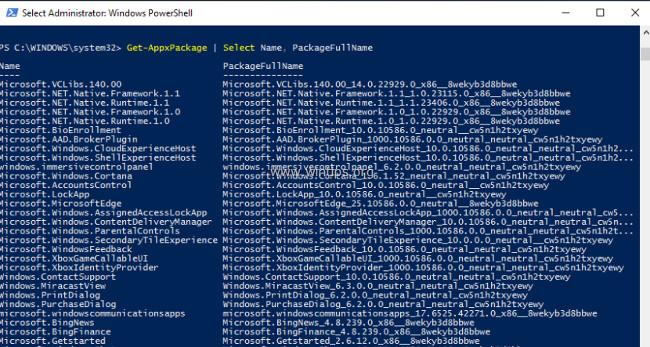
2. Find in the first column (Name) and note the name of the application you want to uninstall. Application name displayed after the period (.).
For example: To uninstall the Phone Companion application, in this case the application name is " WindowsPhone ".

Step 3: Remove applications on PowerShell
- To remove the application on the current account , enter the following command and press Enter :
- Get-AppxPackage * PackageName * |Remove-AppxPackage
- To remove the application on all user accounts , enter the following command and press Enter:
- Get-AppxPackage -allusers * PackageName * |Remove-AppxPackage
Note:
In the above statement replace PackageName with the application name you want to uninstall.
For example: To remove the " Phone Companion " application on the current user account, enter the following command into the PowerShell window:
- Get-AppxPackage * windowsphone * |Remove-AppxPackage
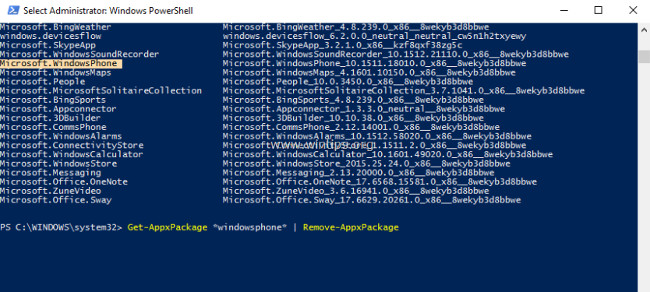
Some commands to uninstall specific applications on PowerShell:
- To uninstall 3D Bulider :
- Get-AppxPackage * 3dbuilder * |Remove-AppxPackage
- To uninstall Windows Alarms and Clock :
- Get-AppxPackage * windowsalarms * |Remove-AppxPackage
- To uninstall Calculator :
- Get-AppxPackage * windowscalculator * |Remove-AppxPackage
- To uninstall Mail & Calendar :
- Get-AppxPackage * windowscommunicationsapps * |Remove-AppxPackage
- To uninstall Camera :
- Get-AppxPackage * windowscamera * |Remove-AppxPackage
- To remove Microsoft Groove (Zune):
- Get-AppxPackage * zunemusic * |Remove-AppxPackage
- To remove Maps :
- Get-AppxPackage * windowsmaps * |Remove-AppxPackage
- To remove Movies & TV :
- Get-AppxPackage * zunevideo * |Remove-AppxPackage
- To remove New :
- Get-AppxPackage * bingnews * |Remove-AppxPackage
- To remove OneNote :
- Get-AppxPackage * onenote * |Remove-AppxPackage
- To remove People :
- Get-AppxPackage * people * |Remove-AppxPackage
- To remove Phone :
- Get-AppxPackage * CommsPhone * |Remove-AppxPackage
- To remove Phone Companion :
- Get-AppxPackage * windowsphone * |Remove-AppxPackage
- To remove Photos :
- Get-AppxPackage * photos * |Remove-AppxPackage
- To remove Store :
- Get-AppxPackage * windowsstore * |Remove-AppxPackage
- To remove Voice Recorder :
- Get-AppxPackage * soundrecorder * |Remove-AppxPackage
- To remove Weather :
- Get-AppxPackage * bingweather * |Remove-AppxPackage
- To remove Xbox :
- Get-AppxPackage * xboxapp * |Remove-AppxPackage
Refer to some of the following articles:
- Here's how to completely disable Windows Defender on Windows 10, 7 and Windows Vista
- How to disable 1 or more any key on Windows 10 keyboard?
- Privacy control on Windows 10 computers with the following 5 tips
Good luck!
You should read it
- Instructions for completely removing the 3D Builder application on Windows 10
- Uninstall or reinstall the Paint 3D application on Windows 10
- 3 ways to quickly remove applications on Windows 11 from your computer
- How to reinstall the removed default application on Windows 10?
- How to remove software installed on a Windows 10 computer
- Replace the Paint 3D application with Paint Classic on Windows 10
 How to enable and disable SuperFetch on Windows 10/8/7?
How to enable and disable SuperFetch on Windows 10/8/7? How to merge Windows application windows into one?
How to merge Windows application windows into one? Cannot create a new user account on Windows 10, 8.1 and 8, this is how to fix it
Cannot create a new user account on Windows 10, 8.1 and 8, this is how to fix it Instructions for pinning folders to Windows Taskbar
Instructions for pinning folders to Windows Taskbar Guide to change the direction of the scrolling page of Touchpad Windows 10
Guide to change the direction of the scrolling page of Touchpad Windows 10