How to remove software installed on a Windows 10 computer
In older versions of Windows, if we wanted to remove an application from the computer, we had to go to the Control panel and then on the Uninstall program section to uninstall the application. However, on Windows 10, Microsoft has made everything a lot simpler. So how to remove the software on your computer win 10, please follow the following article of TipsMake.com

Method 1: Uninstall from the Start Menu
This can be considered as the simplest way to uninstall software in Windows 10. You just need to open the Start Menu to find the application to remove in the list, right-click and select Uninstall to finish.

Method 2: Uninstall the application in Setting
Step 1 : Right-click on the Start button and then select Apps and Features

Step 2 : A new window appears, scroll down to see the list of installed applications on the computer. You want to uninstall any application just click on the application and select Uninstall is finished.

Method 3: Uninstall the application in Control Panel
The same way as uninstalling applications on Windows 7. Go to Control Panel, select Uninstall a program, then right-click on the application to uninstall and select Uninstall
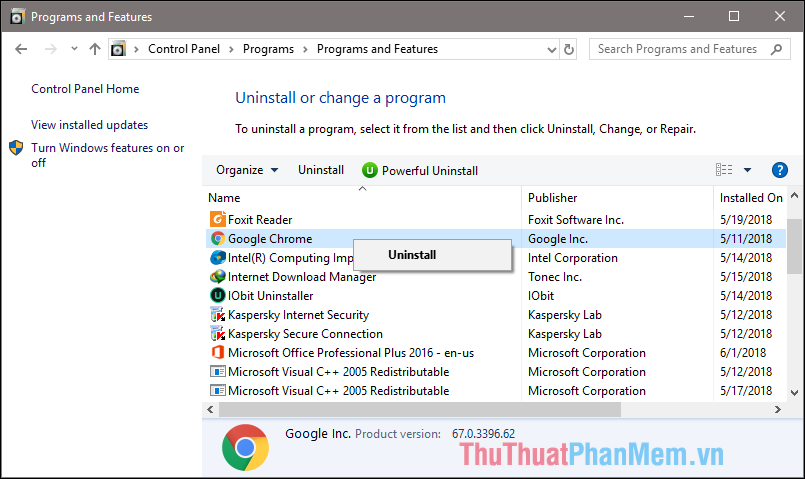
Above are the 3 easiest ways to uninstall applications on Windows 10. Thank you for following the article, wish you success!
You should read it
- Instructions to remove MyStartSearch on all browsers
- How to uninstall application software from a Windows computer
- How to remove the software rooted on Windows
- Stop installing these applications and programs on Windows 10
- 7 ways to remove software and applications on Windows 8 / Windows 8.1
- How to fix 'HP Software Framework Is Not Installed' error in Windows
 How to share data, drives, folders in Windows 10
How to share data, drives, folders in Windows 10 Change the default browser in Windows 10
Change the default browser in Windows 10 How to enable and disable the Sleep mode in Windows 10
How to enable and disable the Sleep mode in Windows 10 How to turn on Hibernate mode in Windows 10
How to turn on Hibernate mode in Windows 10 How to adjust the time to turn off the screen Win 10
How to adjust the time to turn off the screen Win 10 Minimum configuration to install Windows 10, how to check the machine configuration to install Windows 10
Minimum configuration to install Windows 10, how to check the machine configuration to install Windows 10