Remove 'root' programs that haven't been uninstalled completely on Windows 7, XP
Sometimes in some cases after you have removed a program or application that programs or applications are still "present" in the list of currently installed programs on Add or Remove Program or Programs and Features in Control Panel.
See also: Instructions to remove hidden programs in Windows 7
The cause of this error may be that the program is not removed from the Registry and is still present in the list, . No matter how many times you try to remove these programs, you will only receive An error is reported.
In the article below, Network Administrator will show you how to remove "root" these programs on Windows 7 and Windows XP.
How to uninstall the application completely on Windows
- 1. Use the Registry
- 2. Use Microsoft's Fix it tool
- 3. "Help" for the help of the 3rd tool

1. Use the Registry
Note: Before you start, back up the previous Registry to prevent a bad situation.
First enter Regedit in the Search box on the Start Menu to open the Registry.
In the Registry Editor window, navigate to the following key:
HKEY_LOCAL_MACHINESOFTWAREMicrosoftWindowsCurrentVersionUninstall Now you will see the list of programs, including strange and long program names.
Click on the program name with that strange and long name, then look to the right pane to find Display to see what the program name is.

Find the hidden program in the list of programs, then right-click it and select Delete.
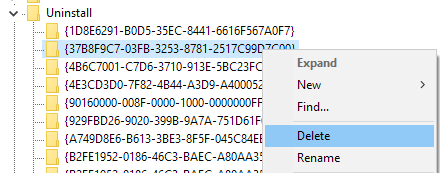
You may wonder why all programs listed in Program and Features do not display in the Registry. The reason may be that you installed a 32-bit program on a 64-bit version of Windows.
With these programs you can navigate the following key to find hidden programs and select Delete to remove those programs:
HKEY_LOCAL_MACHINESOFTWAREWow6432NodeMicrosoftWindowsCurrentVersionUninstall Finally with the programs installed via the .MSI package, check the Registry key below:
HKEY_CLASSES_ROOTInstallerProducts Proceed to restart your computer and open the list of programs on the Control Panel to check.
2. Use Microsoft's Fix it tool
Microsoft offers free tools Fix it to help users troubleshoot problems and programs that cannot be completely removed.
Download Fix it to your device and install it here.
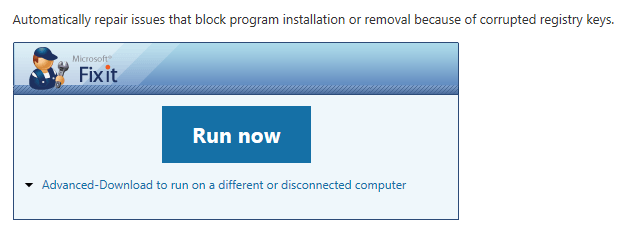
This tool only works on Windows XP, Vista, Windows 7, Windows 8.1 and "No" works on Windows 10.
3. "Help" for the help of the 3rd tool
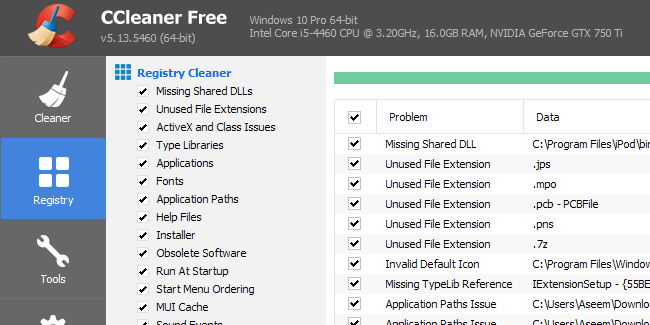
Another solution to remove hidden programs on Windows 7 is thanks to the support of the 3rd tool. One of the tools that the Network Administrator wants to introduce to you is CCleaner. The reason because CCLeaner is quite safe and easy to use.
See also: How to use CCleaner software effectively
In addition, you can use Revo Uninstall to completely uninstall the application on Windows as shown below: How to uninstall programs and software using Revo Uninstaller
Refer to some of the following articles:
- 8 tools to hide programs running on Taskbar or Traybar
- Create all shortcut programs on Windows 8 Desktop screen
- How to create a list of installed programs on Windows
Good luck!
You should read it
- Instructions to uninstall many applications at once on Windows 8.1
- Remove hidden software in Windows 7, not found in Control Panel
- The basic way to uninstall programs, delete software on Android phones
- What is mDNSResponder.exe / Bonjour and how to uninstall it from the computer
- 12 programs and Windows applications are not required you should uninstall
- How to Uninstall Programs in Linux Mint
 How to connect a Bluetooth device on Windows
How to connect a Bluetooth device on Windows Restore previous Windows version from Windows 7
Restore previous Windows version from Windows 7 How to install Microsoft NET Framework 4.5 full for Windows 7, 8 with Windows Update
How to install Microsoft NET Framework 4.5 full for Windows 7, 8 with Windows Update Add Bluetooth devices in Windows 7
Add Bluetooth devices in Windows 7 20 best tips for the Start menu and Taskbar in Windows 7
20 best tips for the Start menu and Taskbar in Windows 7 Instructions to create USB install Win, USB boot with Windows 7 USB Download Tool
Instructions to create USB install Win, USB boot with Windows 7 USB Download Tool