How to manage passwords on Chrome, Coc Coc, Edge, Firefox browsers
Currently, web browsers have integrated the feature of remembering accounts and passwords of user accounts in community forums. It helps users now no need to remember the account as well as the password. However, that's why we sometimes forget what password we set for that account. So how do you quickly review passwords or in other words, how to manage passwords on browsers? Please follow the article below TipsMake.com will guide you.

Password manager on Chrome browser
Step 1 : At the interface of Chrome browser, click on the 3-dot icon in the right corner of the browser -> then select Settings .

Step 2 : In the AutoFill section , select Password.
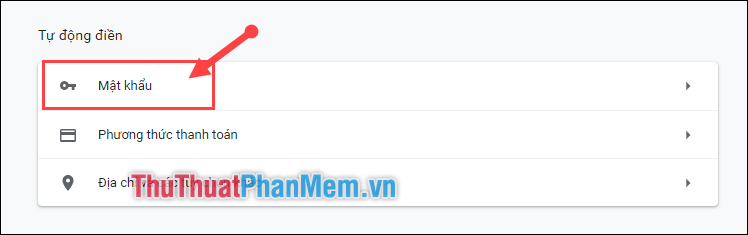
Step 3 : Here will display all websites that you have saved your account and password.
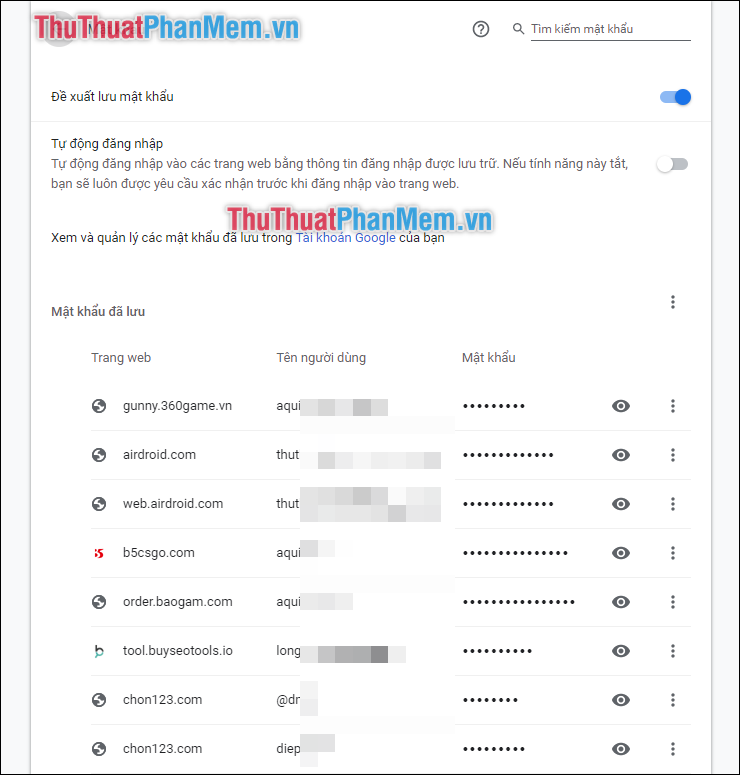
Step 4 : To review the password of an account, click on the eye icon corresponding to that account.
As an example below, I want to review the account password on gunny.360game.vn:
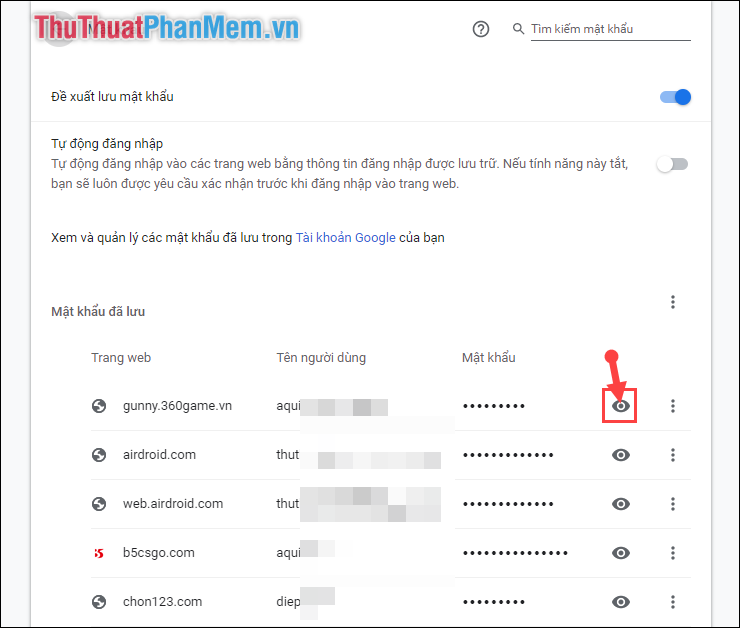
Step 5 : Next, enter your computer login password (in case your computer set a password ).
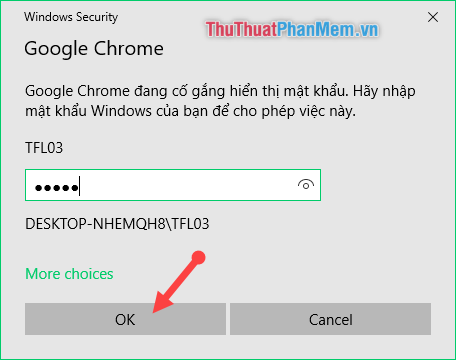
Your account password will then display:
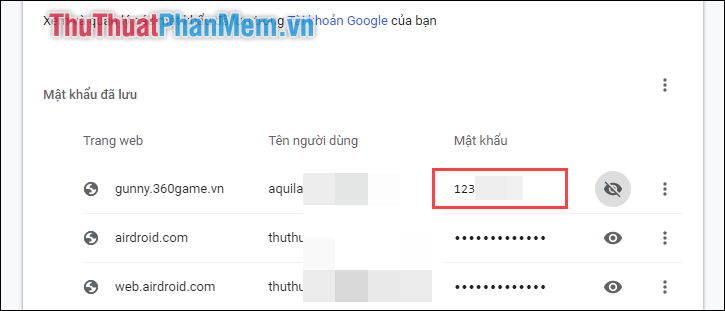
Password management on Cốc Cốc browser
For Coc Coc browser, the operation is almost the same. You perform the following steps:
Step 1 : Click the Coc Coc icon in the left corner of the browser, select Settings .
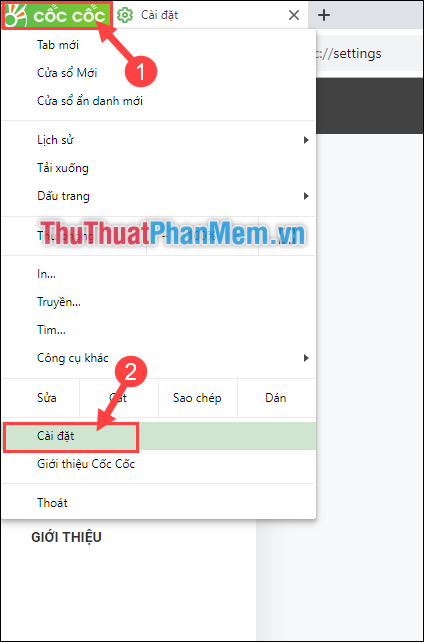
Step 2 : Go to the AutoFill section, select Password .
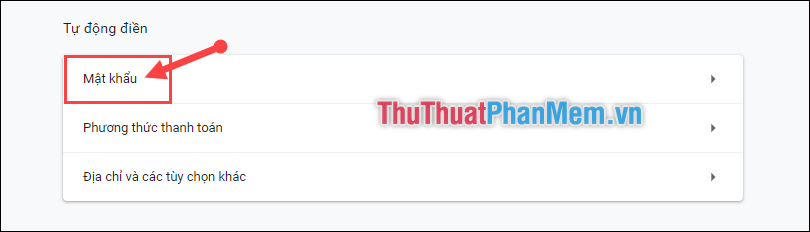
Step 3 : Click the eye icon to view saved passwords.
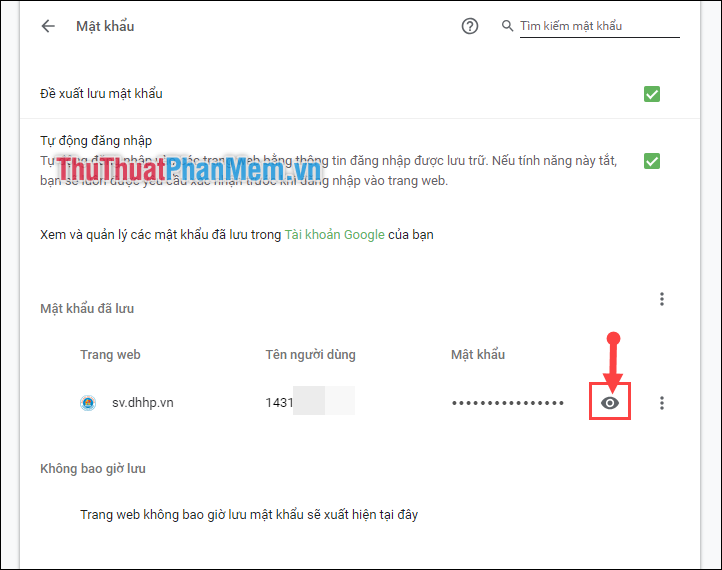
Step 4 : Enter your computer login password (in case your computer set the password ) and then click OK .
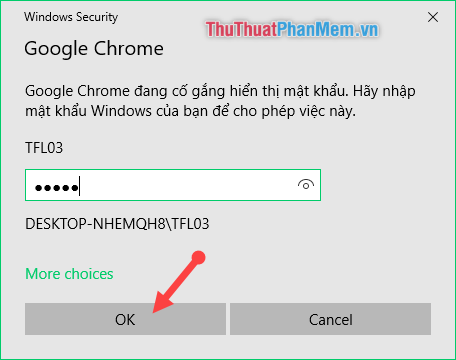
Your password will be displayed immediately:
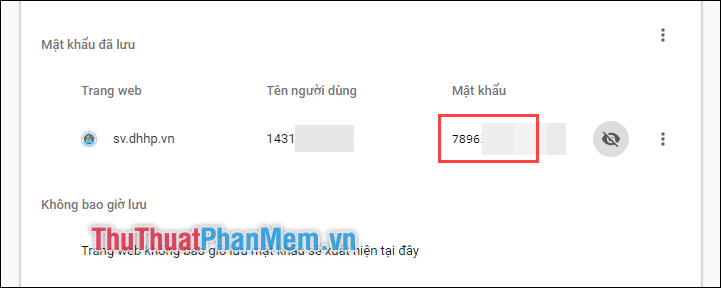
Password manager on Edge browser
For the Microsoft Edge browser, you can only view websites that have saved their passwords or accounts, but not saved passwords.
Step 1 : Click on the 3-dot icon in the right corner of the browser, select Settings .
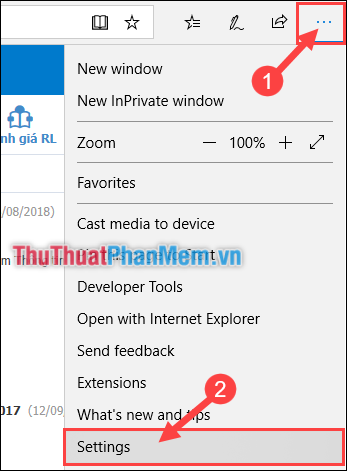
Step 2 : Next, scroll down to find Advanced settings , select View advanced settings .
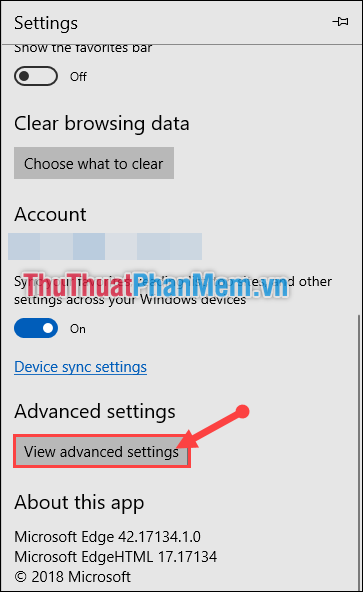
Step 3 : Continue to select the Passwords Manager section.
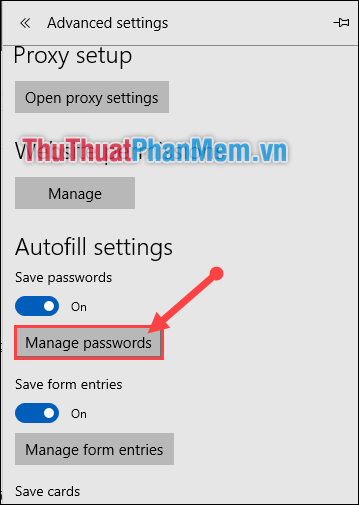
Here the page you saved the password will appear here. If you want to delete your account from that site, you can click the X at the bottom of that account.
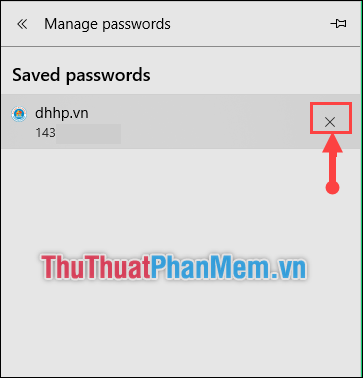
Password manager on FireFox browser
Step 1 : On FireFox browser interface, select the 3-dash symbol in the right corner -> Select Options .
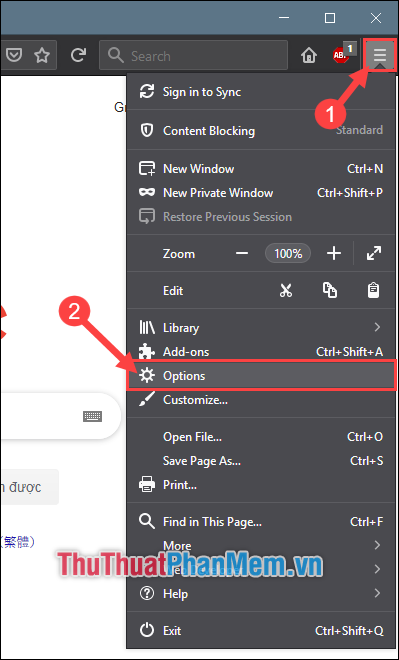
Step 2: Select the Privacy & Security section .
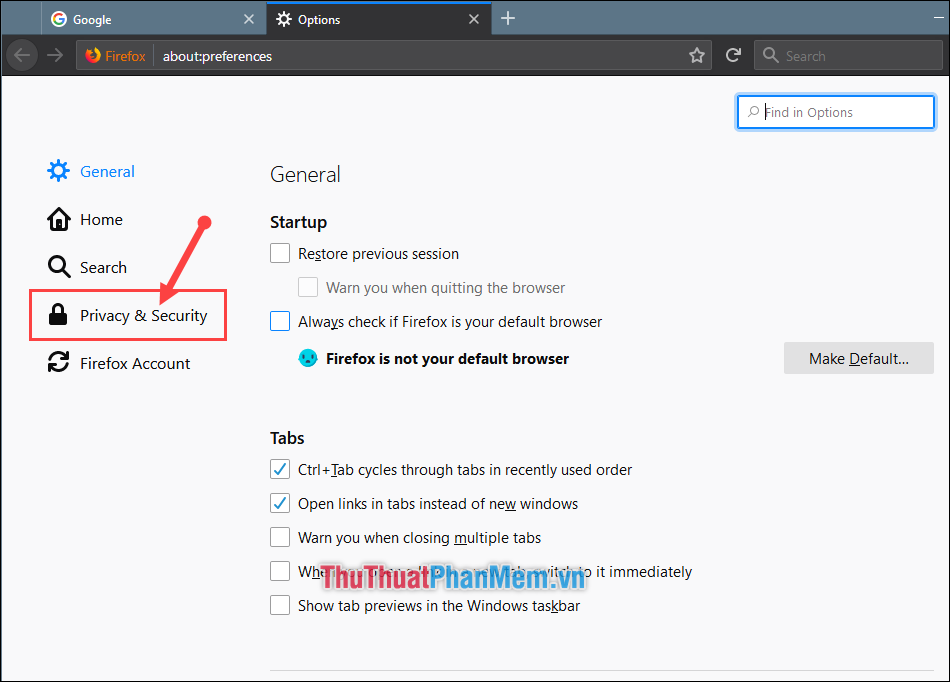
Step 3 : Navigate to Login & Passwords section, select Saved Logins .
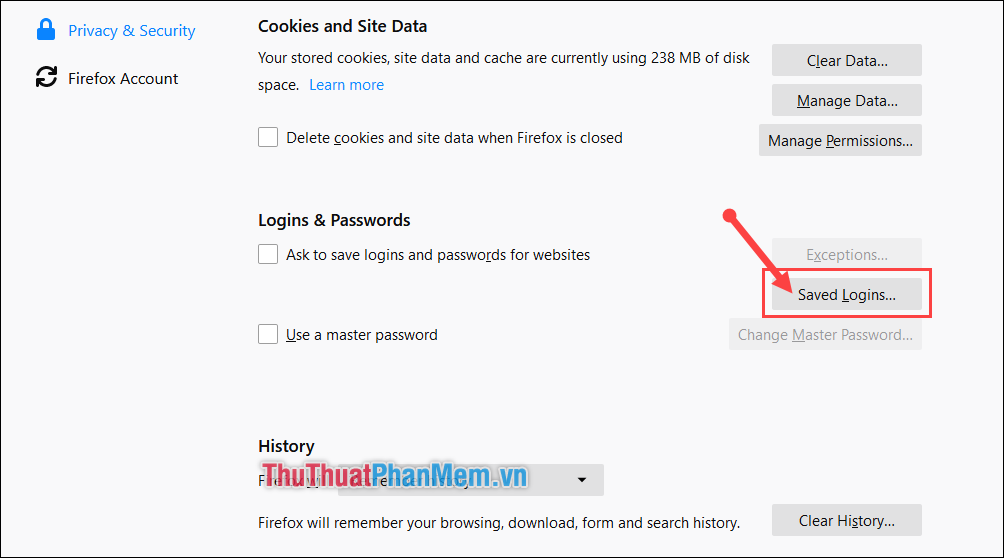
Step 4 : Your saved passwords will appear here. To view the password, select the account you want to view and select Show Passwords .
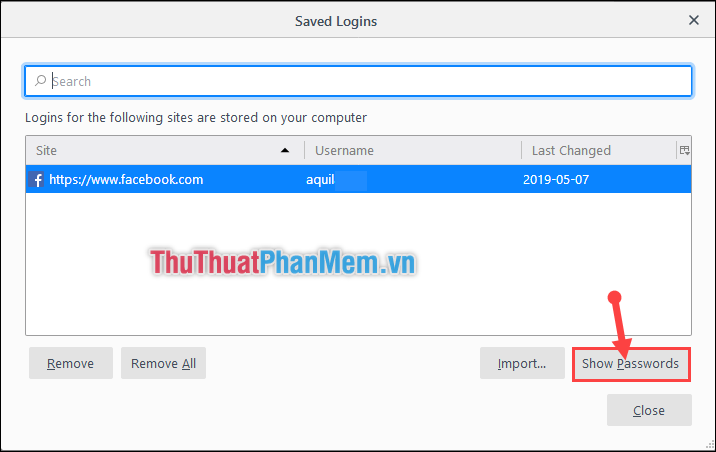
Step 5 : Continue to select Yes .
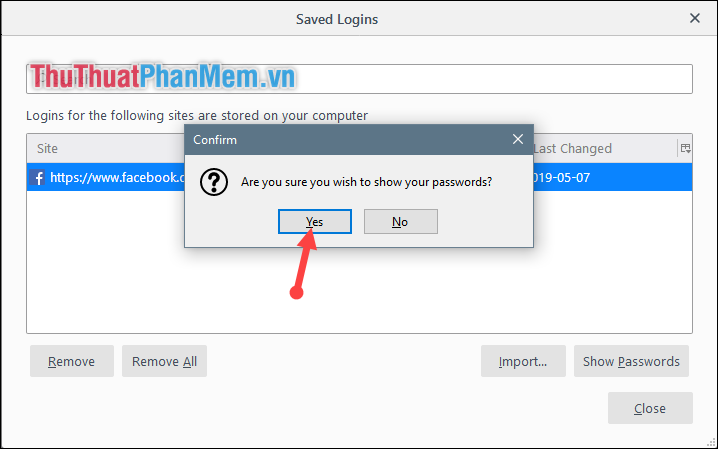
Step 6 : However, if so, your account information will be very likely to be stolen by others. So FireFox adds a solution for users that is using Use a master password .
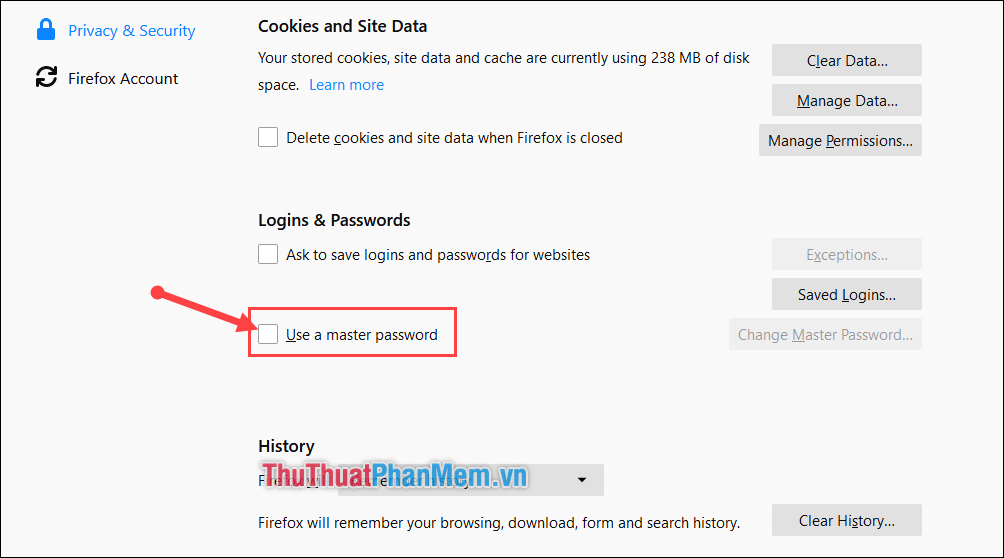
Step 7 : Continue to fill and re-enter your security password.
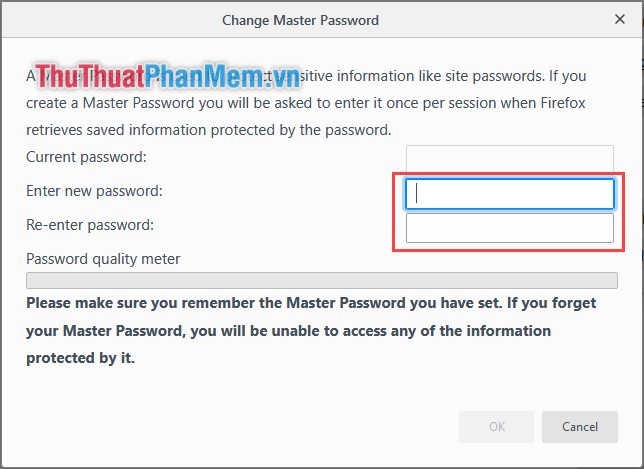
Then to see the password saved in FireFox, users must enter a security password.
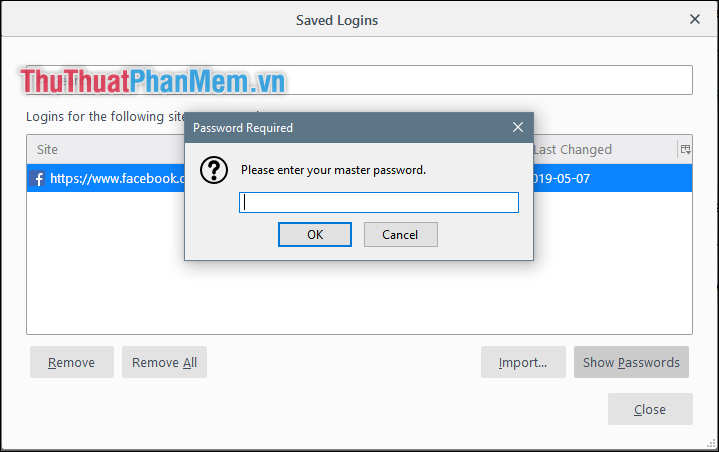
Thank you for watching the article!
You should read it
- This is how to speed up Edge browser
- How to open incognito tabs on Chrome, Coc Coc, Edge, Firefox browsers
- How to backup and restore bookmarks on Chrome, Coc Coc, Edge, Firefox
- How to view saved passwords in web browsers
- How to manage passwords on Microsoft Edge
- Which browser is the fastest on Android: Chrome, Firefox, Samsung Browser or Edge?
 How to review old data on a Web site using Archive.org (Wayback Machine)
How to review old data on a Web site using Archive.org (Wayback Machine) How to install a theme, change the interface for Google Chrome
How to install a theme, change the interface for Google Chrome How to insert links, links, Hyperlinks in Gmail
How to insert links, links, Hyperlinks in Gmail How to set Google as the default search engine on Chrome, Coc Coc, Edge, Firefox
How to set Google as the default search engine on Chrome, Coc Coc, Edge, Firefox TOP 20 most useful add-ons for Firefox
TOP 20 most useful add-ons for Firefox How to save web page content into Word files for later viewing
How to save web page content into Word files for later viewing