How to open incognito tabs on Chrome, Coc Coc, Edge, Firefox browsers
Incognito tab mode on the sub-browser is called with names like Incognito Mode (Chrome), Private Browsing (Firefox), InPrivate Browsing (IE) . Incognito browsing mode is different from normal browsing mode that is The browser will not save your website data, cookies and browsing history or account information that you have entered into the form. In addition, this incognito mode will work independently of the normal mode ie it is like a completely new browser, you can log in to additional Gmail or other Facebook accounts on the incognito tab. In this article, TipsMake.com will guide you how to open incognito tabs on Chrome, Coc Coc, FireFox, EDGE browsers, please refer.

1. Open incognito tabs on Chrome and Coc Coc
How to open incognito tabs on Chrome and Coc Coc browsers are quite similar because these two browsers share the same source code.
To open incognito tabs on these 2 browsers, you can press Ctrl + Shift + N immediately an incognito tab will appear.
Or on Chrome, press the 3 dots button in the upper left corner and then select the New incognito window.
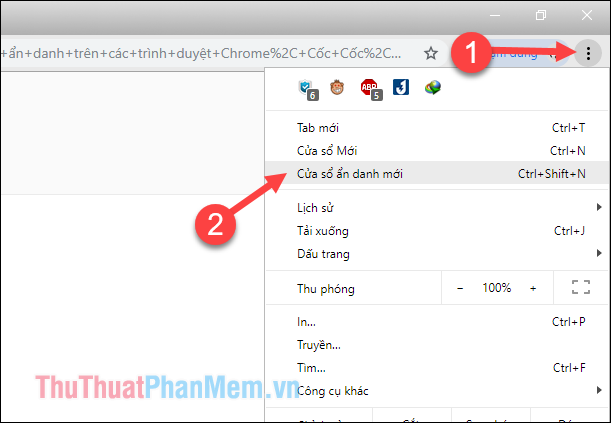
On Coc Coc, click on the Coc Coc icon and select the new Anonymous Windows section .
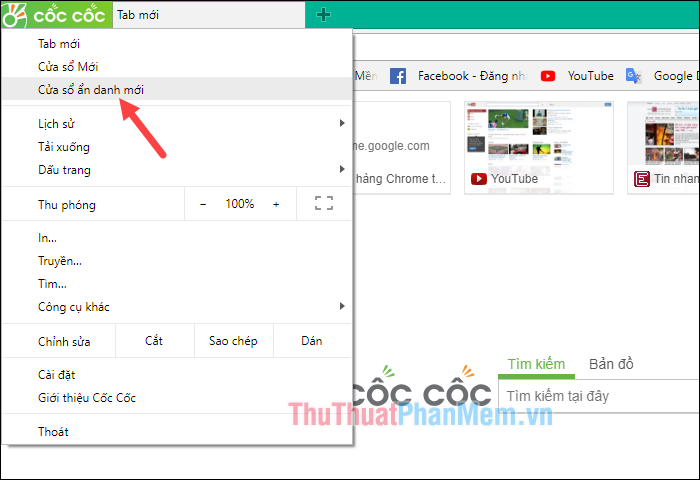
On the incognito tab will have special icons for you to identify:
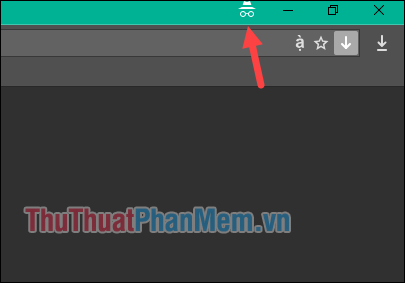
2. Open an incognito tab on FireFox
To open an incognito tab on FireFox browser you can press Ctrl + Shift + P or press the menu button on the right corner of the browser then select New Private Window
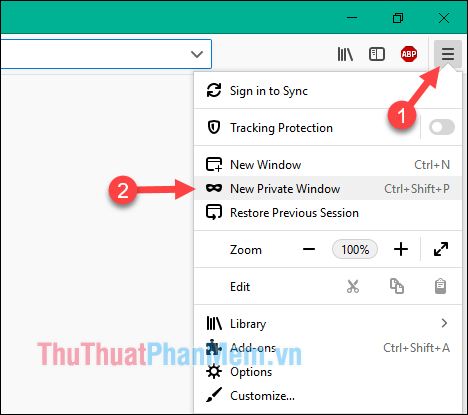
On the incognito tab, there will be a strange face icon for you to easily identify:
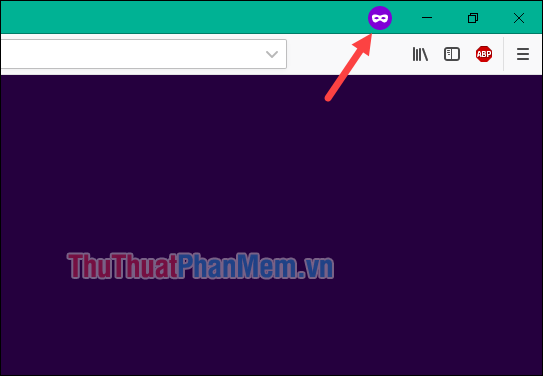
3. Open an incognito tab on the EDGE browser
In EDGE browser, you can open incognito tab by pressing Ctrl + Shift + P or pressing the menu button on the right corner then select New InPrivate window.
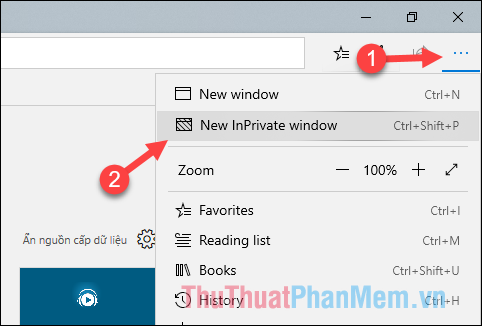
On incognito tab will have InPrivate icon for you to know.
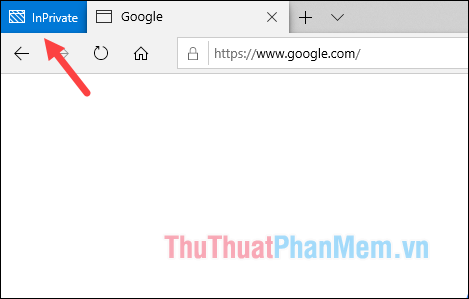
Above is a tutorial on how to open incognito tabs on Chrome, Coc Coc, FireFox, EDGE browsers, hope you will find the article useful. Thank you for watching.
You should read it
- Tab shortcut keys in Chrome, Coc Coc, Edge, Firefox
- How to open Incognito (Incognito) automatically on Chrome, Coc Coc, Firefox
- How to take screenshots in incognito tabs of Chrome and Firefox on Android
- How to create a shortcut to quickly access incognito mode on Chrome, Firefox and Edge
- 5 ways to open Microsoft Edge browser in incognito mode
- Incognito mode is not a secure solution when accessing the Internet
 How to delete Zalo accounts permanently
How to delete Zalo accounts permanently Standard Zalo cover photo size
Standard Zalo cover photo size Hand luggage size of airlines in Vietnam (Vietnam Airlines, VietJet Air, Jetstar Pacific Airlines)
Hand luggage size of airlines in Vietnam (Vietnam Airlines, VietJet Air, Jetstar Pacific Airlines) Tab shortcut keys in Chrome, Coc Coc, Edge, Firefox
Tab shortcut keys in Chrome, Coc Coc, Edge, Firefox The fastest way to delete messages on Messenger
The fastest way to delete messages on Messenger