How to make clouds effect for still images
The timelapse effect in photography can be understood as a fast-forward time technique, which helps the viewer to see very slow movements such as blooming flowers, floating clouds, falling snow, bringing a more attractive look to the image. image.
And if you love the timelapse effect, you can use the Fused app installed on iOS devices, which helps create still images with the effect of floating clouds, snow very beautiful. You will not need any professional photography device, just install the application and then merge the cloudy video that is uploaded on Youtube to a still image. Along with Network Administrator embark on creating still images with cloud effect with Fused application in the article below.
1. Prepare application to combine drifting cloud effect:
In order to be able to create static images of cloudy effect, you need to prepare the applications:
- Download the Fused app for iOS.
- Download Video Surfer application download video Youtube.
- Download the image with a wide sky view to insert the cloudy effect.
2. How to create a cloud effect effect:
After downloading the applications and images needed to merge them, we proceed with the steps below.
Step 1:
First of all, download the cloudy video on Youtube to merge it into the photo using the Video Surfer application.
We open the Video Surfer application on the device and then click on the Youtube item as shown below. At the interface on Youtube, click on the magnifying glass icon , then type the keyword cloud time lapse 4k . Soon, we will see the clouds flying videos.
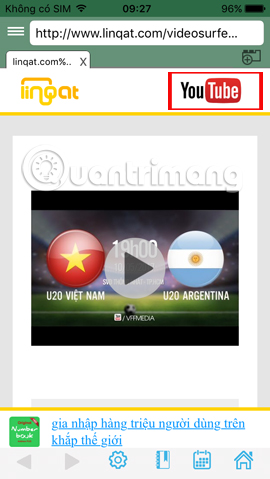
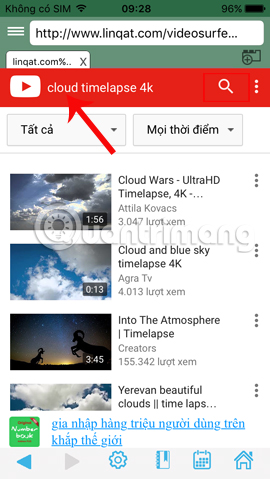
Step 2:
Click on the video you want to download to the device and then the Video Surfer application appears Download button to download the video. You enter a new name for the video and then press Ok to download the Youtube video to the iPhone. The longer the video, the longer the cloud effect will be in the image. It is best to choose videos less than 1 minute.
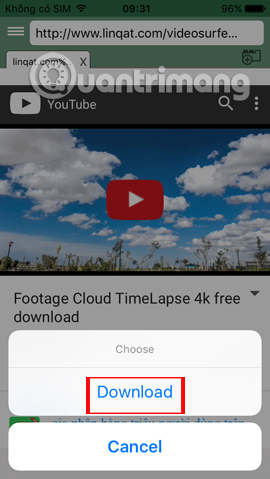
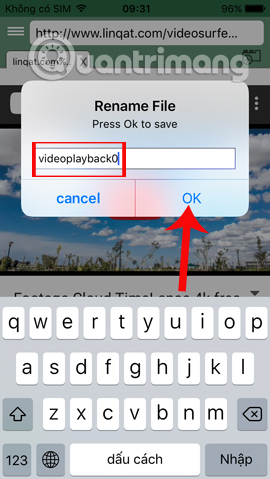
To check again, click the three dashes icon and select the Files section. We will see the cloudy video Youtube downloaded by Video Surfer.
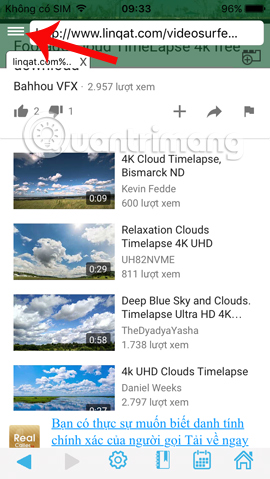
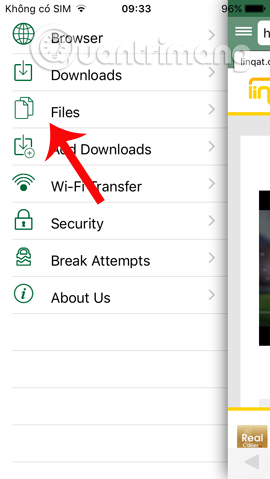
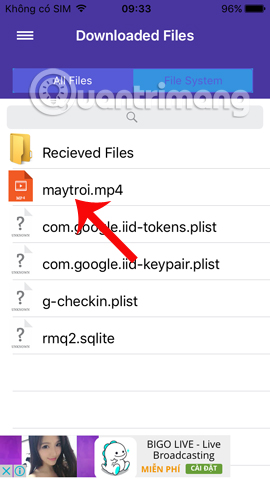
Step 3:
Click the floating cloud video then select Share . App appear in the new interface, you choose to Import with Fused to put video into Fused application.
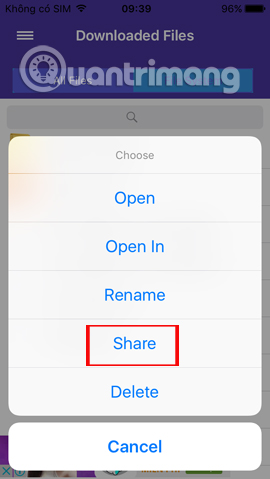
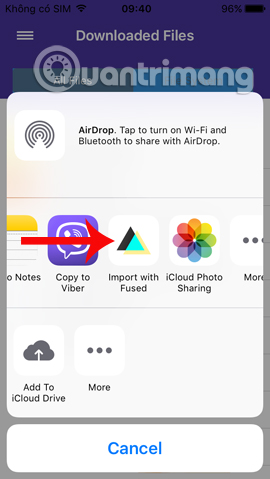
Step 4:
Soon the user will be transferred to the Fused application interface. In the first interface, press OK to allow Fused to access the photo album . Then click Maybe later, let's get started to use the app if you don't want to sign in with Facebook.
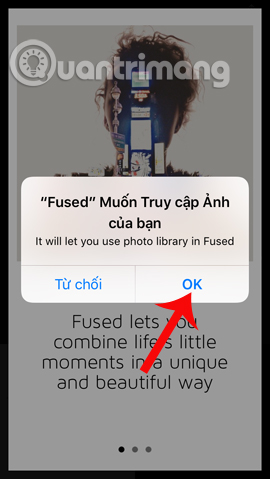
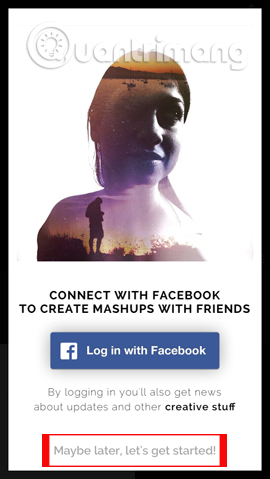
Step 5:
In the video editing interface on Fused. Users can customize the frame for video, set the default to Original mode or select Square square frame. Click traces to save.
A little tip to you , if the image you use is about the same size as the frame, we switch the video frame to Square mode. Conversely, if the image is horizontal, then select the Original mode for the video.
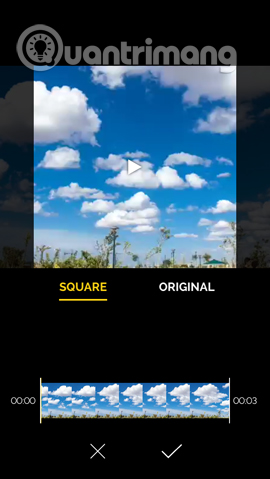
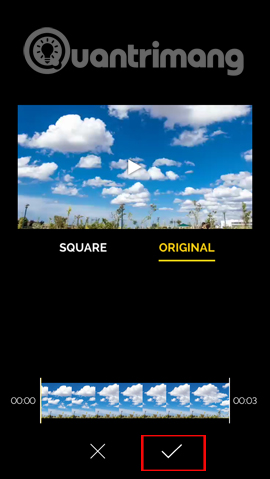
Step 6:
Then, click on the Tab to choose foreground line and then click From Library . Select the image you want to use in the gallery on the device.
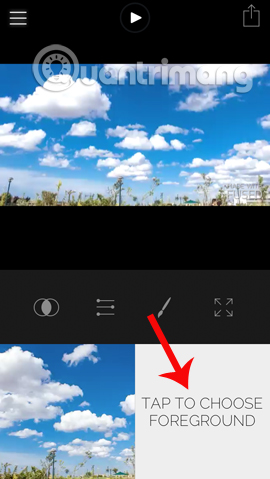
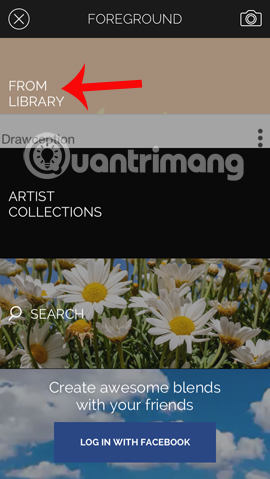
We will also adjust the frame for the image, then press the checkmark to save it. You select the image frame equivalent to the selected video frame above.
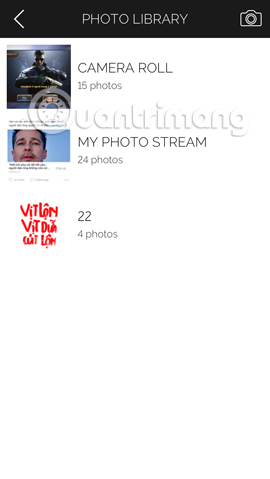
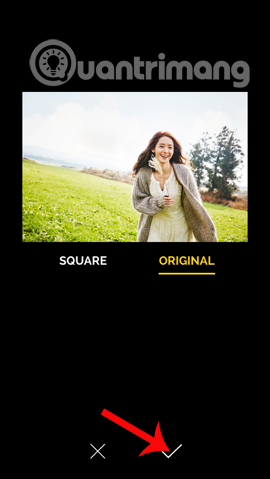
Step 7:
Now we will reverse the position of the background image and the cloud video by dragging from right to left , and the interface is shown below.
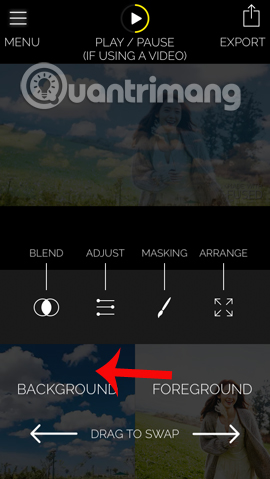
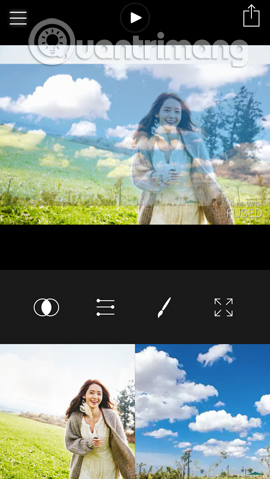
Step 8:
Next, to edit the image, users click on the pen icon . Select the pen shape and select the eraser image .

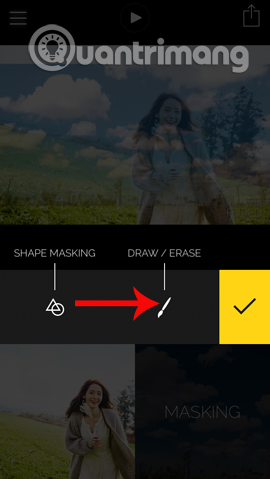
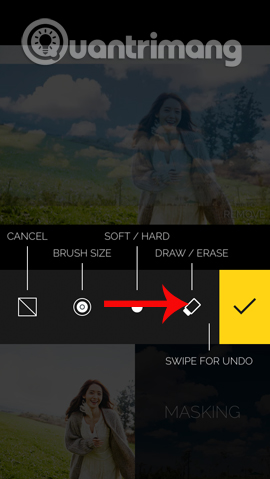
Step 9:
In this step, users will delete unnecessary scenes for images. Thoroughly scrutinize the parts that obscure the image and subtract the gaps to show the moving cloud. After deleting, press the tick to save the edit.
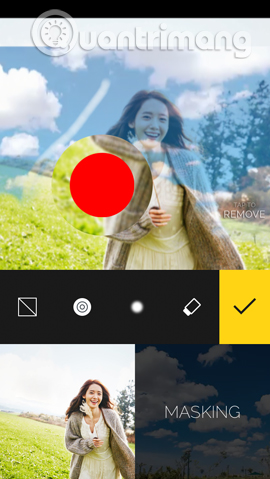
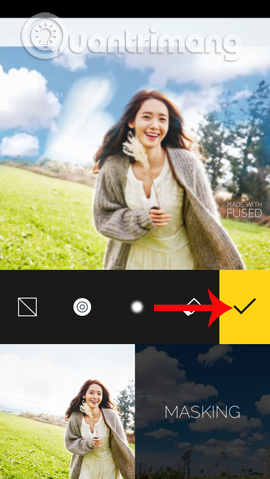
Step 10:
If you see that the editing is not good, the user clicks the pen again to switch to the eraser icon to delete the unused part. To preview your results, click the Play icon to play the image.
Once you've applied the image, click the arrow icon in the top right corner to save the image. Wait for the process to save the image and save the image to the album on the iPhone.
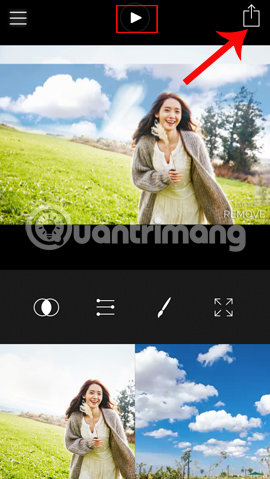
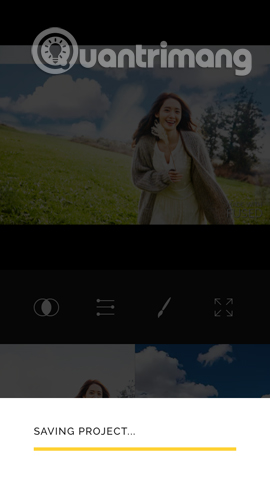
Next, you can choose YouTube, Vine or Facebook, Twitter video applications to share photos. Click the 3 dots icon to open another photo sharing application on iPhone.
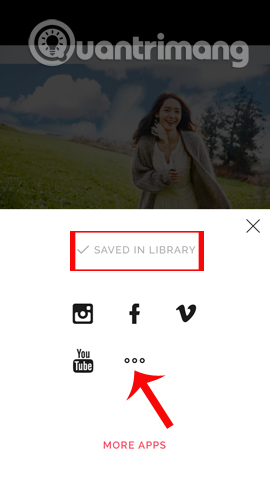
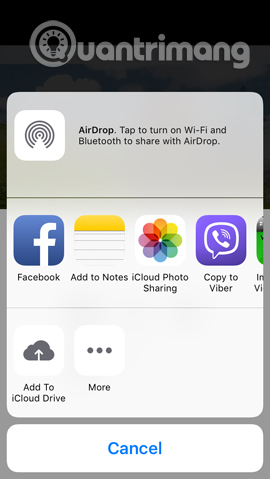
Collaborative effect of floating clouds
So you have a still image with special cloudy effect, completely different from the usual images still shot using the Fused application. In the process of editing photos and videos, we need to cleverly delete the video areas do not need, just keep the sky and clouds to blend into the picture only.
I wish you all success!
 How will you look after 50 years, try this application to predict the future face!
How will you look after 50 years, try this application to predict the future face! If you want to try lipstick from famous brands, try this app right away
If you want to try lipstick from famous brands, try this app right away How to convert the font removal image into a normal photo on iPhone 7 Plus running iOS 11
How to convert the font removal image into a normal photo on iPhone 7 Plus running iOS 11 Turn ordinary photos into GIFs with the PLOTAGRAPH + app on the iPad
Turn ordinary photos into GIFs with the PLOTAGRAPH + app on the iPad Applications that create ultra-toxic animations on Android and Iphone phones
Applications that create ultra-toxic animations on Android and Iphone phones How to send Live Photos images as animated GIF images in iOS 11
How to send Live Photos images as animated GIF images in iOS 11