Movement turns static image into animation, have you tried it?
Recently, netizens are transmitting each other to save static images into animations, to make avatars without having to cut from any video. Support application creates that trend is Plotagraph. And to download and use the application on the phone, users will have to pay about 5 USD.
However, meeting the needs of users, Plotagraph has provided a solution for us to edit photos, turn static images into animations right on the computer. How to use Plotagraph on the PC version is similar to the application. You also need to select the area you want to switch to, so that the Plotagraph will apply. Along Network Administrator learn how to use Plotagraph to create animation in the article below.
Step 1:
First, click on the link below to access the home page of Plotagraph. Then download the Plotagraph in accordance with the operating system the computer is using.
- http://download.plotagraphapp.com/
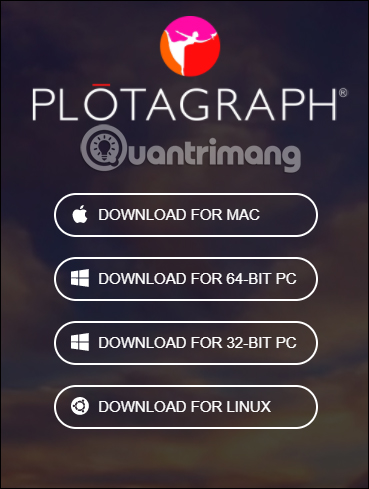
Step 2:
Start the Plotagraph installation file. We wait for the software installation process to be completed on the computer. This stage takes place very quickly.

Step 3:
Switch to the first interface using Plotagraph. Here, you will be asked to login your account to use Plotagraph. If you don't have an account, click the Create a free account button.
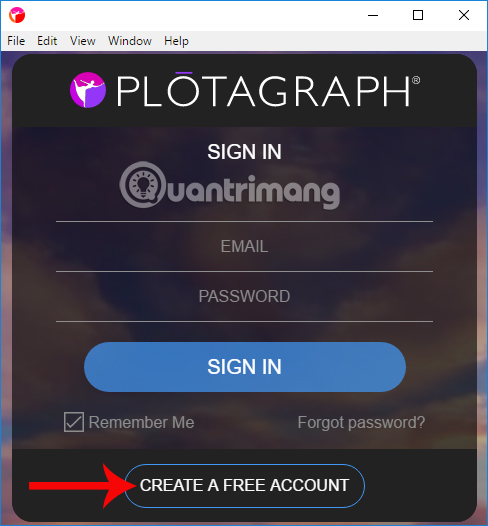
Interface to create account using Plotagraph is very simple. Enter the required information in each item, select I agree with Terms of use to agree to the terms of use. Then click Register below.
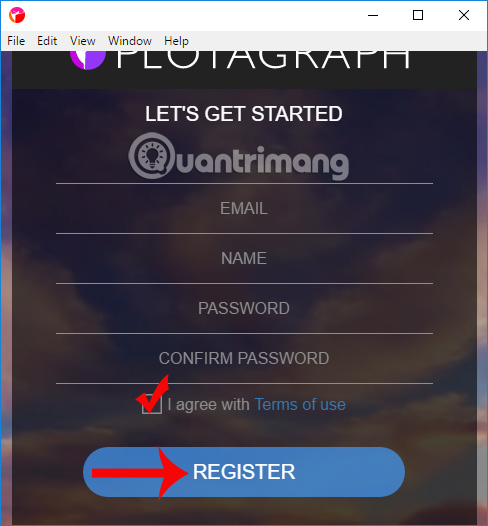
Step 4:
Shortly thereafter, Plotagraph will send a notification of access to the email address to confirm the account.
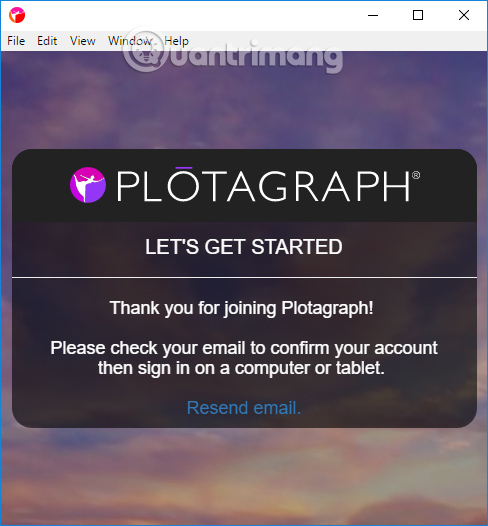
In the email content, click the Active membership button to activate the account.
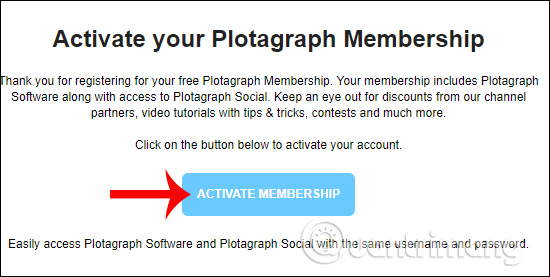
Step 5:
At the interface of Plotagraph software, users log in personal accounts. Click Sign in button below.
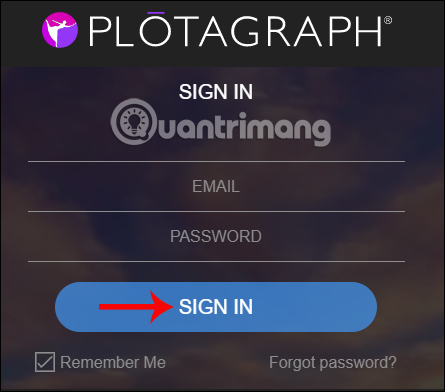
Step 6:
When logging in successfully, we will be transferred to the main interface of Plotagraph. Here, click on the middle plus icon and select Next Create Plotagraph .
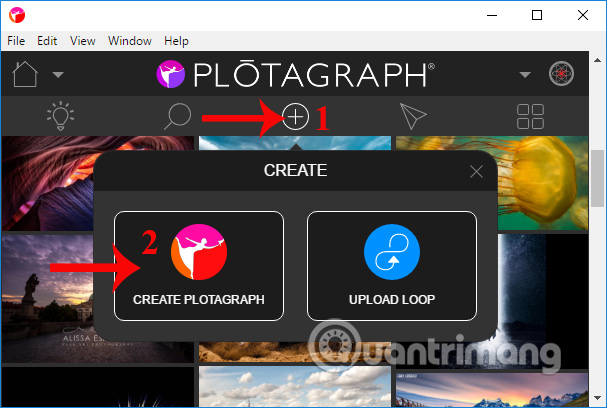
Step 7:
Click Choose file to upload photos to Plotagraph. You need to name the image into an animation and then press the Create button below.
Step 8:
In the image editing interface, click on the icon of Plotagraph in the menu bar on the left of the interface, as shown below.
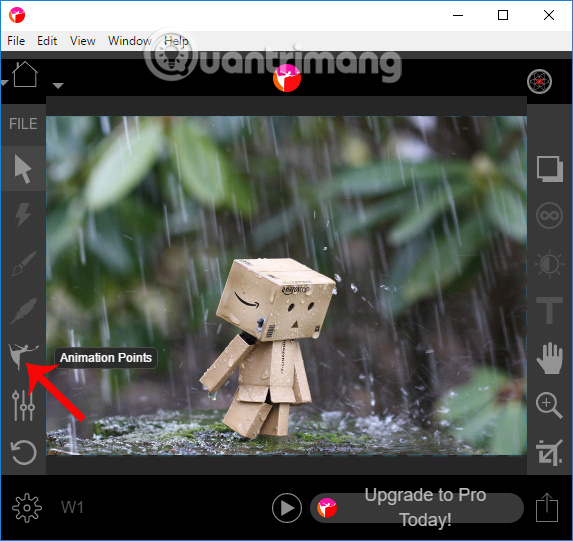
The options include Amination Points to create moving points in the image, Stabilizer Points retain the pixel and Delete Points delete the created points.
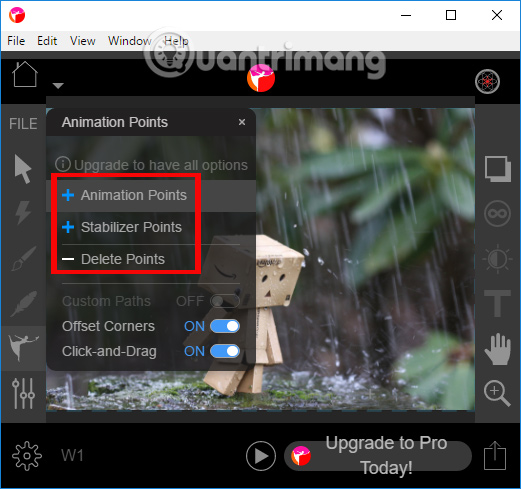
Step 9:
Now, the user clicks on the Stabilizer Points option to create a point that stays in the image. Next, click on the object in the image and create the surrounding border as shown below.
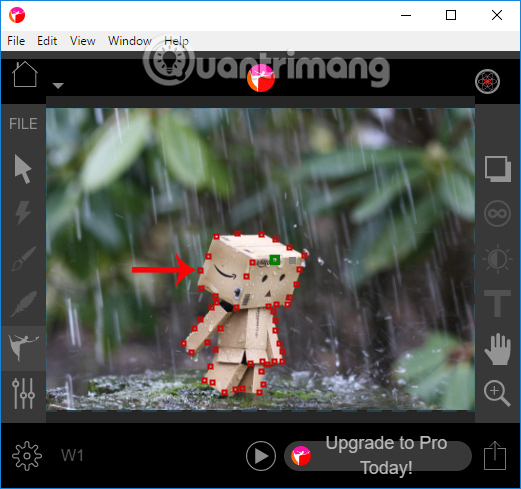
Step 10:
After that, click on the Amination Points option. Click on the orange icon and drag the mouse to form a motion direction for the highlighted area , indicated by a blue arrow.
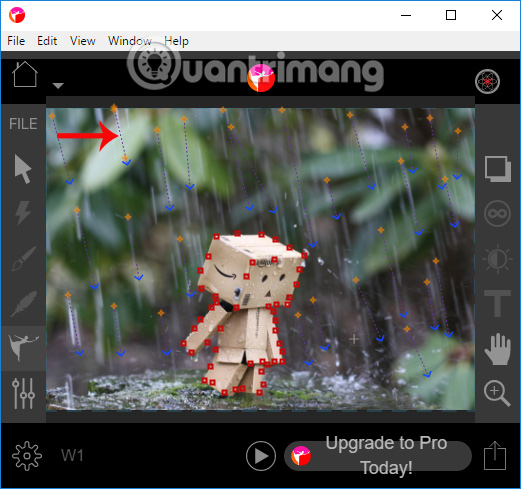
Step 11:
So you have created the still image and animation area for the image. To preview the image, click the Play icon below. The picture moves a lot or not due to the number of pixels you have marked.
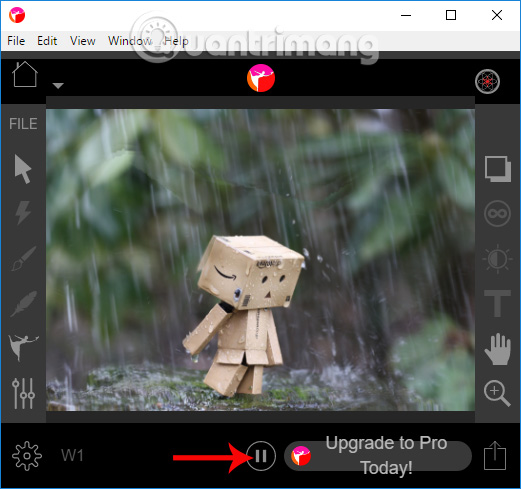
In the case that is not satisfactory, you can click Delete Points to delete previously created pixel areas, or add points for the image area.
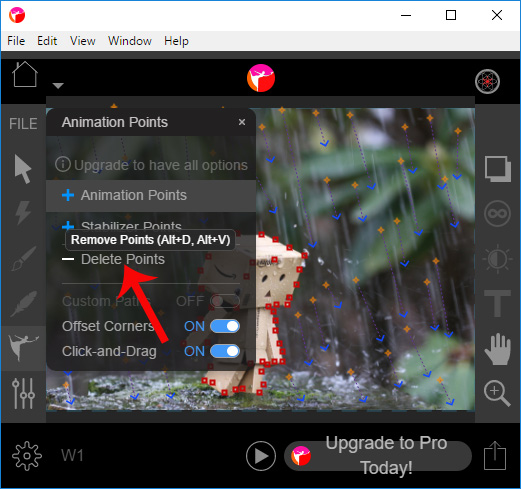
Step 12:
If that's done, click the Export button at the bottom of the menu bar to the right of the screen.
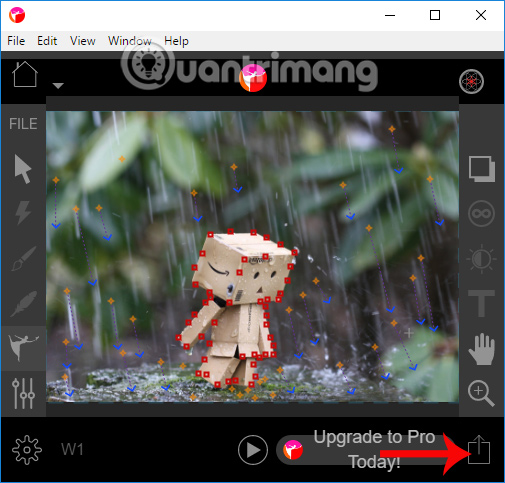
Export interface appears. Here, clicking on the Custom Export will see the settings for the image set to default. Animations will be saved as mp4 and have a maximum length for gif images, 6s.
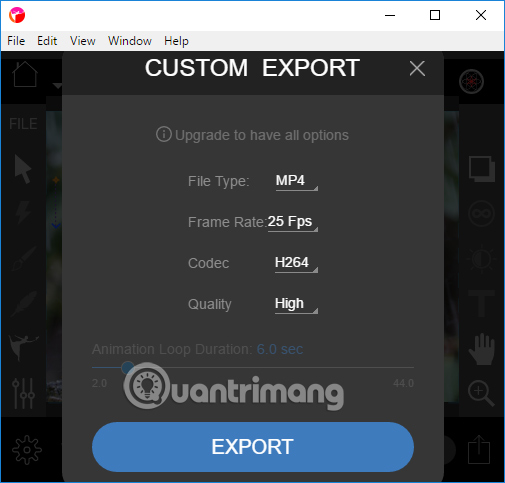
Go back to the interface, click My exports page to save the image to your personal account.
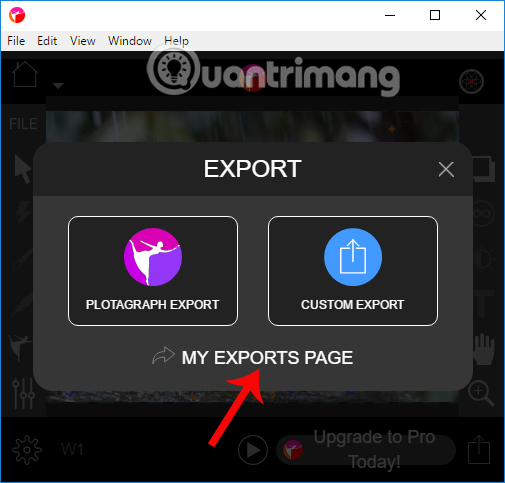
Step 13:
Switch to the new interface and you'll see the newly created image. Click the Download button to download photos to your computer. You can wait for the complete image download process to be available to the device.
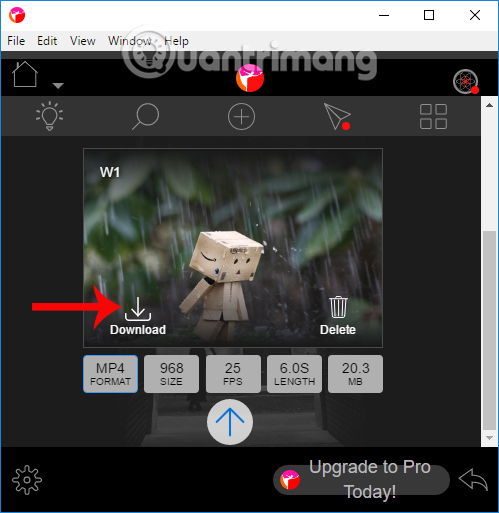
Plotagraph gives users the ability to edit unique images, turn static images into animations. Your to-do list is to select the object to remain silent, and the image area you want to move. The remaining settings, Plotagraph will help you. Downloaded images will be saved as mp4. The animation created by Plotagraph is also not that bad ?!
I wish you all success!
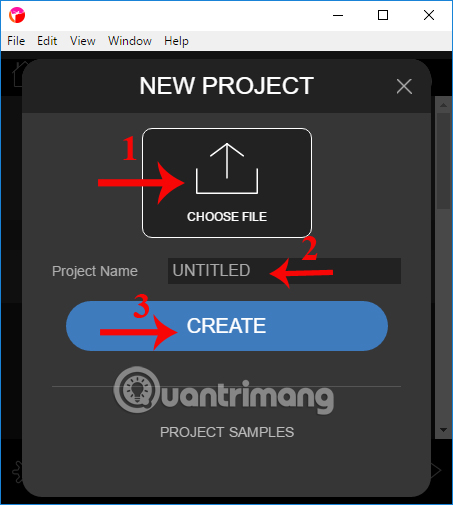
 3 applications create scrapbooks for professional photos you've tried
3 applications create scrapbooks for professional photos you've tried How to combine photos online on FotoJet for free
How to combine photos online on FotoJet for free Photo editing software for Lightroom alternative
Photo editing software for Lightroom alternative How to create cover photos of generals in the League of Legends game
How to create cover photos of generals in the League of Legends game How to combine photos into the League of Legends game rating frame
How to combine photos into the League of Legends game rating frame Create creative blur for photos on Adobe Photoshop
Create creative blur for photos on Adobe Photoshop