Image correction filters should not be missed in Prisma application
Take the new style of photo editing, turn each photo into Picasso painting with artistic qualities, Prisma application becomes an indispensable application of those who like to "take a selfie" and show off their artistic talents. Dear. Each of the application's filters are different colors, providing a distinctly distinctive feature for each photo.
To be able to own the most artistic artifacts, the Prisma editing tips will help you gain more experience and choice. In particular, it must include the image filter system, identity that makes the difference of Prisma with other applications. If you're wondering what filter to use, then try using the 9 Prisma typical filters in the article below.
1. Wave Prisma filter:
For those who love the sea with blue water color, you can use this filter to apply to your photos.


2. Mononoke filter:
For anyone who likes to take a selfie with a distant look, full of mood, immersed in his or her own space, try this filter.


3. Mosaic Prisma filter:
If you have a photo in your hand, create contrast or even face-to-face photos, you can edit the image with this filter.


4. Red head filter:
Red head will be suitable for sad scenes. Photos after editing with this filter will be more sad.
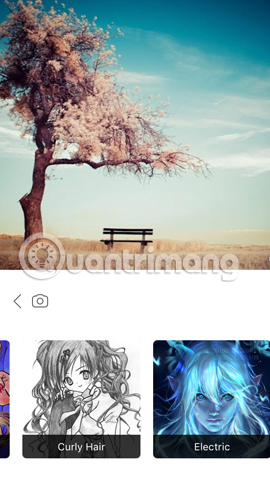
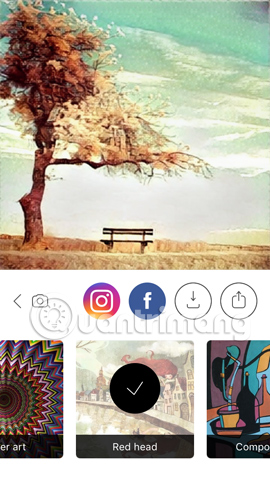
5. Sky color filter:
The highlight of this filter will focus on your bobbing hair.
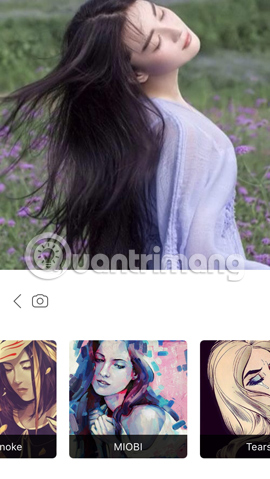
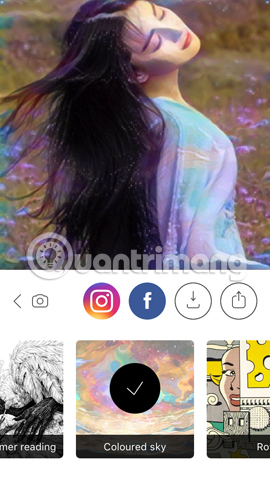
6. Gothic filter:
If you have a photo of a block, colorful fruits or even a dish, you should try Gothic. The photo will surprise you because it feels like you painted it yourself.
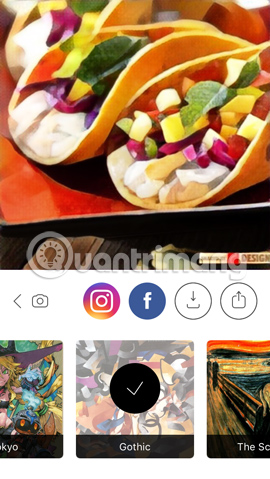
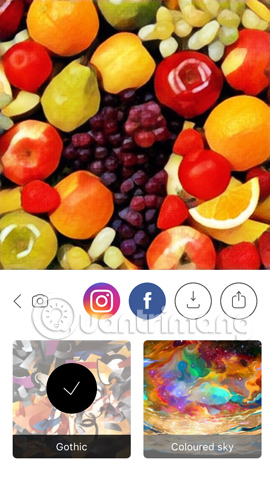
7. Curly Hair filter:
Do you want to create an impression even when taking photos covering your face? Curly Hair filter will help us do that.
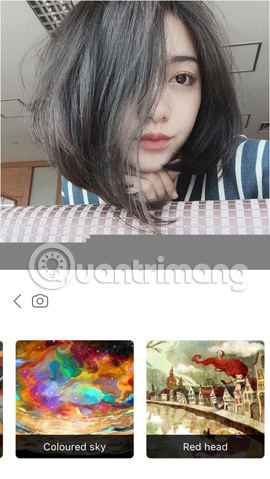
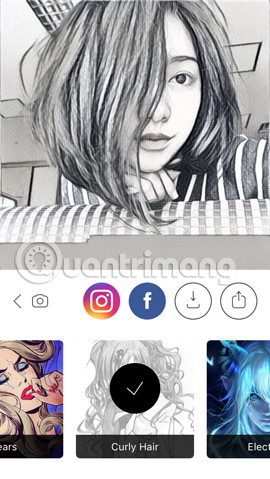
8. The Scream Filter:
The photo will look something classic and sadder when using this filter.
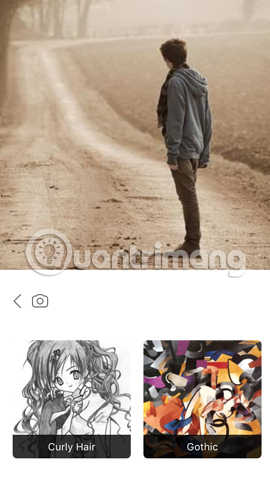
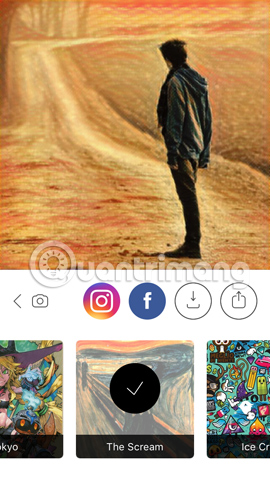
9. Urban filter:
Turn busy, bustling streets with tall buildings into attractive black and white paintings.
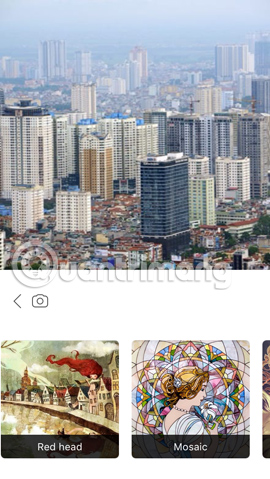
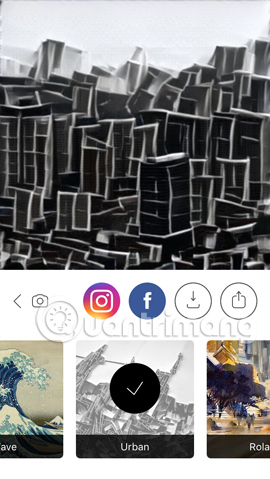
Each filter has its own features and is suitable for different image styles. Readers can pocket our article of filters above and apply it to every photo editing with Prisma.
Refer to the following articles:
- Become a Picasso-style painter with Prisma application
- 3 tips to improve low-resolution image quality
- Instructions for creating animated images and GIF images in Adobe Photoshop CS6
Wish you fun entertainment!
You should read it
- 7 tricks Prisma to turn a photo of artistic nature
- Take a picture of 'selfie' style painting on Facebook Messenger
- How to connect PostgreSQL to Next.js application using Prisma
- 6 photo editing software using Artificial Intelligence to 'elevate' your image
- Best photo editing app for Android and iOS
- Download Phocus image editing software to remove fonts at 71,000 VND, free of charge
 Synthesis shortcut Paint you must know when using
Synthesis shortcut Paint you must know when using How to use Prisma on a PC that doesn't have software installed?
How to use Prisma on a PC that doesn't have software installed? How to create artistic text using Snapseed image editing application
How to create artistic text using Snapseed image editing application How to change photo size on Fotor online application
How to change photo size on Fotor online application Want to create a perfect infographic, please refer to this advice from experts
Want to create a perfect infographic, please refer to this advice from experts Simple photo compositing on Microsoft Paint
Simple photo compositing on Microsoft Paint