How to make Android keyboard larger
Depending on your phone, the small keys on the virtual keyboard may be difficult to see and touch when typing. The small size can be especially difficult if you use your thumb to type.
Luckily, the default keyboard (and others you can install) can be adjusted to make typing easier. So in this tutorial, TipsMake will show you how to make the keyboard on your phone bigger. The article will also demonstrate how to make it smaller if it takes up too much space on the screen.
Note: Steps to change Android keyboard size will vary by manufacturer and Android version. This article will use Google Pixel and Samsung Galaxy to show the difference. This will give you an idea of what to look for on your device.
How to adjust keyboard size on Google Pixel
If you're having trouble typing on your Android device because the keyboard is too small, you can make it larger. The Pixel runs Stock Android, and these steps will be standard on many phones.
Make Android keyboard bigger
1. Launch an app for typing, such as Chrome, or start composing a text message so the virtual keyboard appears on the screen.
2. Tap the Gboard toolbar icon on the top left - it looks like 4 squares with a circle around them.

3. Click the Resize button when the options appear on the menu.
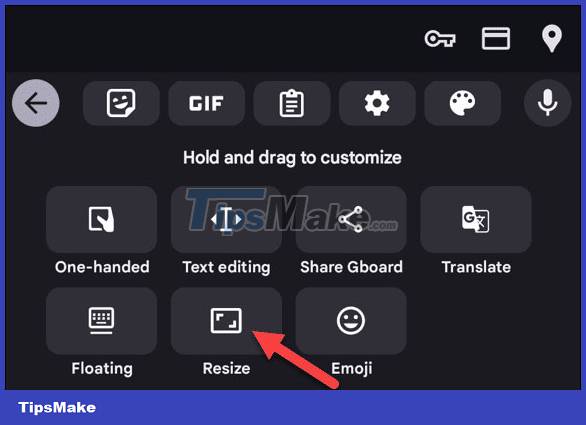
4. Drag the blue handle at the top to make the keyboard larger.
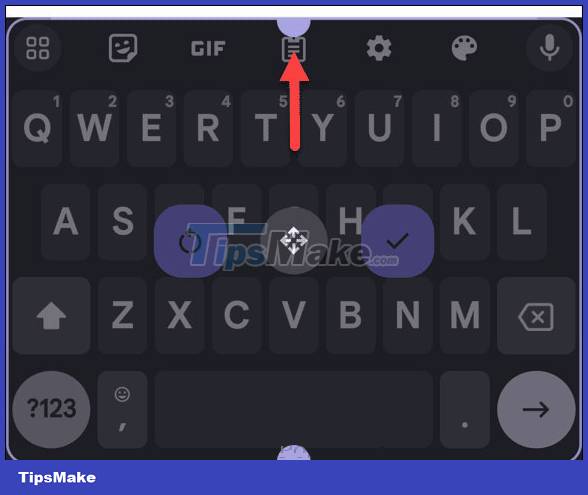
5. You can drag it up to make it as large as desired. For example, when you reach the maximum size, the border around the keyboard will appear red.

6. After resizing, tap the check mark icon on the top of the keyboard to save the resizing.

Reduce Android keyboard size
If your keyboard takes up too much screen space, you can make it smaller with these steps.
1. Open the keyboard on your Android device.
2. Click the toolbar icon for more options.
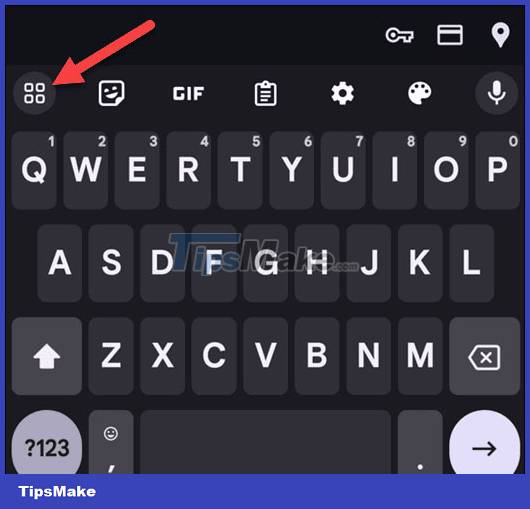
3. Click the Resize icon when the keyboard options appear.
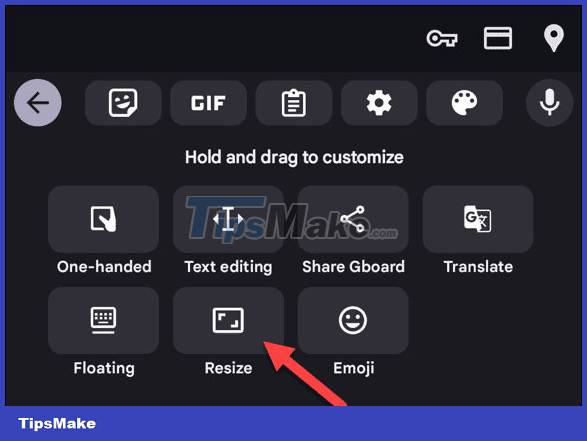
4. Drag the top tab toward the bottom of the screen. When you reach maximum smallness, the border will turn red.

5. Once you have achieved the desired size, tap the check mark icon inside the keyboard border to save the changes.

How to change keyboard size on Samsung Galaxy
As pointed out in other Android articles, the Samsung phone experience is different from other devices with Samsung's One UI. But you can change the keyboard size with these steps.
Make Samsung Galaxy keyboard larger
1. Pull up the keyboard to type a search query or start a text message.
2. Click the three-dot button from the keyboard toolbar.
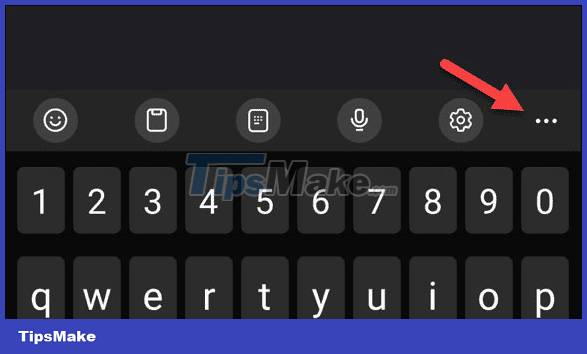
3. Tap the Keyboard size button from the options - you may need to swipe left or right to find it.
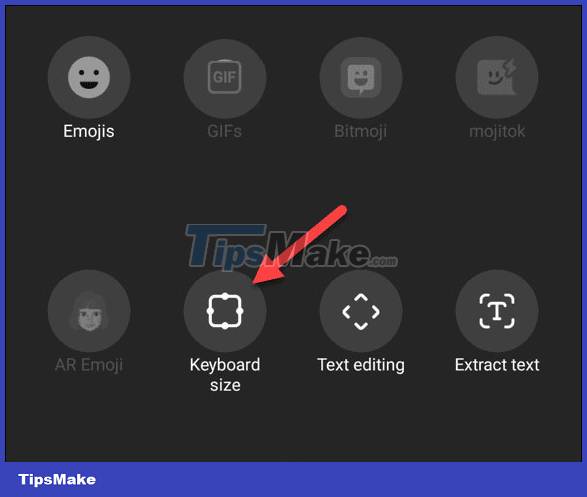
4. Drag the blue handle up to make it larger.
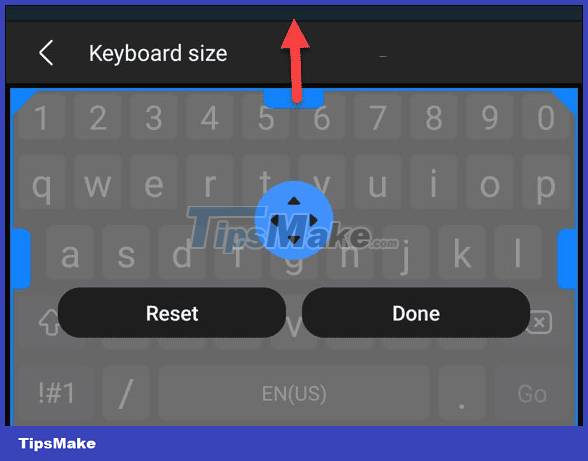
5. When the maximum allowed size is reached, the border will turn red.
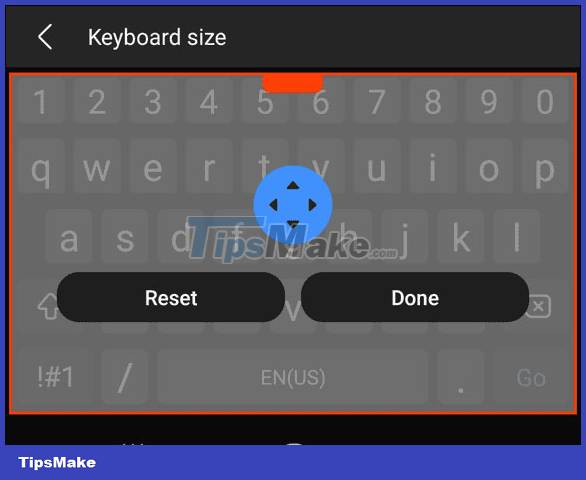
6. When you reach the desired size, press the Done button.

Make Samsung Galaxy keyboard smaller
If the keyboard takes up too much space on the screen, you can always minimize the keyboard or reset it to the default size.
1. Drag the virtual keyboard onto your Android device's screen.
2. Click the three-dot button on the keyboard toolbar.
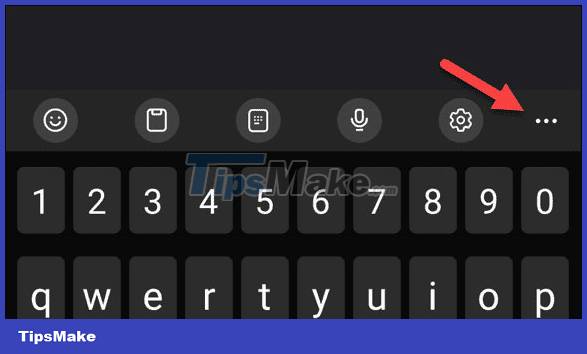
3. Select the Keyboard size button from the list of options.
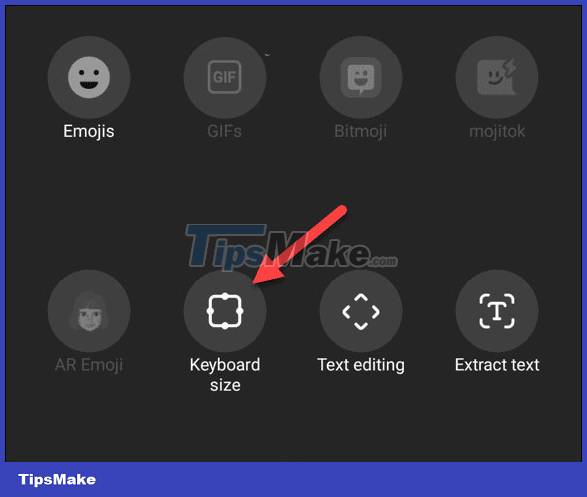
4. Pull the blue handle down to achieve a more manageable size.

5. The border around the keyboard will appear red when it reaches its smallest size.
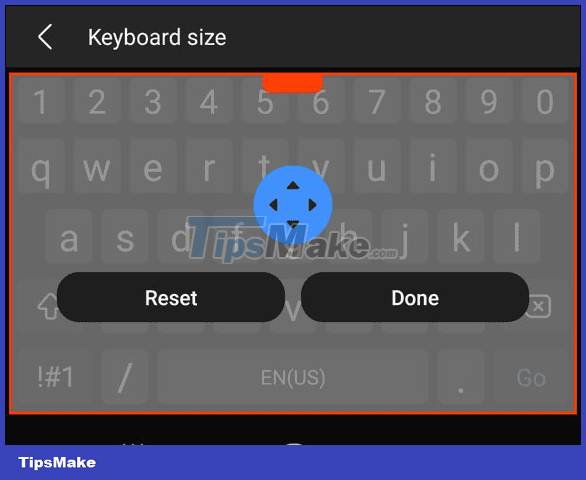
6. Click the Done button when the keyboard is the size you want.
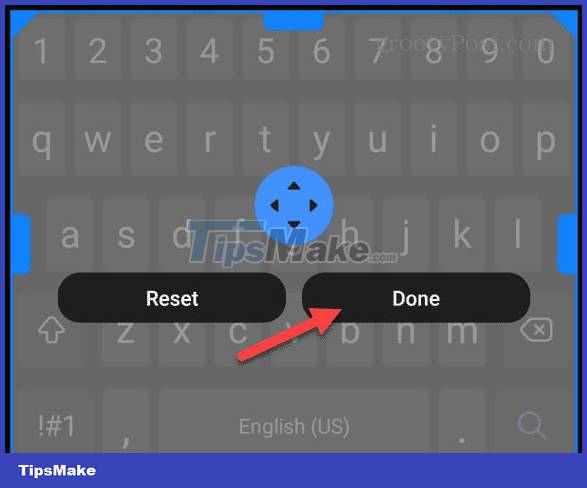
7. You can click the Reset button if you have made too many size adjustments and want the keyboard to return to the default size.

You should read it
- 6 tips for mastering the Android device's keyboard
- How to delete keyboard history on Android
- Instructions for connecting a USB keyboard to an Android phone
- How to Install Bitmoji Keyboard on Android
- Instructions to turn on, turn off the keyboard sound on Android
- The find and send GIFs from the keyboard on Android 7
 List of Samsung Galaxy devices that will receive the Android 15 update
List of Samsung Galaxy devices that will receive the Android 15 update How to automatically delete backed up photos on Android
How to automatically delete backed up photos on Android Should I buy the Galaxy S24 Ultra instead of the S24?
Should I buy the Galaxy S24 Ultra instead of the S24? How to turn off Siri reading messages on AirPod iPhone
How to turn off Siri reading messages on AirPod iPhone Application APK error has not been installed and the fix is extremely easy
Application APK error has not been installed and the fix is extremely easy Share how to handle when iPhone currently has no caller ID
Share how to handle when iPhone currently has no caller ID