How to delete keyboard history on Android
We all know that the keyboard is one of the essential things of Android devices because it helps us search Google, find files on phones, chat with friends, save some notes and many other tasks. half. But do you know it knows more about you than you think? Yes, the keyboard keeps a history of everything you type on Android. Essentially, smartphone keyboards store all data to give you a better user experience like suggestions, auto-correction of spelling errors, etc.
You can disable the keyboard's data storage feature on your Android device by deleting the keyboard history. This article will show you how to delete keyboard history on Android.
Delete keyboard data on Android
- How to delete the default keyboard history on Android devices
- How to delete Gboard keyboard history (Google keyboard)
- How to delete keyboard history SwiftKey
How to delete the default keyboard history on Android devices
If using the default keyboard preinstalled on your phone, simply follow these simple steps.
Step 1. Open Settings on Android phone.

Step 2 . Now, search and touch the Language & input options .

Step 3 . Then select the default keyboard application.
Step 4 . Select the Reset Settings> Clear Personal Data option .
So you've deleted the keyboard history on the default Android keyboard.
How to delete Gboard keyboard history (Google keyboard)
Gboard is the famous Android keyboard application developed by technology giant Google with many powerful and unique features, making it one of the best options on Google Play Store. Like other keyboards, Gboard also stores a lot of users' personal data to provide more organized and personalized usage.
Step 1 . First, you need to open the installation option on your Android device.
Step 2 . Now, search and touch the Language & input options .
Step 3 . Then just select Gboard .
Step 4 . Select the Dictionary option.

Step 5 . Then, select the Delete learner words option to delete the Gboard keyboard history.

A message appears asking you to enter a number to confirm the deletion.
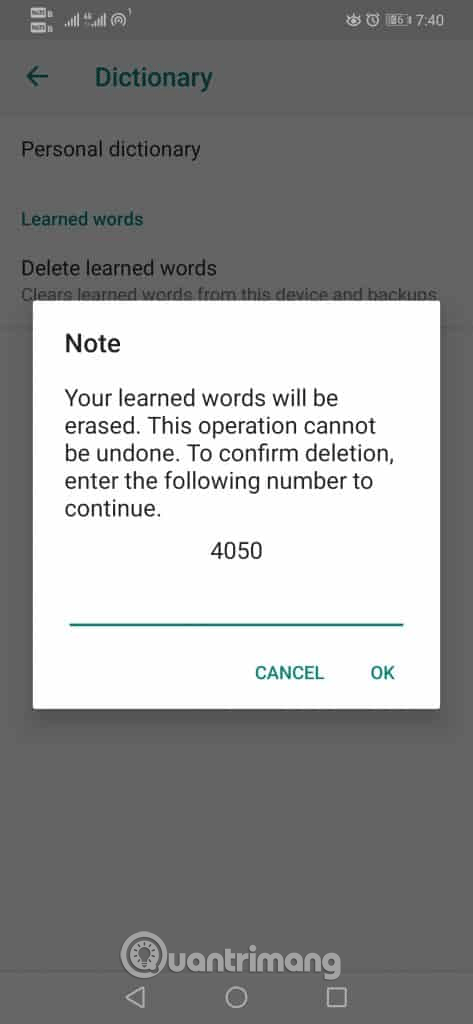
How to delete keyboard history SwiftKey
SwiftKey is another popular and popular keyboard application owned by technology giant Microsoft. Not only that, it also claims that this is the fastest Android keyboard you can find on Play Store.
Step 1 . Open installation options on your Android device.
Step 2 . Find and touch the Language & input option .
Step 3 . Select keyboard SwiftKey .
Step 4 . Select the vertical dot icon in the top right corner of the screen.
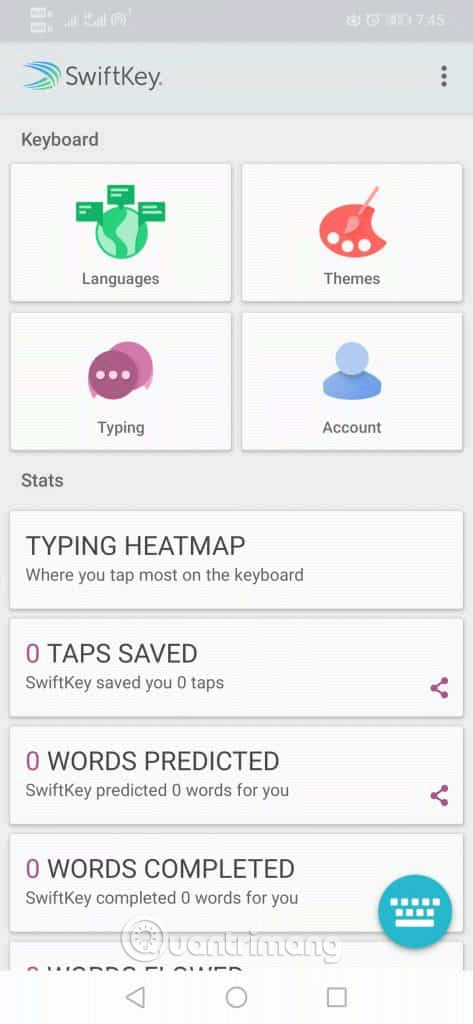
Step 5 . Select the Clear typing data option to delete typing data .
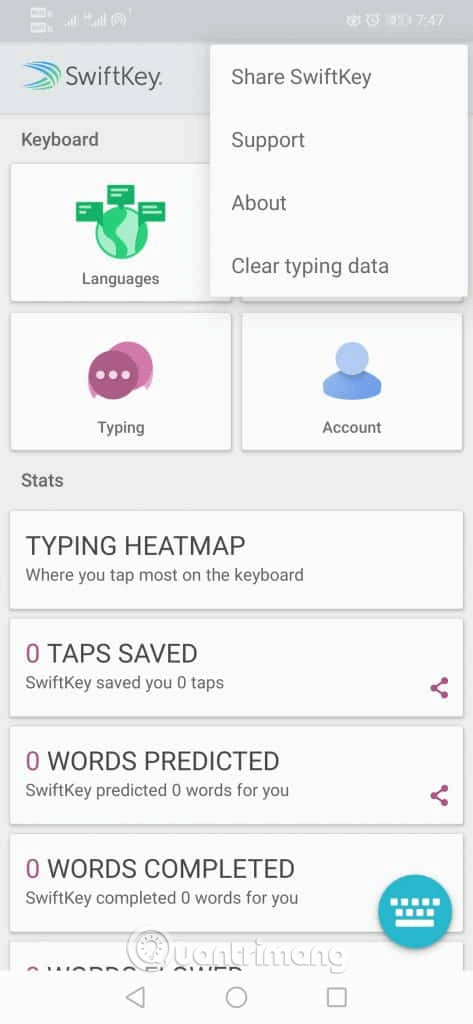
Step 6 . Then touch the Continue option.
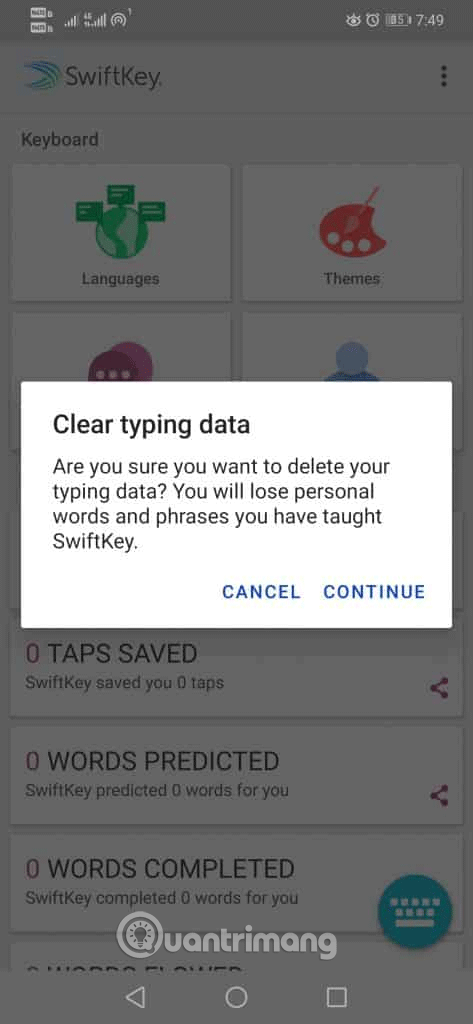
As such, you can delete all saved data from your Android keyboard application. In the case of using any other keyboard application, you don't need to worry, in general in the installation option, you will find options similar to this to delete saved data.
I wish you all success!
You should read it
- How to clear the history of the Gboard keyboard
- How to Install Bitmoji Keyboard on Android
- The best 4 free and open source Android keyboard apps
- Hackers can track your keyboard typing order to steal information
- Best ergonomic (Ergonomic) keyboard 2018
- Instructions for fixing 'Unfortunately, Android Keyboard Has Stopped' error
 How to split the screen when listening to music on iPhone
How to split the screen when listening to music on iPhone 9 best VR apps for Google Cardboard on iPhone
9 best VR apps for Google Cardboard on iPhone How to program Arduino with an Android phone
How to program Arduino with an Android phone How to create fake location, fake GPS on iPhone
How to create fake location, fake GPS on iPhone How to create iPhone X navigation bar on Android
How to create iPhone X navigation bar on Android