How to log in to Google Drive on computer, pc
Google Drive currently integrates 3 extremely important tools: Google Docs, Google Sheets, Google Slides with the ability to work and share data with many people and many different accounts. Please log in to your account to experience all of these useful functions.
How to log in to Google Drive on PC
2. Detailed instructions on how to log in to Google Drive
Step 1 : Access the Google Drive link below
- Google Drive link HERE
Step 2 : Select Log In
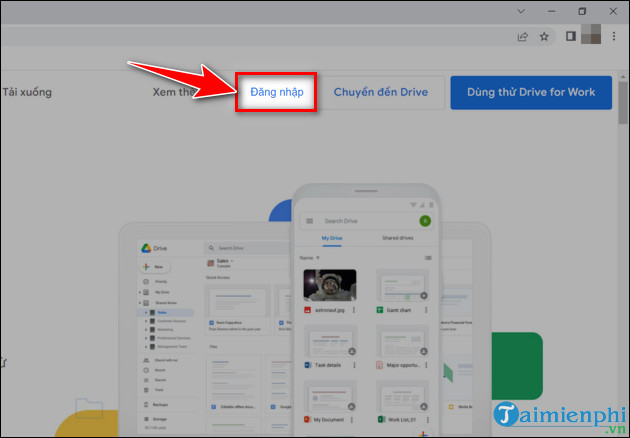
Step 3 : Fill in your Email , phone number or Gmail , click Next .
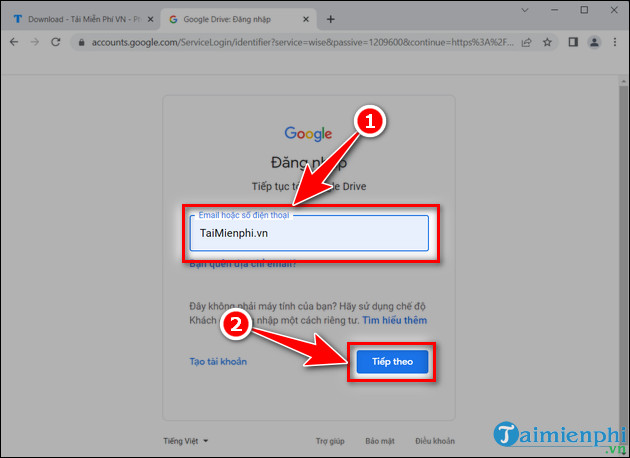
Step 4 : Fill in the account password , click Next .

- After successfully logging in to Gmail, the Google Drive interface will look like the illustration below.

By logging in to your Google account, you can fully use the functions of Google Drive to store information, share data with colleagues or upload files to Google Drive , and store personal data for later access. You can download it every time you need it. Google Drive allows users to use 15GB for free.
You should read it
- Instructions for importing JSON into Google Sheets
- Support tools for using documents from Google Drive
- Download files and websites directly from Google Drive in Chrome browser
- How to use Google Drive like free FTP server or Network Drive
- Don't miss these 9 useful Google Drive tricks!
- Summary of useful shortcuts on Google Drive
 The fastest and most effective way to split compressed files with WinRAR
The fastest and most effective way to split compressed files with WinRAR How to install WinRAR, compress and decompress data files on your computer
How to install WinRAR, compress and decompress data files on your computer How to update WinRAR to the new version quickly and effectively
How to update WinRAR to the new version quickly and effectively How to download and install the latest WinRAR 64bit for your computer
How to download and install the latest WinRAR 64bit for your computer What is Google Suite? What are the benefits of G Suite?
What is Google Suite? What are the benefits of G Suite? How to compress and decompress files on Windows 10
How to compress and decompress files on Windows 10