How to use Google Drive like free FTP server or Network Drive
Google Drive is a powerful cloud storage service, capable of storing various files like APK, XLS and CSV in addition to standard file formats. And practical Drive is accessible from anywhere (even from mobile phones).
Although its normal backup and synchronization methods are great, there are some limitations. First, you will lose local storage on your computer. Second, you cannot use it as backup system. Because when deleting the file from the system it will be automatically deleted from the cloud storage.
That's why it is recommended to use Google Drive as an FTP Server or Network Drive. When used as an FTP server, you will receive a synchronous and controllable backup solution. You also do not need to co-drive the folder with your computer and do not need to worry about storage capacity.
If you use it for a Network Drive, you can access all files and folders from Windows Explorer. And save local storage space because it does not synchronize the entire folder with the computer.
- How to update files on Google Drive does not change the shared link
- How to view the fastest shared Google Drive data
- How to let others upload files to your Google Drive
In this article will use two third-party tools are RaiDrive and Google Drive FTP Adapter. The first tool for Network Drive and the second tool is used to set up FTP server.
RaiDrive is a lightweight tool that allows access to Google Drive files and folders as network drives. This tool is light and is about 16MB in size. Visit Raidrive.com website to download RaiDrive.
On the other hand, Google Drive FTP Adapter is a simple JAR file. To run it, you need to have Java Runtime Environment (JRE 8) on your PC. If not, you can download it under the link below.
- Download the Java Runtime Environment for Windows
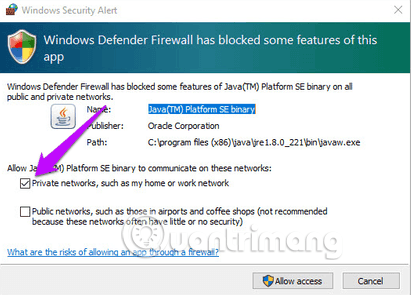
And after installing it, remember to connect to Private .
Download the Google Drive FTP Adapter according to the link below.
https://github.com/andresoviedo/google-drive-ftp-adapter How to configure RaiDrive for network drives
Step 1. After installing RaiDrive, open it and the application will display a welcome screen. Click the Add button at the top.
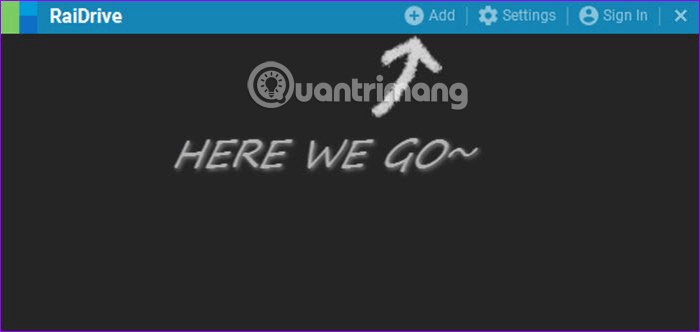
Note: In addition to supporting Google Drive, RaiDrive is also compatible with other cloud storage services like Dropbox, Google Photos, OneDrive, Dropbox and Yandex.
Select Google Drive and click the OK button.

Step 2. When requesting permissions, click Allow .
After verifying login information and permissions, you will see Network Drive. Select the name of the drive from the drop-down list. By default, RaiDrive labeled as Drive Z. You can also name the drive if you want to add more drives to make it easy to distinguish.

Here, you can edit settings such as login when reconnecting, reading only, public or private connections, etc. Then click Apply or OK to go to the computer's network location.

As shown below, you can see all files and folders. Click on a file to open it in the default browser.
Any changes on Network Drive will take place in real time. And file transfer speed depends on Internet speed.
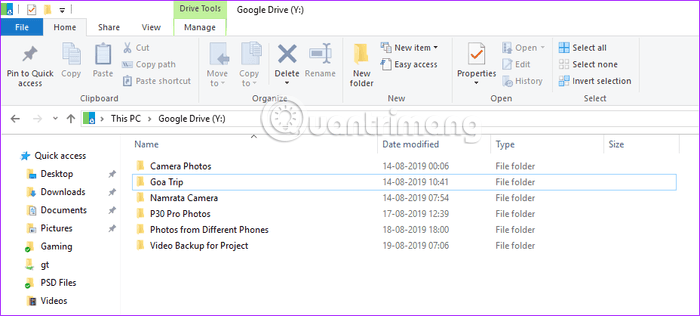
Alternatively, you can check Drive's free space.

To change the settings, click the jagged icon and make changes.
How to configure RaiDrive for Google Drive FTP Adapter
Configuring Google Drive FTP Adapter is a simple process, just run the JAR file. However, as mentioned earlier, you need JAVA Runtime Environment on the system before running.
Step 1. After setting up the JRE, double-click the FTP Adapter file to navigate to the browser to select a Google account.
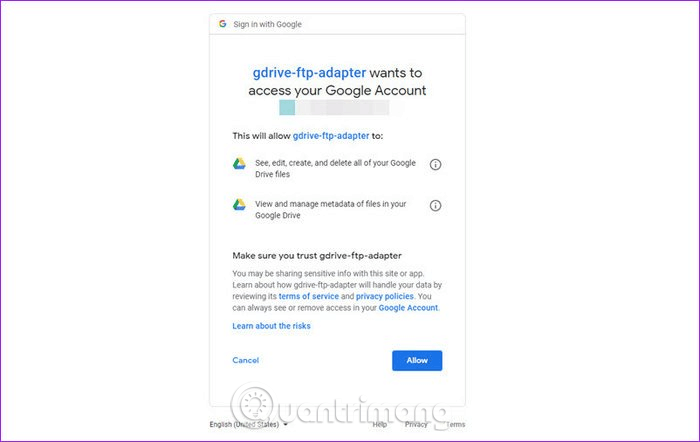
Select the account to set up FTP server, enter the password and grant the required permissions. When authenticating, you will see a simple confirmation message on the browser.
Step 2. Next, you need another FTP application to act as a gateway and Google Drive. You can use any FTP client. Here we will use FileZilla, which is open source software.
- Download FileZilla for Windows
After downloading and installing FileZilla, enter the following gateway address into the server address.
ftp://user:user@localhost:1821/ Alternatively, you can enter the following value:
- Host : Localhost
Username : user
Password : user
Port : 1821

You will see all the folders on the right pane, just transfer the file from the computer to that frame.
I wish you all success!
 How to edit videos in Google Photos
How to edit videos in Google Photos Compare AWS and Microsoft Azure
Compare AWS and Microsoft Azure How to cancel Netflix plan, cancel Netflix online movie service
How to cancel Netflix plan, cancel Netflix online movie service How to fix the problem of syncing OneDrive on Windows 10
How to fix the problem of syncing OneDrive on Windows 10 How to store data on Bloom for free
How to store data on Bloom for free How to get 195GB of data immediately on UsersDrive
How to get 195GB of data immediately on UsersDrive