How to lock the iPhone when lost fastest
iPhone is a highly rated phone because of its strong security. Another interesting and unique feature on iOS is the remote activation key via iCloud account. With this feature, your iPhone thief has no way to unlock your phone without your password.

For this feature to work, your iPhone must turn on Find My iPhone mode before the remote iPhone lock feature will take effect.
1. Activate Find My iPhone mode on the phone.
Step 1: Go to Settings => Account & Password => iCloud (Sign in to your iCloud account if you are not already logged in). Then touch Find My iPhone and turn the Find iPhone switch to On .
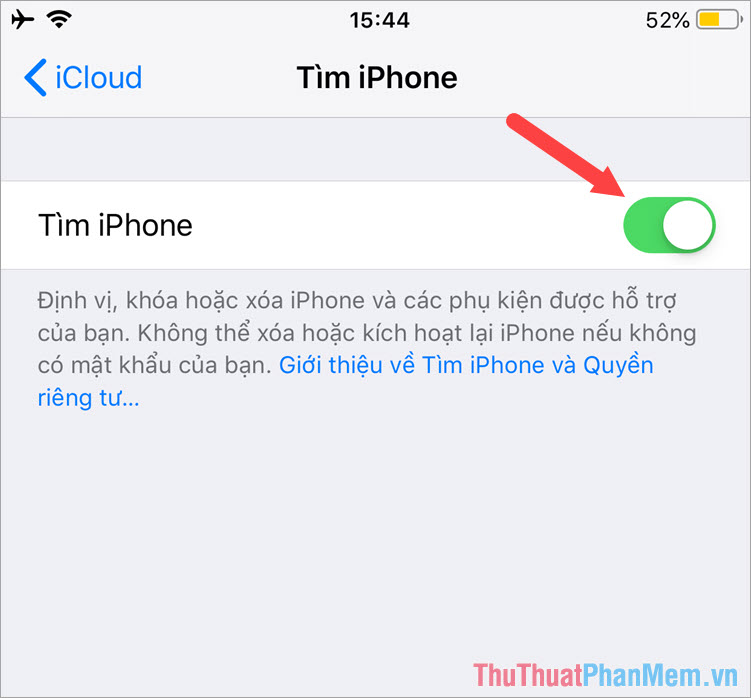
Step 2: Go back to the main menu, find and open the Find My iPhone app and then log in to your iCloud account.

Step 3: The compass interface pops up, you shake the phone a round to guide the phone back. Click Enable to turn on the last feature to send location.

Step 4: Here, the iPhone will display the location on the map as shown below.

2. Lock iPhone remotely when lost.
Step 1: You access the iCloud website and log in your account on the computer at the following address:
https://www.icloud.com/#
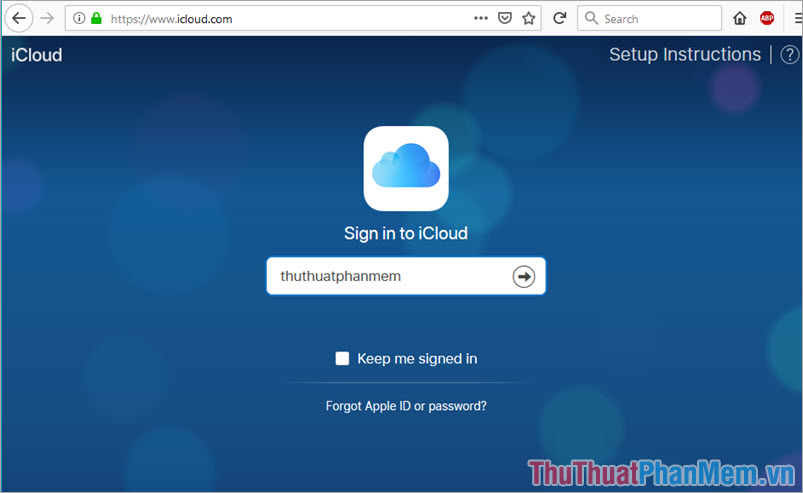
Step 2: Click on the Find iPhone icon as shown below.
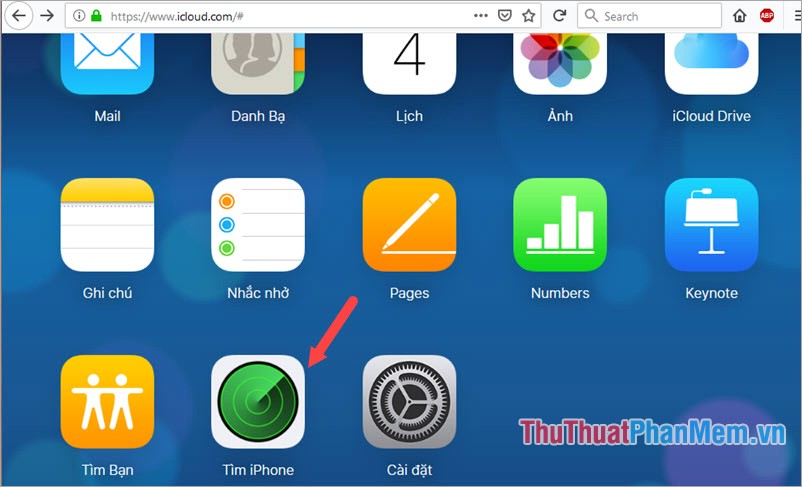
Step 3: You log back into your iCloud account again.
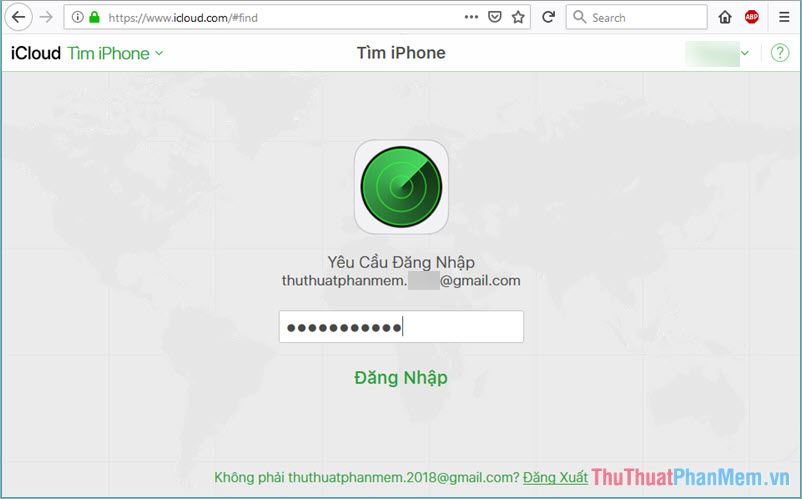
Step 4: Here, the map interface and the location of your phone appear. Click on the word icon (i) to open the detailed interface.
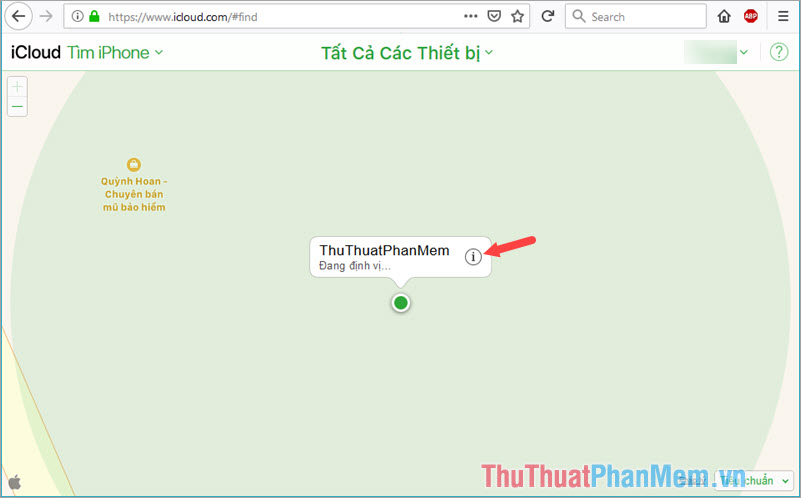
Step 5: There are 3 options of Pronunciation , Lost Mode , Delete iPhone . To enable remote lock, you click on Lost mode to lock the phone. If you are looking for a device, you can click on Pronunciation to automatically make a sound for you to recognize, but if you do not want the data in the machine to fall into the wrong hands, you can click on Delete iPhone to wipe out all data.
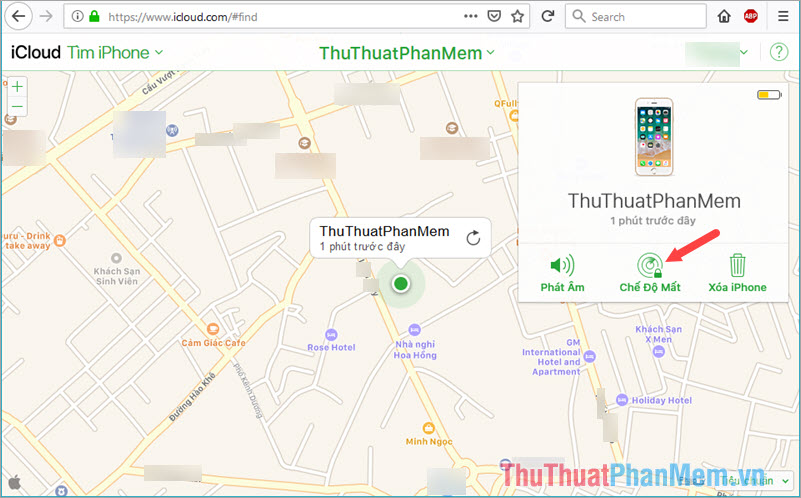
With a few simple security steps on the iPhone, you can protect your beloved device from the wrong hands. Good luck!
You should read it
- How to check which iPhone Lock belongs to the network
- How to fix iPhone OS 9 lock version on network operators
- How to lock iPhone 6 does not require updating
- How to delete all iPhone data when the device is lost
- Apple fixes the blocking problem that iPhone Lock uses as an international machine without SIM transplant
- 2 fastest ways to open camera on iPhone
 How to back up photos on iPhone to the computer
How to back up photos on iPhone to the computer How to back up iPhone data to iCloud
How to back up iPhone data to iCloud How to back up iPhone and computer data
How to back up iPhone and computer data Steps to check iPhone before buying
Steps to check iPhone before buying How to transfer contacts from iPhone to SIM
How to transfer contacts from iPhone to SIM How to copy, copy music from computer to iPhone simple and fast
How to copy, copy music from computer to iPhone simple and fast