How to fix iPhone OS 9 lock version on network operators
Because the price of international iPhone is quite high, many people choose to buy their own portable iPhone lock version. For those who are hard to tinker and understand a little bit about technology, when you proceed to jailbreak iPhone lock devices will own an iPhone version almost internationally. That network-locked iPhone version will have features that are not different from the international iPhone version.
In the following article, we will guide you to fix some errors on portable iPhone copies on some networks such as Softbank, Docomo, T-Mobile, KDDI, AT&T .
Note how to fix the error below only applies to iOS version 9 or below . The jailbroken device and iFile have been installed on the device. We can download iFile from Cydia.vn source.
1. Fix account checking error:
Step 1:
First, access the iFile application under Var> Mobile> Library> Carrier Bundle . Next, click on the word (i) in the Over Lay section .
Step 2:
At this interface, we will drag to the User line and leave the check at Write . Click Done to save the changes. This will prevent the network from automatically updating to overwrite the edited file.
Step 3:
Go back to Overlay to select the device + carrier . plist (select the last file or the lowest file size). Note that you have the option to edit the file with the highest version.
Finally, the user clicks Property List Viewer> SupportSupplementaryService> On .
2. Fix My number, Facetime, iMessage errors:
1. iPhone version lock Japanese:
Step 1:
We go to the System> Library> Carier bundles> iPhone link and delete the following items:
- 44050 (for AU).
- or 44010 (for DOCOMO).
- or 44020 (for SOFTBANK).
Step 2:
Go to KDDI _LTE_jp.bundle (for AU) or Docomo_JP.bundle (for DOCOMO) or Softbank_JP.bundle (for SOFTBANK) and delete all files in these items .
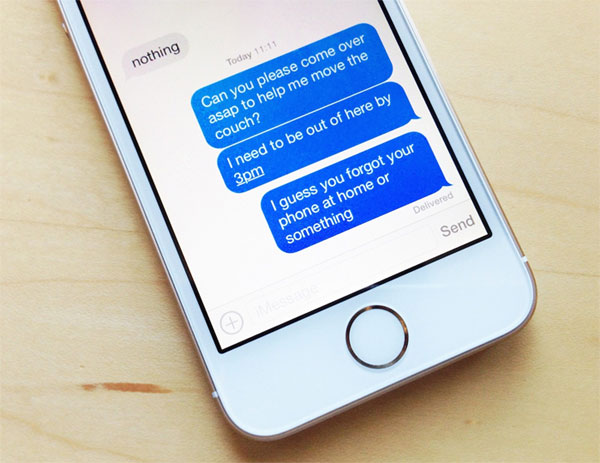
2. iPhone lock version US:
Step 1:
Depending on the operators we choose to delete the data below :
- Verizon: Delete 311480 and 20404 and delete files in Verizon_LTE_US.bundle.
- Sprint: Delete 310120 and delete files in Sprint_CSIM_LTE_US.bundle.
- T-mobile: Delete 310160 and delete the files in Tmobile_US.bundle.
- At & T: Delete 310170 310110 310140 310470 310400 and files in ATT_US.bundle.
Step 2:
Next, go to Var> Mobile> library> Preferences> Com.apple.AppSuport.plist . Open the properties and then change all jp to vn (Skip this step with Lock US). Then go to Var> Mobile> Library> Carrier Bundle and delete the iphone entry .
3. Fix data roaming error:
Step 1:
We access System / Library / Carrier Bundles / iPhone , then find Unknown.bundle and delete all files in it.
Step 2:
Continue to System / Library / Carrier Bundles / iPhone to find Viettel_vn.bundle (if using Viettel sim) or VinaPhone_vn.bundle (with Vinaphone or Mobiphone sim), then copy all files to Unknown.bundle .
4. Turn off the provider update:
Step 1:
We use iFile in the path / ect to find the host file. Then open that host file with iFile as a text viewer and then add 127.0.0.1 appldnld.apple.com and save it.
Step 2:
Next, click on the word (i) of the host file and then remove the write word in the 3 lines of user, group, and world to turn off Write permission .
5. Mute taking photos in silent mode:
We access iFile by System> Library> Frameworks> MediaToolbox.framework and then find and rename the file by deleting the t at the end . The complete file will be:
Regionalsystemsoundthatsharebehavioir.plist> Regionalsystemsoundthatsharebehavioir.plis

6. Fix list error:
Open System> Library> PrivateFrameworks> AppSupport.framework , delete the Default.phoneformat file .
Then we copy the files below and paste them according to the network operator we use:
- Editing files available for Docomo network
- The file is available for editing Sofbank network
- Editing file available for AU
Finally restart and proceed to jailbreak the device as usual.
Above are some of the tips for fixing errors with portable iPhone version of some popular carriers. Hopefully with this article, you will have more tricks to use the device more effectively.
Refer to the following articles:
- Summary of some ways to fix 3194 errors during the restore or update iPhone, iPad
- Trick to delete junk files to free up space and cache iPhone, iPad
- How to lock apps on iPhone without jailbreak
I wish you all success!
You should read it
- Another 'drop-in' carrier, iPhone Lock users get international free access
- iPhone Lock in Vietnam suddenly became an international iPhone thanks to the Japanese network 'drop the door'
- Apple fixes the blocking problem that iPhone Lock uses as an international machine without SIM transplant
- SIM pairing 4G is locked on iPhone lock in Vietnam - Users should be careful!
- Lock iPhone, iPad, Mac devices remotely when you lose your device
- It is possible to turn iPhone lock into an international version with only one piece of code, and this is a way to identify to avoid being tricked when buying an old iPhone
 Why is the fully charged phone still running out of battery?
Why is the fully charged phone still running out of battery? How to set up Gmail on iPhone?
How to set up Gmail on iPhone? Instructions for recovering email sent on Gmail iPhone / iPad
Instructions for recovering email sent on Gmail iPhone / iPad How to transfer data from iPhone to Android using Google Drive
How to transfer data from iPhone to Android using Google Drive How to effectively use Everfilter application on Android, iOS
How to effectively use Everfilter application on Android, iOS Instructions to turn off iOS update notifications
Instructions to turn off iOS update notifications