How to check which iPhone Lock belongs to the network
In the previous tutorial, Network Administrator introduced you to how to distinguish and identify what is the International iPhone version and iPhone version of Lock. Currently on the market, iPhone Lock version mainly comes from the US and Japan markets, in addition to the Korean market, . However, if you are not sure about the version iPhone Lock is using, or want to find out if iPhone belongs to any version of Lock network, it can be based immediately on the information on the device.
Step 1:
First, visit the Settings link> General settings> About . Soon, the Machine model section will see the required information.
If the words LL / A appear, it is iPhone Lock from the US market . If the words J / A appear, your device is iPhone Lock Japan .
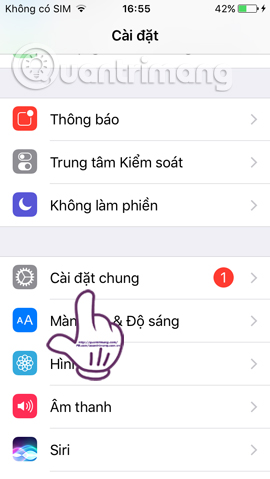
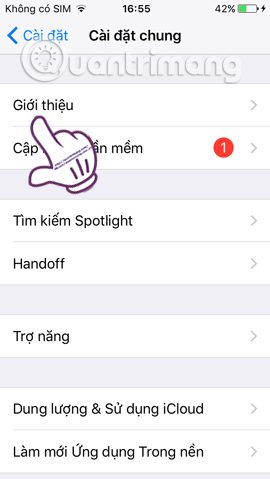

Step 2:
Once you know which market your iPhone comes from, we will check which carrier version of Lock is.
With iPhone Lock Japan device , we will access the 3 links below:
- Docomo: http://nw-restriction.nttdocomo.co.jp/search.php
- Softbank: https://ct11.my.softbank.jp/WBF/icv?lbk=h
- AU Kddi: https://au-cs0.kddi.com/FtHome
When accessing successfully, enter the iPhone IMEI number. If the result contains a bookmark - then your iPhone is not in this network . We will conduct a check with another carrier.
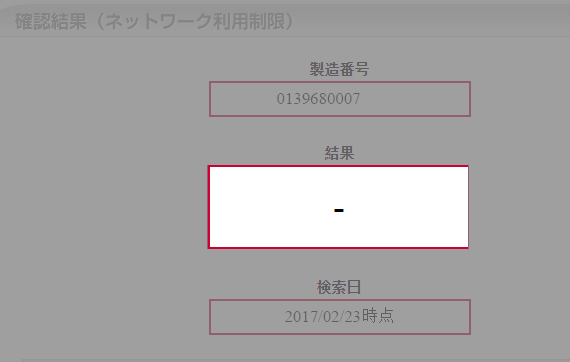
Step 3:
With the iPhone Lock version of the US version , you also access:
- Sprint: Sprint IMEI / ESN check - CLEAN, BLOCKED, FRAUD, STOLEN, UNPAID status checker.
- AT&T: AT&T IMEI online checker - check status of ATT cell phone free.
- T-Mobile: T-Mobile IMEI check online - verify device status in T-Mobile network.
We also enter the device IMEI number in the Enter IMEI Number here box, tick I am not a robot and press Check .
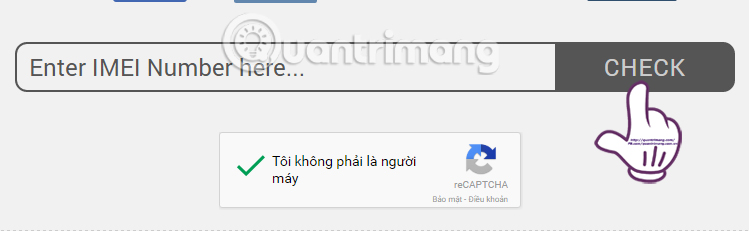
You wait a few seconds to get results. If the message below appears, it means that your iPhone does not belong to this network.
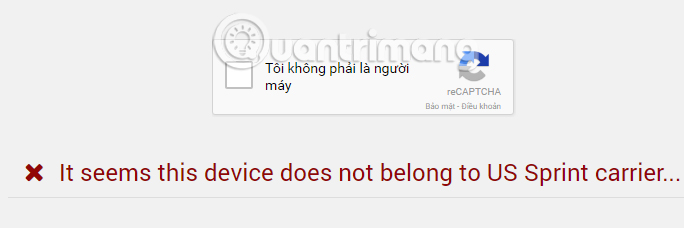
We continue to try other networks. If the details below appear, it means that your iPhone Lock is in the US market and AT&T network is in the notice below.
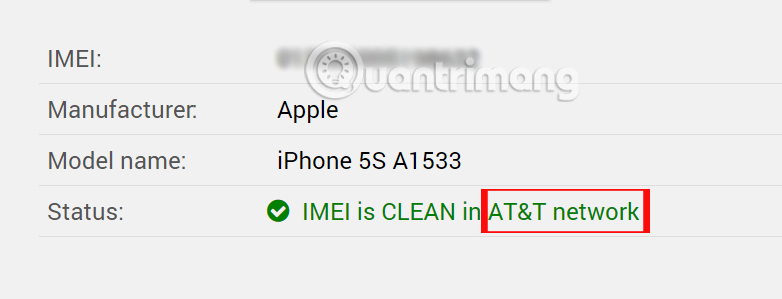
Very simple right ?! Hopefully with this tutorial, you will have more accurate information to know which iPhone Lock is in which market and which carrier you are using.
Refer to the following articles:
- Summary of some ways to fix 3194 errors during the restore or update iPhone, iPad
- Instructions on how to download applications, games for iPhone and iPad
- How to fix iPhone OS 9 lock version on network operators
I wish you all success!
You should read it
- How to accurately check the lock or international version for iPhone
- It is possible to turn iPhone lock into an international version with only one piece of code, and this is a way to identify to avoid being tricked when buying an old iPhone
- Apple fixes the blocking problem that iPhone Lock uses as an international machine without SIM transplant
- On iOS 12.3 iPhone Lock cannot change the ICCID code directly on the phone and this is a fix
- Another 'drop-in' carrier, iPhone Lock users get international free access
- Lock iPhone, iPad, Mac devices remotely when you lose your device
 Instructions for syncing iPhone / iPad via Wifi
Instructions for syncing iPhone / iPad via Wifi Instructions for using Facetime on iPhone / iPad
Instructions for using Facetime on iPhone / iPad Instructions for using Family Sharing feature for iPhone / iPad
Instructions for using Family Sharing feature for iPhone / iPad iPhone self-luminous screen? This is the cause and the way off
iPhone self-luminous screen? This is the cause and the way off 12 things to do when buying an iPhone
12 things to do when buying an iPhone How to fix crashed Camera or black screen on iPhone
How to fix crashed Camera or black screen on iPhone