How to lock PDF files from editing
If you want to share a PDF file but want to keep it confidential and not allow it to be edited by others, you need to perform some tricks to lock the file. Let TipsMake.com guide you how to perform that trick.

Normally when creating a PDF file, your files are inherently not protected. You will see in Properties , the Security Method section will have a note that No Protection means unprotected.

To be able to install the protection key for PDF files, you can use some software such as Adobe Acrobat DC, Foxit PhantomPDF . These are all from reputable publishers and you can buy them to Use as a PDF reader software and use its locking function.
However, if you just want to use the simple lock function, you can use the website that supports file locking.
1. Lock the file with the Smallpdf web
Smallpdf is a support website that helps you lock your PDF file with a password easily. To access that website, please click on the following link Lock PDF file with Smallpdf
After clicking on the link, you will log into the Smallpdf website. To be able to lock the file, you need to click on CHOOSE FILES to upload the pdf file you want to lock.
Select the pdf file in your computer directory.

The upload will take some time and you need to wait until this interface is displayed.
You enter the password of the pdf file in the blank box, both boxes must enter the same password to confirm it correctly.
Then you click on Encrypt PDF to start locking the uploaded pdf file.

You have to wait for the pdf file to be encrypted, the heavier the file, the more time it will take to encrypt.
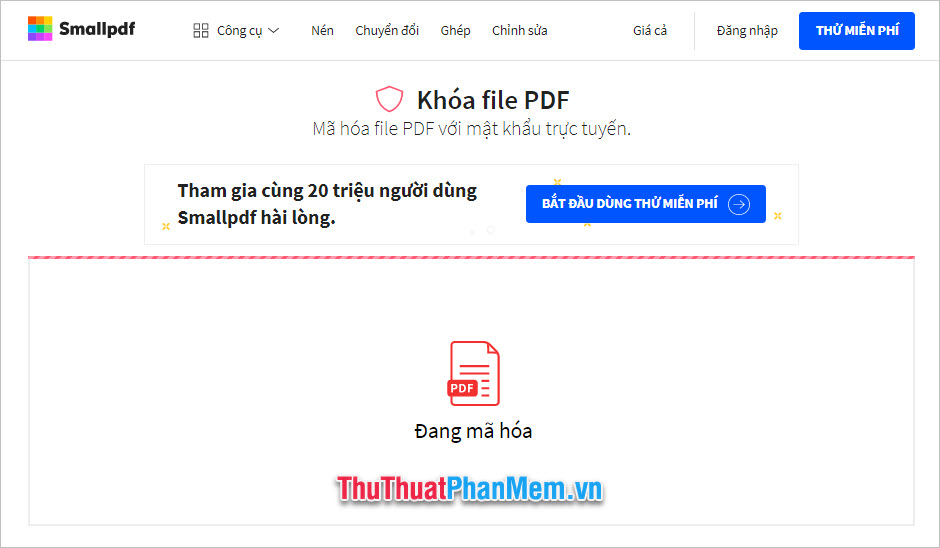
After your pdf file is securely encrypted with 128-bit AES, you can click DOWNLOAD FILE DOWNLOAD to download the locked pdf file.
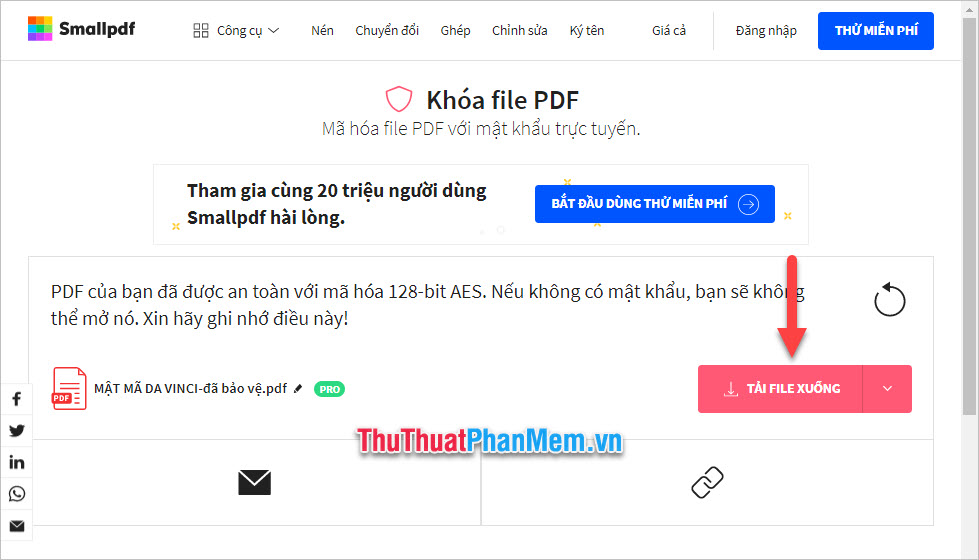
After saving the file to your computer, you have received a file with a locked PDF icon.

When you want to open the pdf file for editing, you need to have a password to access it.
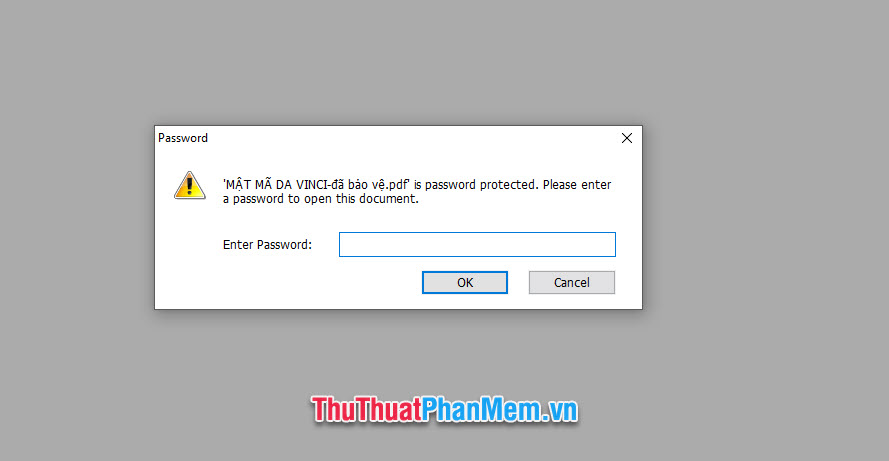
2. Lock PDF files with Soda PDF Online web
Except Smallpdf, you can also lock files with Soda PDF Online. To access Soda's website, click on the link below: Lock the PDF file with Soda PDF
After accessing the link, you click on CHOOSE FILE to be able to select the pdf file you want to lock in your computer.

You wait for the pdf file to be uploaded completely.

Next, you can enter the password in the Password box and enter the same confirmation password line in the Confirm Password to confirm that you did not enter the wrong password .
After entering the password, click PROTECT to lock the file.

There are two ways for you to receive a locked pdf file, which is to download the file by clicking VIEW & DOWNLOAD IN BROWSER .
Or let Soda send the file to your mail by entering your email address into Send file by Email and clicking on SEND TO EMAIL .

You will all download the locked pdf file to your computer.

When you want to open the pdf file, you need to enter the correct password.

Thank you for reading the article How to lock PDF files for editing by TipsMake.com us. Wish you can succeed with these methods.
 How to embed fonts in PowerPoint so that they don't have font errors when opening on other devices
How to embed fonts in PowerPoint so that they don't have font errors when opening on other devices How to create GIF animations with PowerPoint
How to create GIF animations with PowerPoint How to insert Excel into CAD quickly and correctly
How to insert Excel into CAD quickly and correctly How to merge 2 images into 1 frame in Word
How to merge 2 images into 1 frame in Word How to record and record a PowerPoint presentation
How to record and record a PowerPoint presentation Slide templates introduce themselves most beautiful and professional
Slide templates introduce themselves most beautiful and professional