How to lock messages on iPhone
Securing the information on the phone is something that many people care about, especially the content of the message. And if you want to increase security for your iPhone / iPad, you can install ChatLock tweak. This tweak will lock messages on iPhone, including Message messages, Twitter messages, WhatsApp messages, and so on. Users can select message lock types including Face ID, Touch ID and character password, depending on their device. What content do you support. And to view the content of the message, the user must open the correct password that was set before. The following article will guide you how to install ChatLock tweaks on jailbroken iOS devices.
- How to increase security for iMessage iPhone / iPad messages
- 5 message security tips on iPhone
- Security "security" for iPhone. How many methods do you know?
- How to create unlocked iPhone style drawings
Instructions for creating password messages on iPhone
Step 1:
Users download ChatLock tweaks according to the link below. Refine the download from BigBoss source with iOS 10 device or higher. Or you can go directly to the link below.
http://apt.thebigboss.org/onepackage.php?bundleid=com.idevicelover.chatlock Step 2:
After installation is complete, we click on Settings and then choose to tweak ChatLock to set up the application for messaging.
At this interface, users will see fine-tuning support to set security for messaging application, Twitter and WhatsApp with contents including:
- Option to enable or disable camera capture to use for Face ID.
Order configuration for iMessage SMS:
- Turn on or turn off Face ID or Touch ID authentication.
- Backup password in case of unlock failure.
The remaining settings for messages Twitter and WhatsApp do the same.

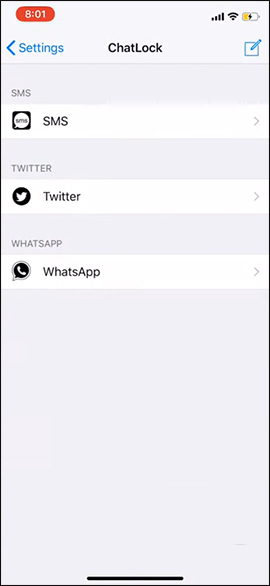
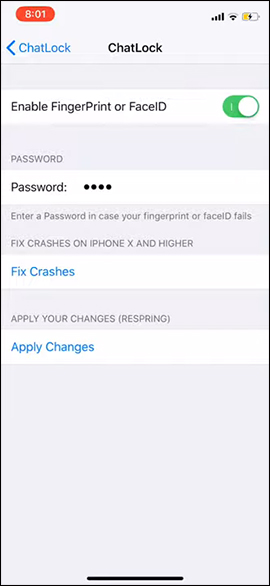
Step 3:
Open the message application and then swipe the message to lock from right to left , click Lock . Next use methods to lock messages like Face ID. To unlock the message we click on Unlock.

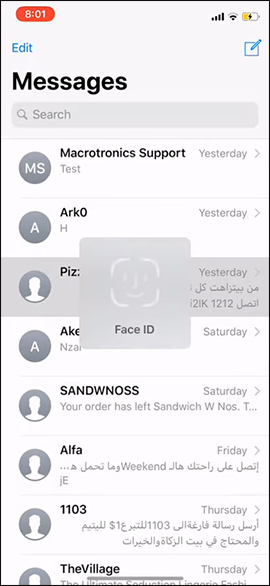
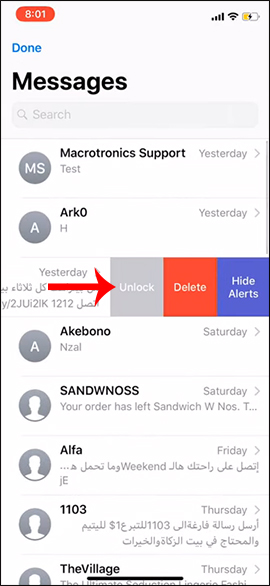
With other messaging apps that tweak support we do the same.

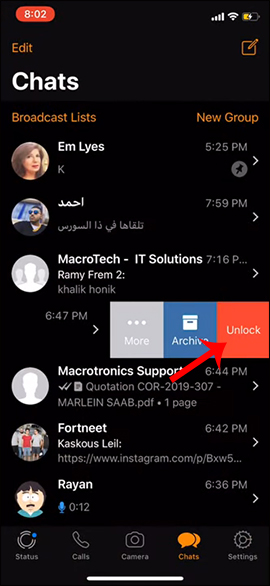
Step 4:
In case the user scans an incorrect password, an error message will be sent. If using Face ID does not scan your face, click Enter Password to enter the password.
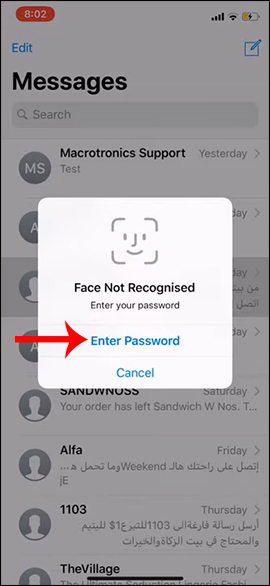
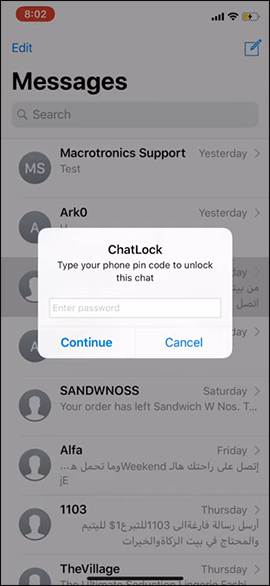
By creating a message password for your iPhone / iPad device, it will restrict other people from viewing your message content. We have many methods to secure messages on iPhone / iPad.
I wish you all success!
 How to use Talking Books App to read books on Android
How to use Talking Books App to read books on Android How to add movie showtimes to your phone
How to add movie showtimes to your phone How to view Youtube in the form of mini window and listen to YouTube music when the screen is off
How to view Youtube in the form of mini window and listen to YouTube music when the screen is off 12 reasons to install custom Android ROMs
12 reasons to install custom Android ROMs How to increase OLED lock screen experience on iPhone
How to increase OLED lock screen experience on iPhone How to translate text, photos, objects on TripLens
How to translate text, photos, objects on TripLens