How to compact unread messages on iPhone
Notifications sent to iPhone will appear on the screen with a horizontal frame of content. If you do not delete the notification or do not read the message, the iPhone lock screen interface becomes messy. Tuning Axon will help you group unread messages into the same application icon. Each application icon shows the total number of notifications that we have not read. This makes the iPhone screen interface much cleaner, the messages don't show overflow to the screen anymore. The following article will show you how to announce application groups on iPhone.
- How to inform groups by application on iPhone, iPad
- How to create iPhone application bulletin board
- How to customize notifications on iPhone
- How to highlight important notifications on iPhone
Instructions to install Axon tweak on iPhone
Step 1:
Refining Axon is installed free from Nepeta source in Cydia. We search for tweaks in Cydia or click directly on the link below to set the tweak. Refine the settings on iOS 12 jailbroken.
https://repo.nepeta.me/depiction/me.nepeta.axon 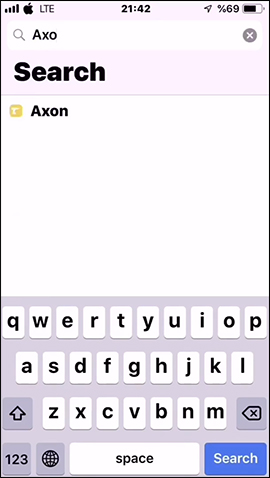
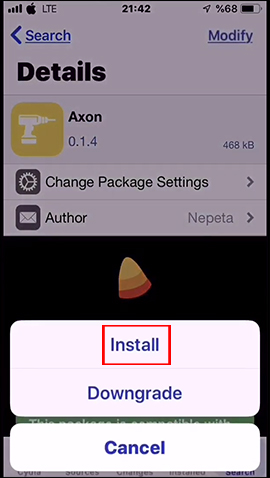
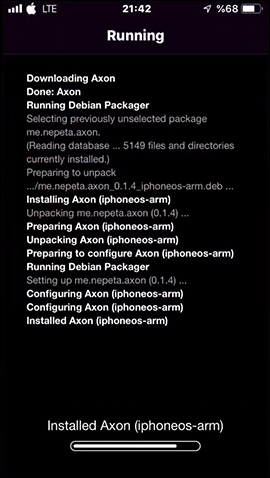
Step 2:
After installation is complete, you go to Settings then click on Axon tweak . Switch to the setup interface here where you see the default Axon tweak turned on. Below we can turn off or enable tactile feedback mode (Haptic feedback).
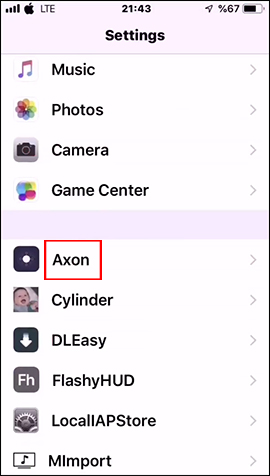
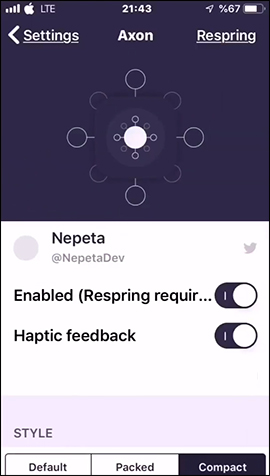
Step 3:
Continue dragging down the user to select the type of notification group display for the application in Style, sorting type in Sorting, adding background or blurring at Selection Style.
There is an option to turn on or off the number of app notification icons, hide or show the background in the Badges. After adjustment is complete, click Respring to apply the change.
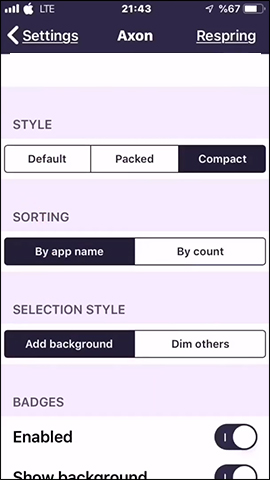
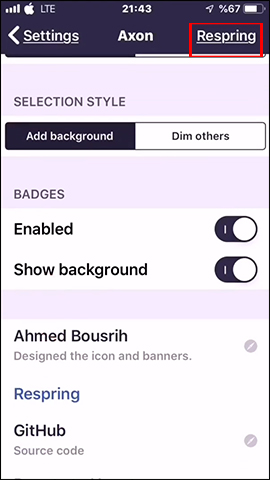
Step 4:
We then go back to the lock screen and see the notifications and applications are grouped into an application icon. On each icon, the number of new notifications is displayed.
If clicked, the content of the notifications will be displayed. When you swipe the message from right to left, there are some options as shown below.

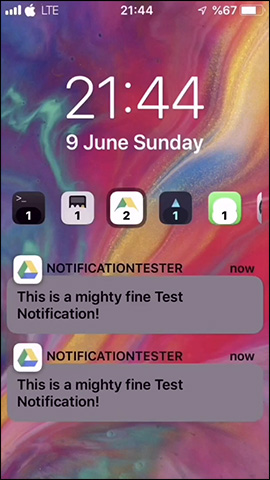
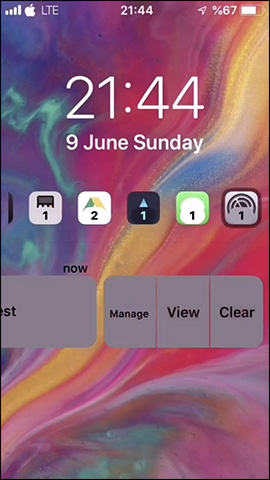
We can also switch to the blurring application icon display type as shown below.
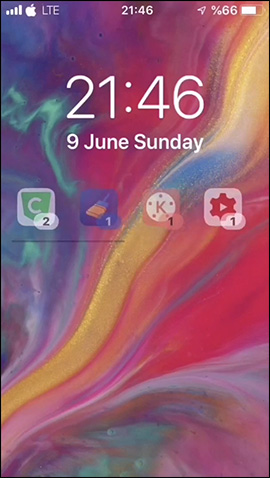
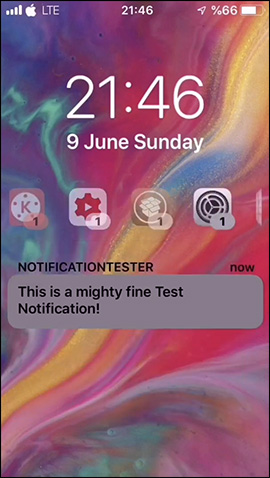
The lock screen interface on iPhone is much more compact thanks to Axon tweak. Notifications and applications are hidden in the application icon, accompanied by a user-controlled notification number.
I wish you all success!
You should read it
- How to inform groups by application on iPhone, iPad
- How to highlight important notifications on iPhone
- How to turn off group notifications by app on iPhone or iPad
- How to prevent notifications from making iPhone screen light up
- How to set photo album music as iPhone lock screen
- How to turn off notifications in Standby iPhone mode
 How to use Qrabber to scan and create QR codes on iPhone
How to use Qrabber to scan and create QR codes on iPhone How to create a power off interface like Samsung on iPhone
How to create a power off interface like Samsung on iPhone How to change the 3uTools interface with your own wallpaper
How to change the 3uTools interface with your own wallpaper How to turn on Dark mode for Chrome Android
How to turn on Dark mode for Chrome Android How to delete keyboard history on Android
How to delete keyboard history on Android How to split the screen when listening to music on iPhone
How to split the screen when listening to music on iPhone