5 message security tips on iPhone
If you are worried that others are stealing messages on your iPhone when you are not available, you can apply some message security tips on the iPhone that TipsMake.com introduced below to limit the situation.
Turn off message notifications on the lock screen
If you already know how to secure iPhone messages when locking your device (using a password, Touch ID, Face ID), then the next step you need to keep safe for a portion of the message content is shown with the above message. lock screen. To block notifications, select Settings -> Notifications -> Messages and turn off Show on Lock Screen in the Alert section.
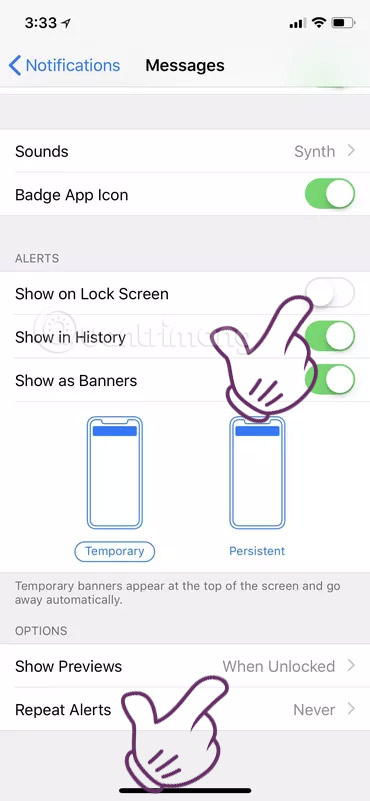
Also, if you want to receive a message notification without displaying the content on the lock screen, turn on Show on Lock Screen , select When Unlocked or Never ( Never ) hours) in the Show Preview section. You will now receive a notification message on the lock screen, but this message only includes the sender's name without a preview. To read the entire message, you need to open the iPhone and access Message.
- How to make a call right on the iPhone lock screen
- Top best iOS emulators help run applications on Windows
 C message with iPhone
C message with iPhone
Users will often use both iPad or Mac to text with their account. For better security, only use iPhone and disable messaging via other devices. To block, select Settings -> Messages then turn off all unnecessary devices in Text Message Forwarding .
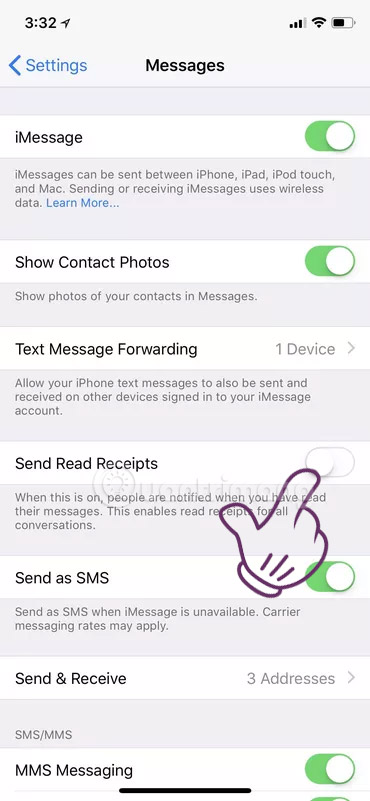
Automatically delete old messages
To do so, go to Settings -> Messages then go to Message History , select 30 days (30 days) or 1 year (1 year) in Keep Messages ( Keep the message). Deleting old messages not only frees iPhone memory but also helps messages avoid being read by others.
Filter messages from strangers
If you don't want to receive notifications from strange numbers, you can turn them off and put them in a separate list. Done, select Settings -> Messages then turn on Filter Unknown Senders . At this time, when accessing Message, you will see 2 Contacts & SMS lists (Contacts) and Unknown Senders (Strangers).
Turn off read notifications
This is a way to prevent others from knowing you have read the message they sent. To ensure the sender does not receive the Seen message (Read), select Settings -> Messages and turn off Send Read Receipts (Turn off read notifications).
Alternatively, you can turn off read notifications for each contact. Open a conversation (must be an iMessage conversation (green) and not an SMS message (blue), click the " i " button at the top right and turn off Send Read Receipts .
See more:
- How to increase security for iMessage iPhone / iPad messages
- How to backup and restore messages on iPhone Zalo
- Fix iPhone error not vibrating when a call or message arrives
You should read it
- How to delete or forward each message on iPhone?
- How to synchronize messages between iPhone, iPad, macOS
- Turn off message notifications for a specific contact on iPhone
- How to retrieve messages sent on iPhone?
- Apple is about to allow the retrieval of messages on iPhone
- Backup and read iPhone messages on Windows and Mac

 How Hard Reset restores settings on iPhone X
How Hard Reset restores settings on iPhone X How to fix virtual home button on iPhone cannot move
How to fix virtual home button on iPhone cannot move How to change iPhone password to 4 numbers
How to change iPhone password to 4 numbers Should the updated iOS 11.2.6 update be launched?
Should the updated iOS 11.2.6 update be launched? Instructions for using VoiceOver on iPhone
Instructions for using VoiceOver on iPhone How to set up the types of messages displayed on the iPhone Cover Sheet
How to set up the types of messages displayed on the iPhone Cover Sheet