How to lock apps on iPhone without jailbreak
Apple Appearances are famous for high security issues. However, the application on your device can completely be mischievous like Facebook, read Mail, messages, etc. This will not be wanted when all of your personal information is stolen like so. To be able to solve this problem the only way is to lock the application on the iPhone to prevent others from using it.
In the article below, Network Administrator will introduce you to how to lock an application on iPhone without jailbreaking, or installing some support application. We can do this by changing the settings right on the device, setting a secure password for any application you want.
Step 1:
In the iPhone interface, click the Settings item and then select General .
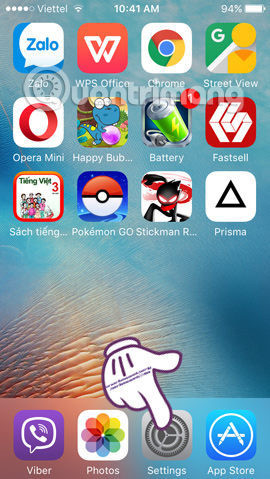
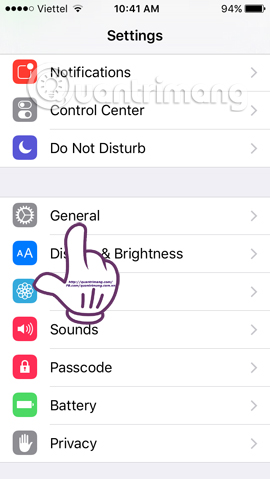
Step 2:
In the General interface, scroll down and select Accessibility . At Leaning (Learn), we click on Guided Access (Access is instructed).
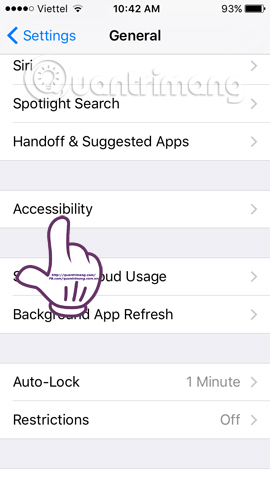
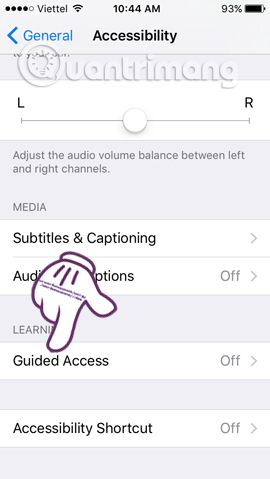
Step 3:
Here, we will enable this mode when we push the horizontal bar to the right . Also in the Guided Access interface, click the Passcode Settings item.
Click Set Guided Access Passcode and enter the password for the application that wants to lock.
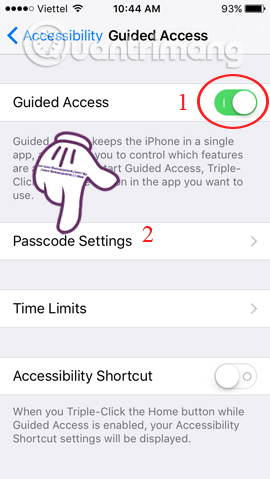
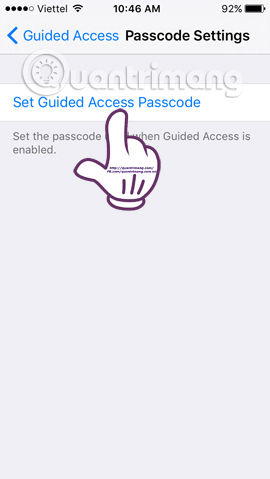
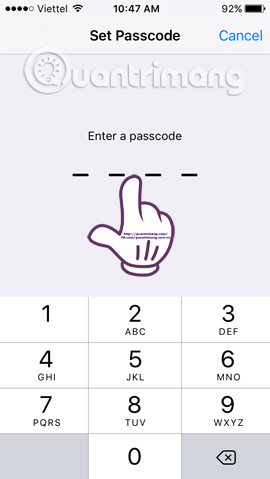
Note , the device will ask you to enter the password twice to make sure the user has entered the correct password.
Step 4:
You exit the main interface of the iPhone. Then select any application on the device that needs to be secured, be it mail, Facebook, messages, pictures, etc. For example, I choose Facebook Messenger application.
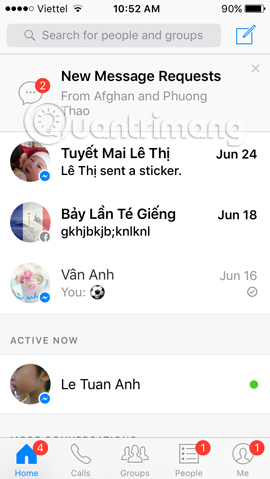
Step 5:
Next, press the Home button 3 times in a row and appear Guided Acceess interface. We click Start to proceed. Now you have to identify areas where you don't want others to touch. Or will cut off all applications to lock the whole.
Use the 4-corner circle button to drag the zoning size . When the area is complete, click Continue.
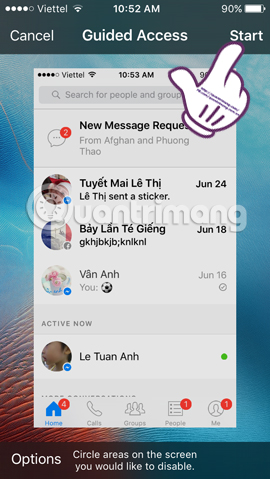
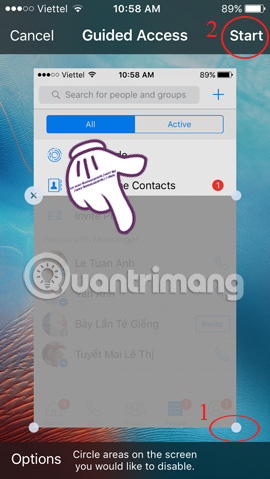
Step 6:
We enter the set password . Verify the password again to confirm the zoning lock on the application.
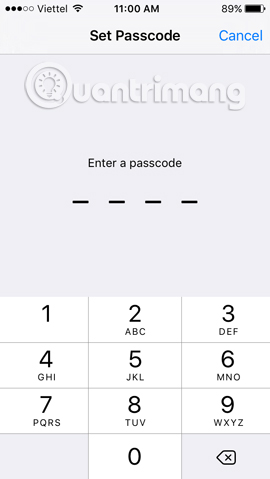
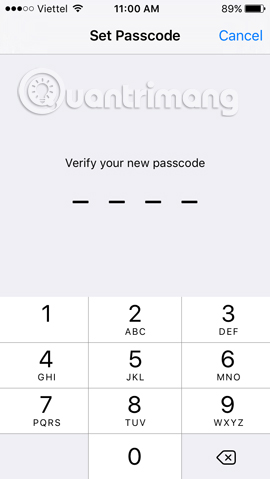
You will see the blurred area . No one will be able to access or perform any operations on the area you have circled.
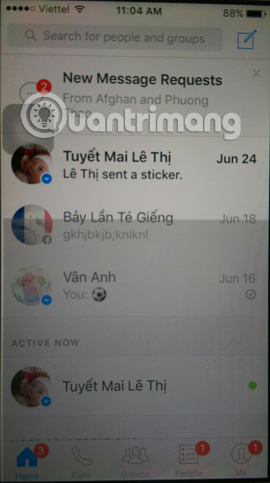
Step 7:
To unlock the app , press the Home key 3 times in a row . Soon, you just need to enter the password . To cancel the application lock press Ends . If you want to carry out and select another zone , click Resume .
In addition, when clicking the Options button , we can lock the function keys such as Volume Button, Keyboards, . press Done to save.
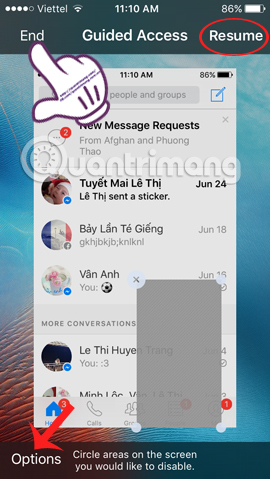
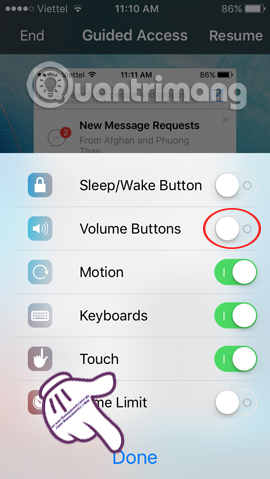
To not use this area lock feature , you go back to Guided Acccess interface and turn the horizontal bar to the left to turn off this feature.
Thus, we have instructed you how to lock an application on iPhone or lock the optional area by setting it right on the device. Hopefully with this operation, your confidential information will be more secure as well as avoid curiosity.
Refer to the following articles:
- How many tricks have you missed using this iPhone?
- Instructions for checking the phone's origin
- Tips to fix iPhone and iPad error 'charging without power'
I wish you all success!
You should read it
- Lock iPhone, iPad, Mac devices remotely when you lose your device
- How to lock iPhone 6 does not require updating
- How to change the auto-lock time of iPhone, iPad
- Apple fixes the blocking problem that iPhone Lock uses as an international machine without SIM transplant
- How to lock apps on iPhone
- Another 'drop-in' carrier, iPhone Lock users get international free access
 Instructions on how to use Prisma artwork editing
Instructions on how to use Prisma artwork editing How to uninstall the iOS application is not displayed on the Home Screen screen
How to uninstall the iOS application is not displayed on the Home Screen screen What to do when the iPhone hangs the Apple Logo during startup?
What to do when the iPhone hangs the Apple Logo during startup? How to transfer music from computer to iPhone quickly
How to transfer music from computer to iPhone quickly How to install and use the iMessage app store on Message iOS 10 application
How to install and use the iMessage app store on Message iOS 10 application How to use Tapback and Emoji iMessage features on iOS 10
How to use Tapback and Emoji iMessage features on iOS 10