How to use Incognito Tab on iPhone - Open Incognito Tab on iPhone
When surfing the web in the default mode, the browser will automatically save the history, cache . to facilitate the search and access the website next time will be faster and more convenient. However, this may cause your login information to the websites you have visited that may be accidentally opened on your computer by strangers. To fix this problem, we have to use incognito tab so that the phone does not save the history and login information on the device.
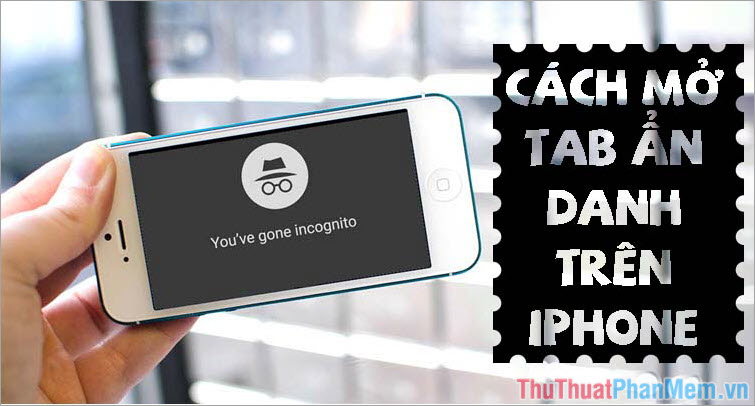
The following article, Thuthuatphanmem.vn will show you how to use anonymous tabs on iPhone in the simplest way! Please follow the instructions below!
Step 1: Open up Safari and click the New Tab icon with two sheets of paper overlapping as shown below.

Step 2: You touch the word Privacy in the left corner to open privacy tab.
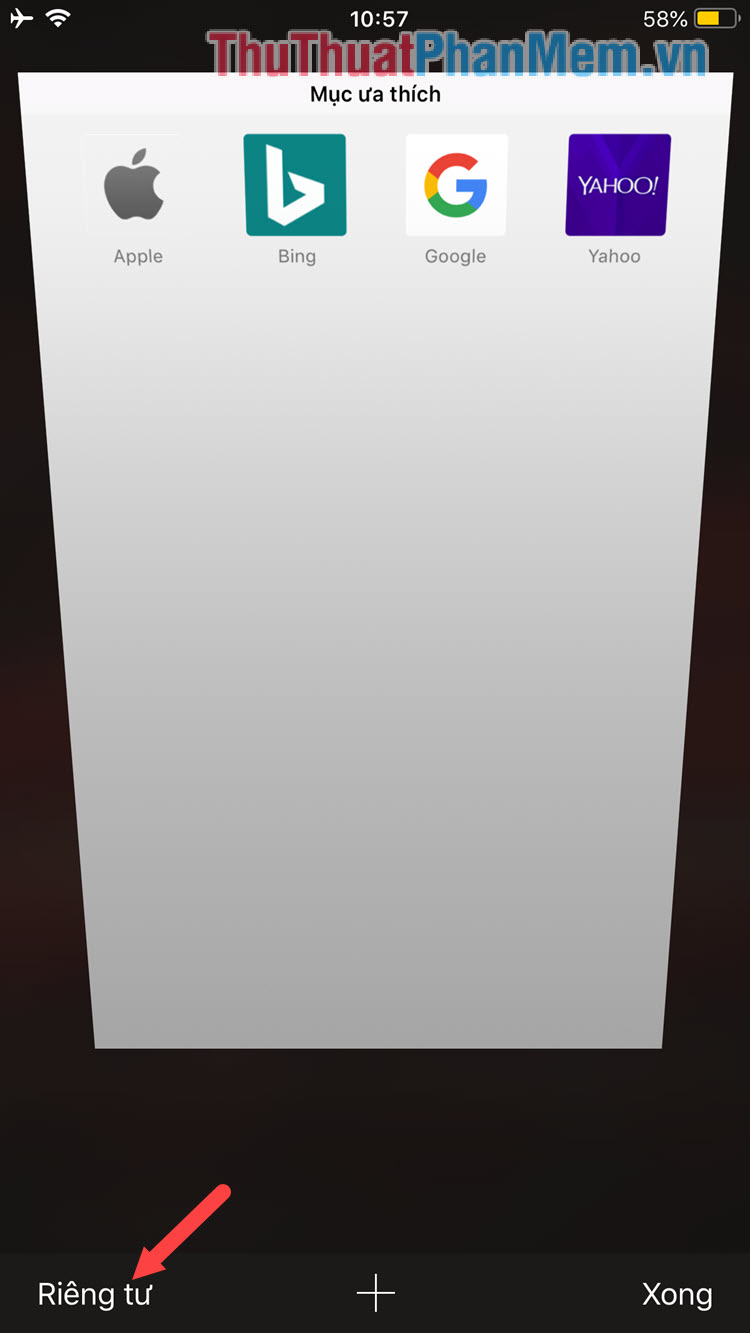
Step 3: The interface turns black and the word Private browsing mode means your browser has switched to incognito tab mode. You click Done to complete.
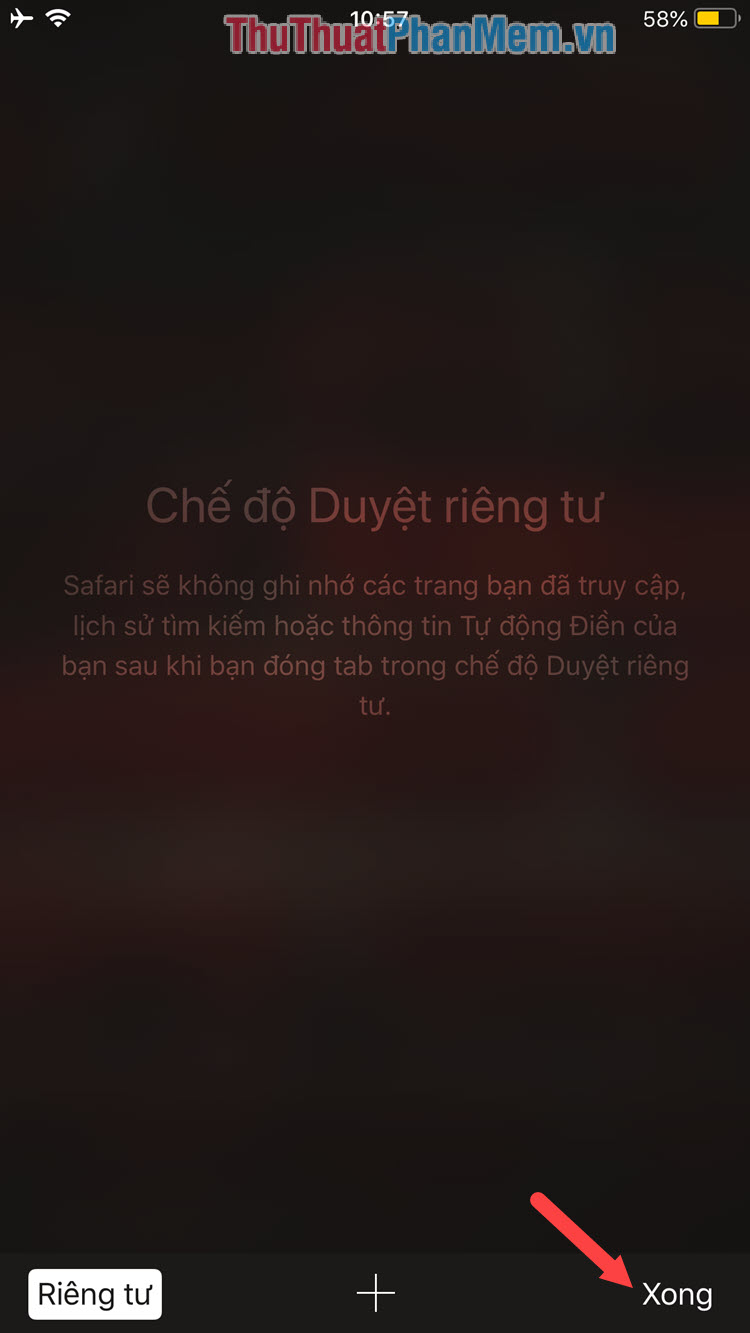
Step 4: Your browser will turn gray as shown below, which means that incognito mode will automatically apply every time you open Safari. To turn off incognito mode go, open the New tab and select private mode to turn off Incognito tab is done.

The benefit of opening an incognito tab is to keep information like browsing history, caching, etc. not stored on your device, and helping your phone to reduce the amount of junk files generated during web browsing. However, the disadvantages of this way can keep you from remembering the good, useful website you've ever visited. Please use this feature in a way that suits your needs. Wish you have moments of relaxation, entertainment effective and rewarding!
 Top 5 iOS emulation software on Windows
Top 5 iOS emulation software on Windows How to locate your iPhone quickly
How to locate your iPhone quickly How to lock the iPhone when lost fastest
How to lock the iPhone when lost fastest How to back up photos on iPhone to the computer
How to back up photos on iPhone to the computer How to back up iPhone data to iCloud
How to back up iPhone data to iCloud How to back up iPhone and computer data
How to back up iPhone and computer data