Incognito Mode and What You Need to Know
You are accessing the Internet, but for some reason you do not want others to know, or do not want to save in the search history, you can use the anonymous mode of web browsers. However, some information that not everyone really knows will be revealed by HACOM below.
What is incognito mode?
Incognito mode, also known as private browsing, as the name suggests, is a security feature of web browsers that allows you to visit any website without saving your browsing history. That means any searches, accounts or websites visited will not be saved in your internet search history later.
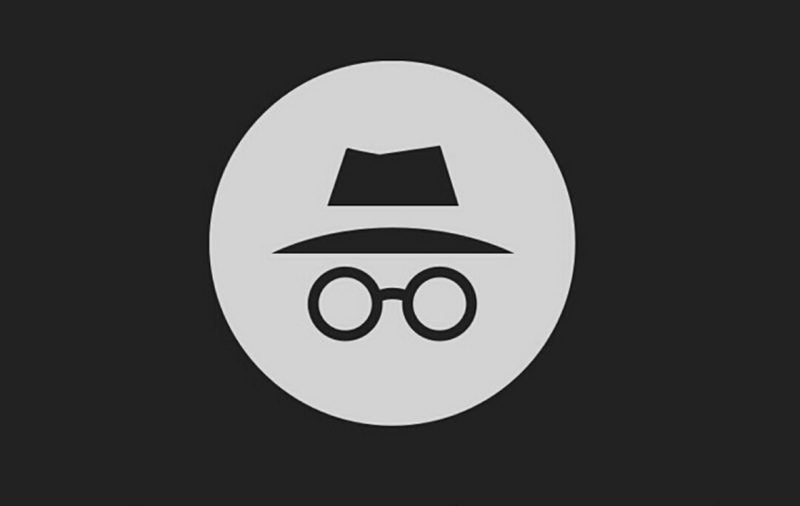
If you're trying to stop a website from following you with cookies, incognito mode is probably the easiest and best method you can go about it.
How to Go Incognito in Chrome, Edge, Firefox, and Safari
- With Chrome, Edge, Firefox, to open incognito mode, you just need to press the shortcut Ctrl + Shift + N or you can right-click and click Open link in incognito mode.
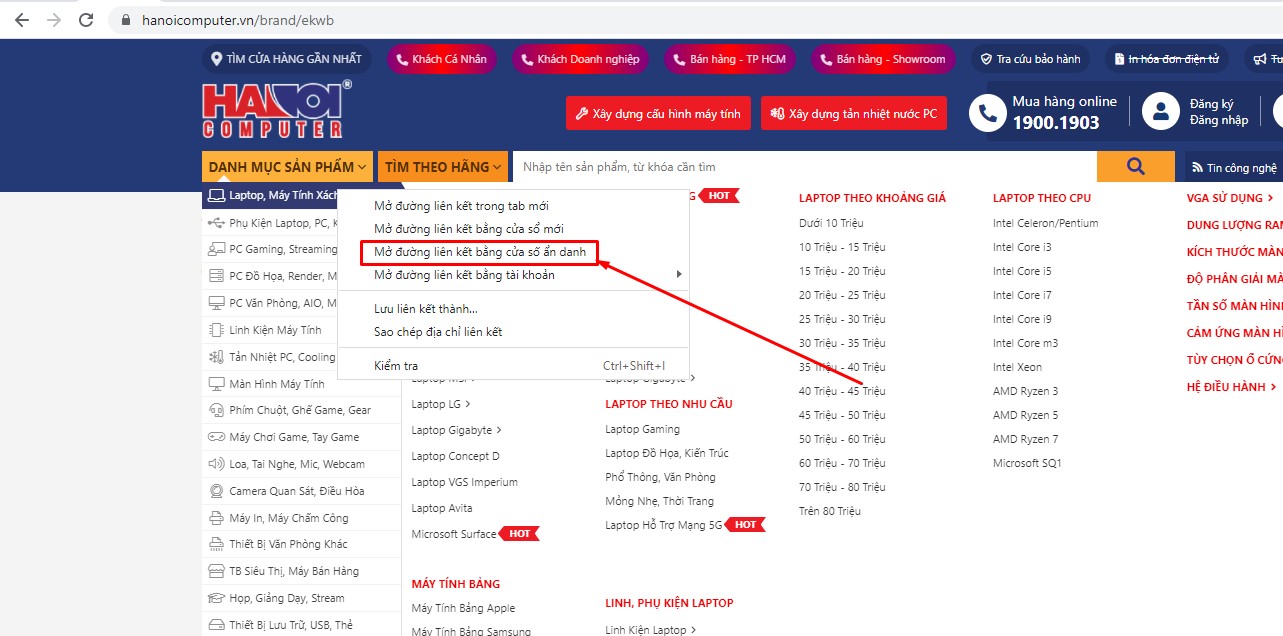
- For Safari, press Shift + Cmd + N or select File> New Private Window
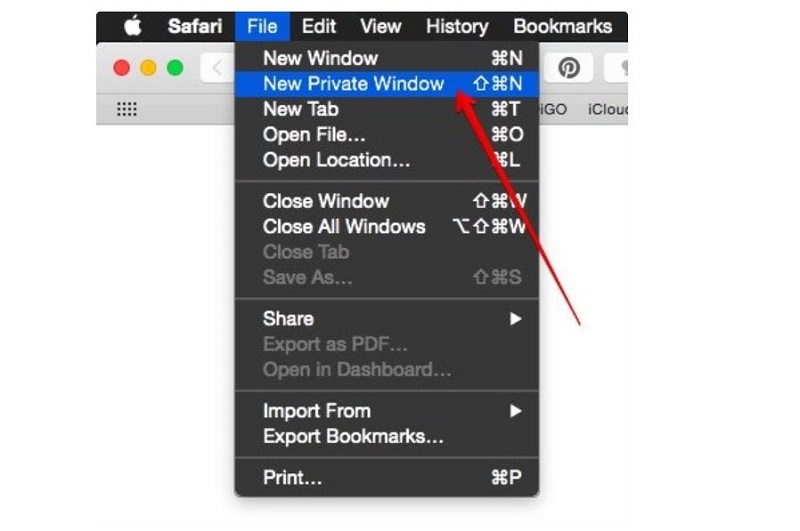
What happens when using incognito mode.
Incognito mode is designed to erase all data local to your browsing session. This means any cookies that websites try to load onto your computer are blocked or deleted, no browsing is recorded in your local search history, and various trackers, temporary files, and third-party toolbars are disabled.
Privacy modes like this affect specific devices and only the data related to browsing on those devices. That leaves a lot of data that Incognito Mode doesn't affect at all.
Can other people see my browsing history after using incognito mode?
As we mentioned above, Incognito Mode changes the Chrome browser itself (and other privacy modes work similarly to their browser counterparts). However, the browser isn't always the only thing tracking your web history. For example, if you're on a Windows computer, someone else could come along and type the right commands to view your DNS files, which Incognito Mode doesn't touch. So yes, if someone wants to do the work, they can still view your browsing history on that computer.
To view browsing history in incognito mode you can do the following:
Step 1: Press the key combination Window + X. Then select Task Manager
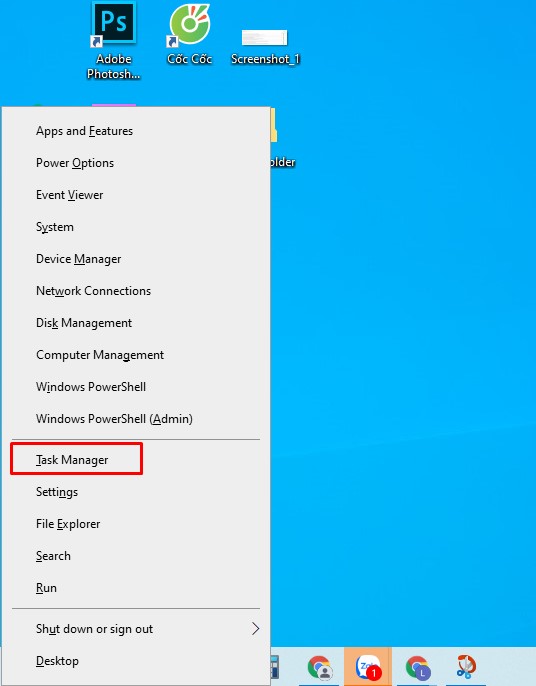
Step 2: In the Task Manager window, click File, select Run New Tag
B3: Enter cmd command
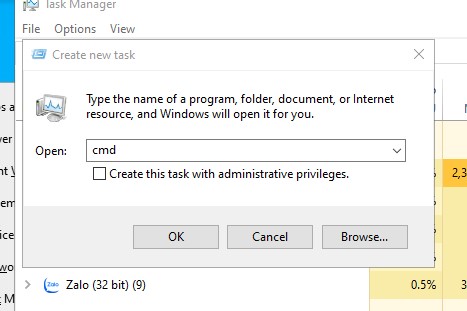
B4: In the cmd window, enter the command ipconfig /displaydns
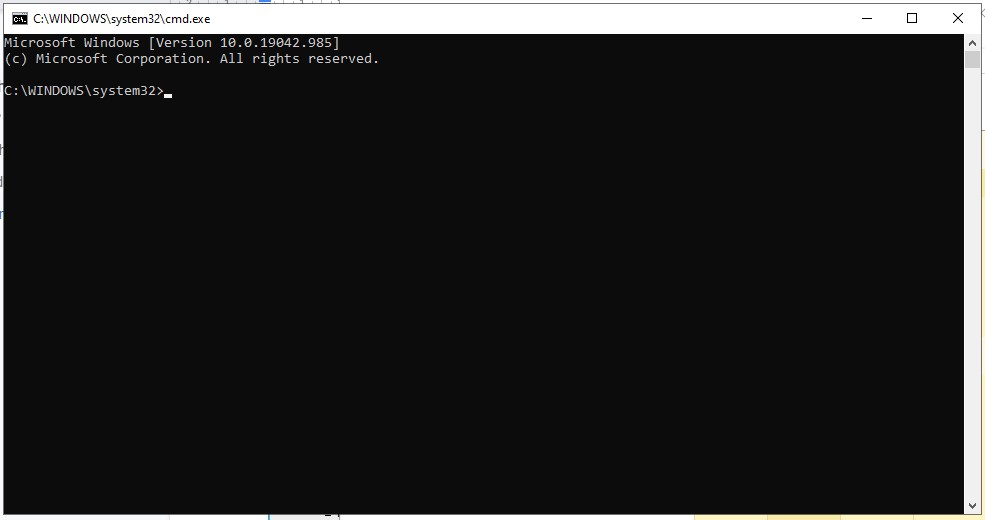
There are even easier ways to view browsing history with the right apps. In particular, parental control apps can view, record, and display browsing history independently, and they won't be affected by privacy mode.
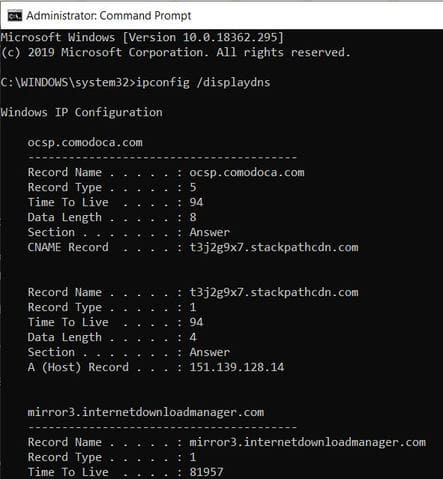
Above is information about using incognito mode or private browsing. We can see that on the internet environment, there is no such thing as absolute security, data can still be disclosed. Hopefully the above information is useful to you.
Don't forget to buy laptops, PCs, computer accessories, anti-virus software,. visit TipsMake's website for reference or you can also come directly to our showroom addresses below.
You should read it
- Google Maps adds Incognito Mode to the incognito mode
- Secrets behind Google Incognito mode (Incognito)
- Chrome's incognito mode is not as discreet as you think
- How to turn on incognito mode on Google Maps
- How to open Incognito (Incognito) automatically on Chrome, Coc Coc, Firefox
- Distinguish guest mode and incognito mode on Chrome
 How to remove weather forecast tool on Windows 10
How to remove weather forecast tool on Windows 10 Top 15 Most Energy-Saving Air Conditioners Worth Buying Today
Top 15 Most Energy-Saving Air Conditioners Worth Buying Today 6 ways to fix computer not turning on error super fast, simple
6 ways to fix computer not turning on error super fast, simple How to access wifi without password for laptop is very good
How to access wifi without password for laptop is very good Laptop lost sound - How to fix?
Laptop lost sound - How to fix? How to restore a damaged laptop battery 100% successfully
How to restore a damaged laptop battery 100% successfully