How to lock hidden photo albums on iPhone
The hidden photo album on iPhone will help us hide iPhone photos without the need for a photo hiding application, applicable to iOS 14 and above. And in this newly updated iOS 16 operating system, you will have the option to lock the hidden iPhone photo album with a password or via Face ID with supported devices. Then you do not need to hide this album, just set a lock code. The following article will guide you to lock the hidden photo album on iPhone.
Instructions to lock hidden iPhone photo albums
Step 1:
After upgrading to iOS 16, go to Settings. Next, click on Photos to see the settings for the Photos app.
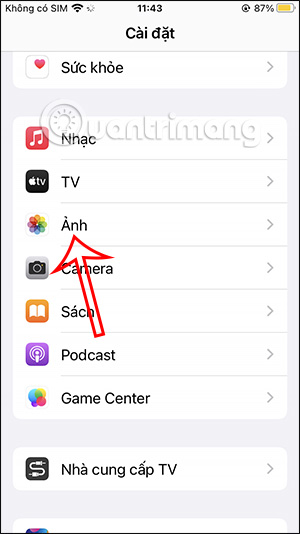
Step 2:
In the next interface, you will see the option Use Passcode or Use Face ID with devices that support using Face ID to lock the iPhone. You will enable this security feature for the hidden photo album on the iPhone.


Step 3:
Now you go back to the Photos app on your iPhone. Then tap on the Hidden album . Now we will receive a notification that this album requires a password to unlock, tap Show album to continue the operation.


Step 4:
Now the interface displays for you to enter the password to lock the hidden photo album on iPhone , which is the iPhone lock password. With devices that support Face ID, you will need to scan your face.
When you enter the correct password, you will be able to see the photos in this Hidden album.

Step 5:
If you do not want to use the hidden album lock feature on your iPhone , just turn off Use Passcode . At this point, you will have to re-enter the correct iPhone lock password to disable this feature.

You should read it
- How to limit photo album access on iPhone
- How to rename photo albums on Facebook
- How to create Photo Album in PowerPoint
- How to add photos and videos to albums shared on iPhone, iPad
- How to quickly delete photo albums on iPhone, iPad and Mac
- How to create PowerPoint photo album with effects
- Instructions for using memories album on iPhone in Photos
- How to use Photo Shuffle for iOS 16 . lock screen
May be interested
- How to turn on iCloud Photo Sharing on iPhone, iPad, Mac and Windows
 when icloud photo sharing is enabled, you can create and share albums with users who have icloud accounts or are invited to share other people's albums.
when icloud photo sharing is enabled, you can create and share albums with users who have icloud accounts or are invited to share other people's albums. - How to automatically add photos to albums on Google Photo
 to make managing photo storage on mobile devices simpler and more convenient, google photos supports an extremely useful feature that allows automatically adding photos to albums.
to make managing photo storage on mobile devices simpler and more convenient, google photos supports an extremely useful feature that allows automatically adding photos to albums. - How to use Live Albums on Google Home Hub
 live albums is a new feature of google photos that will keep albums updated with new photos of selected people. on the google home hub, live album is a display option to turn your device into a smart photo frame.
live albums is a new feature of google photos that will keep albums updated with new photos of selected people. on the google home hub, live album is a display option to turn your device into a smart photo frame. - How to set photo album music as iPhone lock screen
 to use the photo album as an iphone lock screen image, users need to use nereid tweak.
to use the photo album as an iphone lock screen image, users need to use nereid tweak. - How to check which iPhone Lock belongs to the network
 currently, iphone lock mainly comes from the us and japan markets. however, if you are not sure about your iphone lock version, you can perform the test right on the device.
currently, iphone lock mainly comes from the us and japan markets. however, if you are not sure about your iphone lock version, you can perform the test right on the device. - How to fix iPhone OS 9 lock version on network operators
 currently there are many people who choose to buy portable iphone lock versions and then proceed to jailbreak to be able to own a networked iphone version with the same features as the international iphone version.
currently there are many people who choose to buy portable iphone lock versions and then proceed to jailbreak to be able to own a networked iphone version with the same features as the international iphone version. - How to lock iPhone 6 does not require updating
 if you have ever overcome the two most urgent errors of an iphone 6 lock, one cannot check * 101 # and the other ussd codes lead to the inability to check the account and recharge, the two cannot be activated. facetime and imessage lead to unfairly deducted money.
if you have ever overcome the two most urgent errors of an iphone 6 lock, one cannot check * 101 # and the other ussd codes lead to the inability to check the account and recharge, the two cannot be activated. facetime and imessage lead to unfairly deducted money. - How to check if iPhone has iCloud locked?
 by regularly checking icloud will help you know if the icloud account is hidden or corrupted. or in case of buying old equipment, we also need to check the icloud account.
by regularly checking icloud will help you know if the icloud account is hidden or corrupted. or in case of buying old equipment, we also need to check the icloud account. - Hidden features on Galaxy smartphones that many people may not know
 samsung has affirmed its position in the smartphone industry with many convenient features for users.
samsung has affirmed its position in the smartphone industry with many convenient features for users. - Apple fixes the blocking problem that iPhone Lock uses as an international machine without SIM transplant
 today, apple fixes the iphone lock bug that can be used freely like an international without sim card. this means that from now on iphone lock restore will be required to use sim pairing and must have a live iccid code to be able to use it.
today, apple fixes the iphone lock bug that can be used freely like an international without sim card. this means that from now on iphone lock restore will be required to use sim pairing and must have a live iccid code to be able to use it.










 4 Reasons Why You Shouldn't Buy a Smart TV
4 Reasons Why You Shouldn't Buy a Smart TV How to delete reminders from Calendar on iPhone
How to delete reminders from Calendar on iPhone How to take beautiful night photos on smartphone
How to take beautiful night photos on smartphone How to adjust Windows microphone settings for clearer audio calls
How to adjust Windows microphone settings for clearer audio calls How to take care of yourself when you are sick
How to take care of yourself when you are sick How to share YouTube Music over time
How to share YouTube Music over time