How to listen to Google Drive music on Windows 10
In order to help users listen to live music stored on cloud applications, many manufacturers have released software linked to storage services to play music or watch live videos, without having to access account access. Cloud Music Player is a UWP application on Windows 10, linking and playing music on many cloud services like Google Drive, OneDrive, Dropbox or music on computers, external storage. As soon as the user logs in to the service account, the application automatically searches for audio files and displays them in a list so we can choose to listen. The following article will guide readers how to use the Cloud Music Player application to listen to cloud storage music on Windows 10.
- How to use CloudBeats to listen to music on Android and iOS Google Drive
- How to play Dropbox music, Google Drive on iPhone
- How to use Sonca Lite to play Google Drive music on Windows 10
- How to turn Groove and OneDrive into a music streaming tool
Instructions for playing music on Google Drive
Step 1:
Users click on the link below to download Cloud Music Player application for Windows 10.
- Download Cloud Music Player on Windows 10

Step 2:
After downloading, open the application. You can then select the cloud storage account you want to use to play music. If you want to listen to music available on your computer , select Local Folder .

Display the computer folder so that the user chooses to play the music and press Select Folder to select the folder. The result displays audio files in the folder on the computer.

Step 3:
To listen to music stored on the cloud application, we select the application and then proceed to login to the personal account .
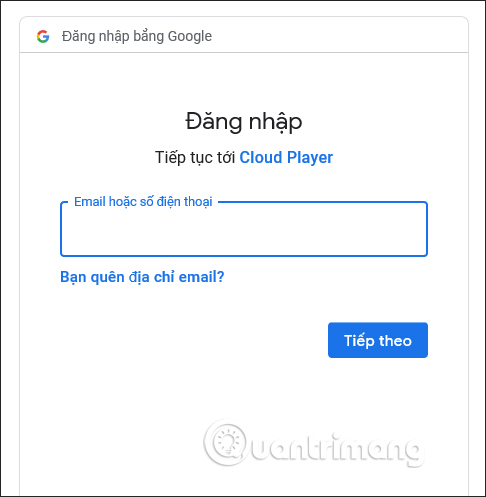
Next we need to agree to have the Cloud Music Player application access some documents in the storage application, click Allow to continue.

Cloud Music Player interface results show all the audio files in the storage service, along with the account name of the service shown on the same interface as shown below.

Step 4:
To listen to music, just press the Play button and you 're done.

Step 5:
On the left-hand side of the screen is the function frame and account name, music folder that we have listened to music on Cloud Music Player. Here if you want to add music in the cloud , click Add Cloud Drive and also choose the service you want to use.
To add music from your computer , click on Add Local Folder .
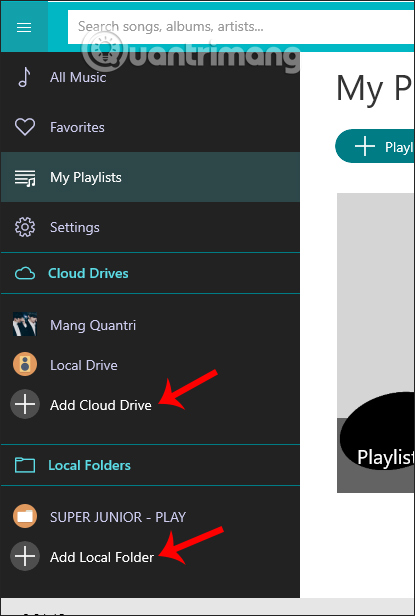
Step 6:
To create music playlist on Cloud Music Player, users click on My Playlist , then click on Playlist icon to create a new music list.
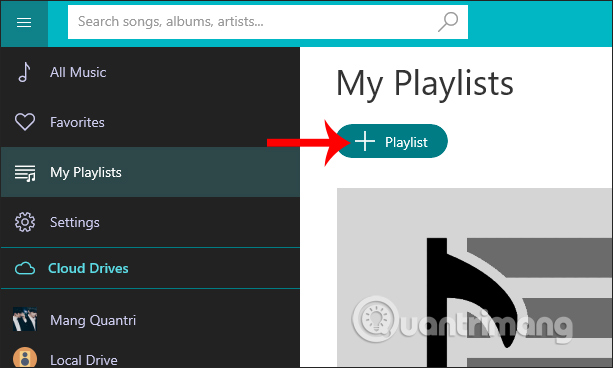
Name the new playlist and click OK to create.
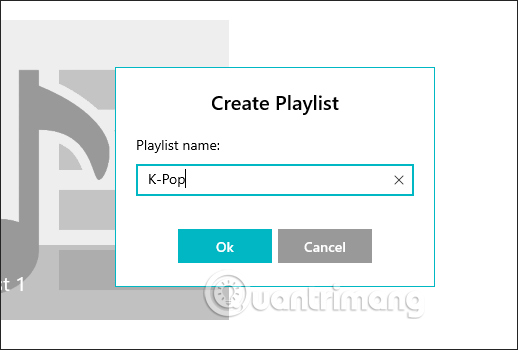
Step 7:
Now when listening to any song on the application, click on the plus icon then select playlits to add music .
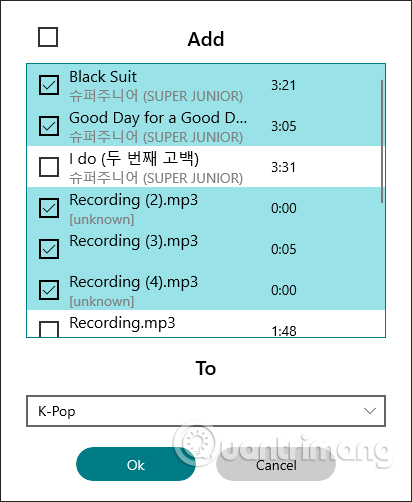
Open the playlist again and you will see the songs added. In the playlist list, click Edit to edit as delete songs from the playlist, change the playlist name, change the avatar, or delete the created playlist if you want.
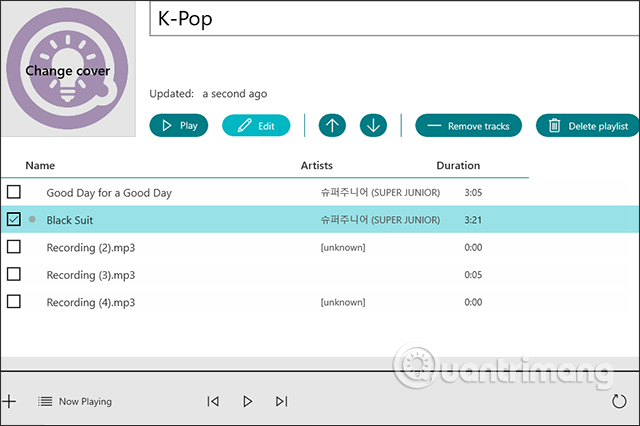
Step 8:
In the process of listening to music, if you like any song, you can press the heart icon . All of the sound files clicked on the heart will be displayed in the Favorites section .
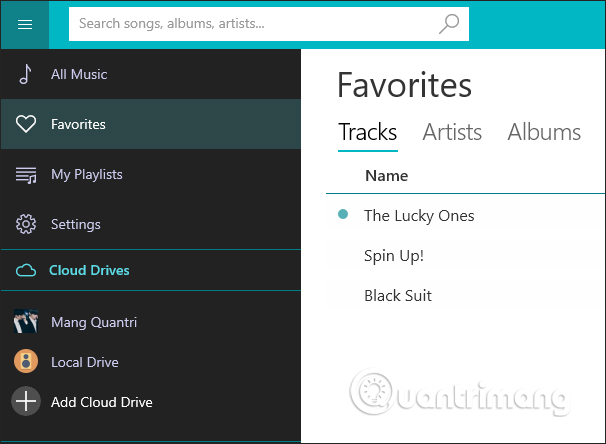
Step 9:
To disconnect the cloud account from the Cloud Music Player application, we click Settings in the left pane and then press the X button of that account or folder.
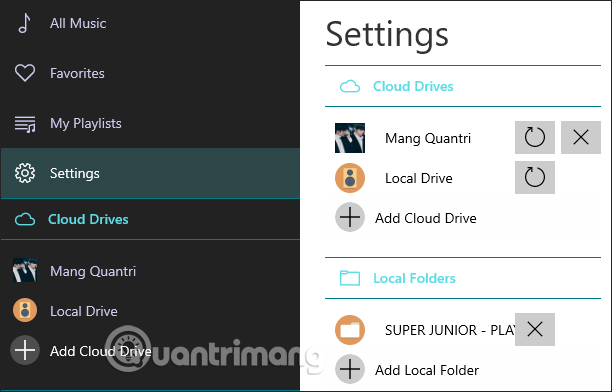
Cloud Music Player is quite similar to the music player software on the computer, but there is an option to play music from popular cloud storage services today. 2 items to play music from a computer and play music from a storage service are arranged separately for easy management.
I wish you all success!
 How to open 450 file formats on Windows 10
How to open 450 file formats on Windows 10 Invite to download Combat Strike PRO, the miniature version of 'CS: GO' for smartphones, which is free
Invite to download Combat Strike PRO, the miniature version of 'CS: GO' for smartphones, which is free How to use Free Crypt to share files, encrypt documents
How to use Free Crypt to share files, encrypt documents How to view HBO GO on FPT Play for free
How to view HBO GO on FPT Play for free 7 best open source private cloud software to set up cloud storage
7 best open source private cloud software to set up cloud storage How to turn on dark mode for Slack on iPhone and Android
How to turn on dark mode for Slack on iPhone and Android