How to use CloudBeats to listen to music on Android and iOS Google Drive
You store multiple music albums on online storage services and want to listen to them, you can use the CloudBeats application. The application is like a regular music player but supports playing music on storage services, along with many other useful features.
Users do not need to download files to devices but can listen directly to services like Box, Dropbox, Google Drive, OneDrive. The music playback formats that the application supports are as diverse as FLAC, AAC, M4A, etc. In addition, the application also has additional features such as music off timer, Equalizer tool to improve sound quality. , download the file to the device, . How to use CloudBeats will be guided by Network Administrator in the article below.
- How to fold a laptop without turning off the phone, still listening to music
- Instructions on how to use Google Play Music
- Experience Google Play Music Desktop Player on your computer
Guide to listening to music on Google Drive
- Download the Android CloudBeats app
- Download CloudBeats iOS
Step 1:
Download the application according to the link above and then start to use. In the first interface, users will see a list of music services that the application supports, click the Sign in button at the application you want to use.
Here I will choose Google Drive, login to my account and then click the Next button.


Step 2:
Then the application will need users to allow access to files on Google Drive, click Allow . Soon, we will see all data, files available on Google Drive in the interface of CloudBeats.
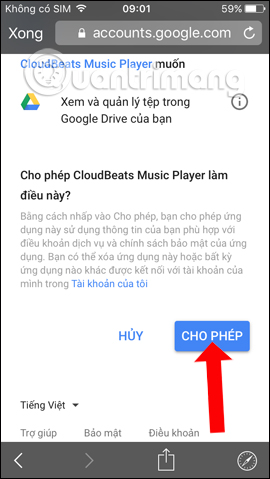
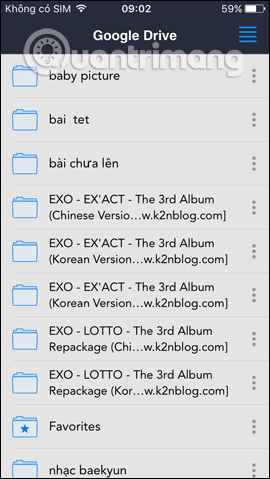
Step 3:
Click on the file you want to hear, or click on the 3 dots icon in each folder, file to appear more options such as Download (save to the device), Add to playlist (add to playlist), Play next (select next play), Add to queue (put into play queue). You click on a song you want to play to listen to music.
In the music player interface, there will be a button to adjust the sound, randomly play, repeat, transfer songs, play / pause, very similar to other audio players.
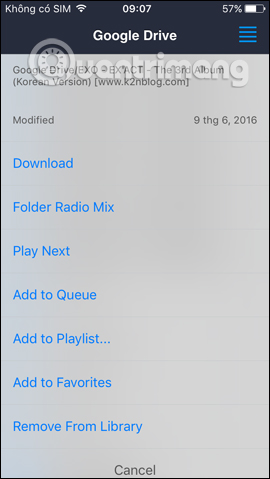
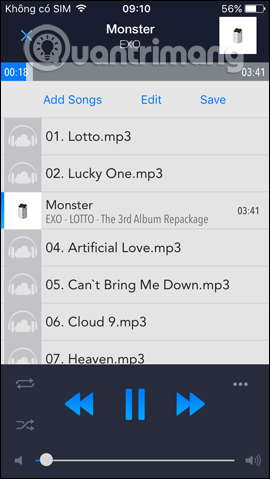
Step 4:
When clicking on the horizontal dot icon in the music player interface, additional options will appear.
- Clock icon: timer to turn off the music, you choose the time (minute) available or finish when playing all the music and then press Start.
- Optimize for Voice: an audio editing tool for better listening.
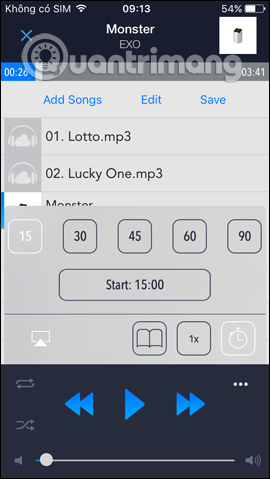
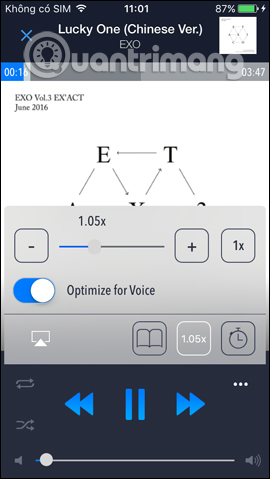
Step 5:
To manage the albums you have played on the CloudBeats service, click on the 3 dashes icon and select My Library . In the library interface will be divided into Artist, Albums and Genres to help users easily manage.

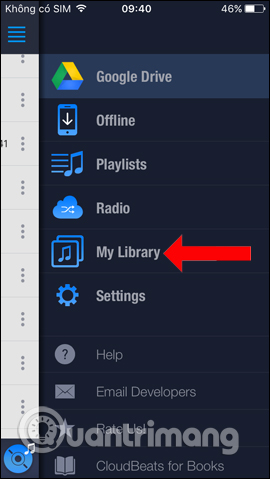
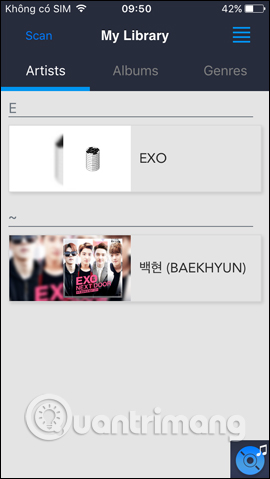
Step 6:
In addition, users can also customize each song included in the music album. When playing music you will see there are 3 options: Add Songs, Edit and Save. Edit will delete the music from the playlist, select the song you want to delete and click Remove Songs to delete the music.


Step 7:
To manage the CloudBeats app, we also click on the 3 dash icon and select Settings . In the Settings interface, users will see an application with an entry to the iTunes library song entry . If you want to use it, users need to agree to the application to access the song library.
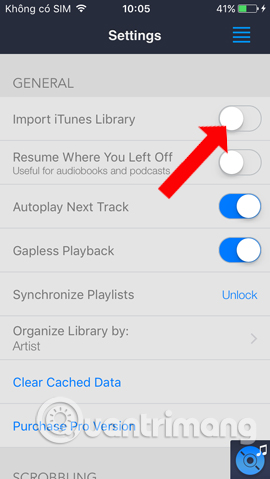
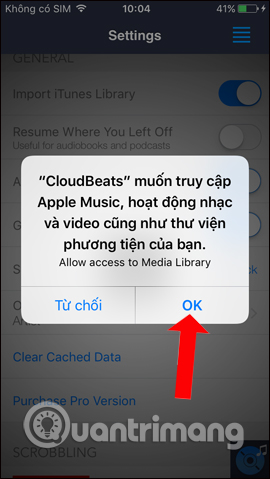
To exit a Google Drive account or a service logged in on CloudBeats click the Sign out button. Click Proceed button to agree to exit the account.

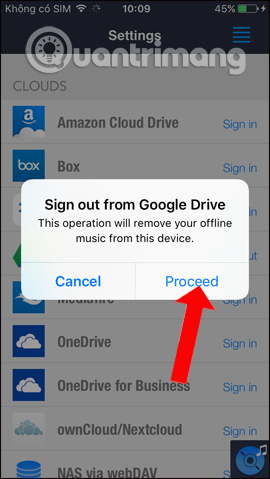
In general, CloudBeats application will help you manage music albums on cloud data storage services, Dropbox, Google Drive, OneDrive. You can listen to music right on the service, along with some other options for songs on the service.
See more:
- How to download free music for iTunes and iPhone
- How to install songs as iPhone ringtones
- How to create iPhone ringtones with iTunes
I wish you all success!
You should read it
- How to play Dropbox music, Google Drive on iPhone
- Which cloud service is great for saving music?
- How to use Sonca Lite to play Google Drive music on Windows 10
- How to transfer music library from Google Play Music to YouTube Music
- Experience Google Play Music Desktop Player on your computer
- Google Play Music was killed, replaced by YouTube Remix
 Does iTunes not work on Windows 10? This is how to fix it
Does iTunes not work on Windows 10? This is how to fix it Instructions for creating Viettel virtual MasterCard for free to register for Spotify and online transactions
Instructions for creating Viettel virtual MasterCard for free to register for Spotify and online transactions The difference between Spotify Free and Premium is not the true experience
The difference between Spotify Free and Premium is not the true experience Instructions for installing Spotify on Samsung Smart TV
Instructions for installing Spotify on Samsung Smart TV Summary of shortcut system when using Spotify on PC makes operation easy and fast
Summary of shortcut system when using Spotify on PC makes operation easy and fast How to register for a Spotify account to listen to music online
How to register for a Spotify account to listen to music online