How to play Dropbox music, Google Drive on iPhone
If you want to listen to music stored on cloud storage applications like Google Drive, Dropbox will often have users have to access each application and then play music. If you want to save time, you can install Mix application - Cloud Offline Music on iOS devices. This application will listen to online music stored on popular cloud services today. Besides, the application also has the feature to download audio files to listen offline anytime and receive files from other devices via the access URL. The following article will guide you how to use the Mix application - Cloud Offline Music on iPhone / iPad.
- How to turn Groove and OneDrive into a music streaming tool
- How to use CloudBeats to listen to music on Android and iOS Google Drive
- How to use Cozy Drive multi-platform data storage
- pCloud Drive - New online storage application
Guide to playing music on Mix - Cloud Offline Music
Step 1:
Users click on the link below to download the Mix application - Cloud Offline Music to the device.
- Download the Mix application - Cloud Offline Music
At the application interface you will see the hosting services that the application supports, including Google Drive, DropBox, OneDrive, Yandex.Disk. Next we choose the hosting service that wants to play music and proceed to log into the account , such as Google Drive.


Step 2:
Next you need to agree to the Mix application - Cloud Offline Music to access your personal Google Drive account. Soon you will see all the folders and data stored on the account.



Step 3:
In the folder of the Sources folder, click the music folder if available. Press to play music as usual. In the music playback interface there are navigation buttons for playing music, turning on random music, repeating the playlist.


Step 4:
When clicking on the cloud icon will proceed to download music to listen offline and save in My Music section . If you want to delete the song from My Music section, click on the 3 dots icon and select Delete .



Step 5:
To create the Mix playlist on Cloud Offline Music, we click on the 3 dots icon and select Add to a Playlist. Click the plus sign to create a new playlist and then enter a name for the playlist and click Save to save.



Music playlists are saved in Playlist . If you want to delete the created music list, swipe the screen from right to left to press Delete.
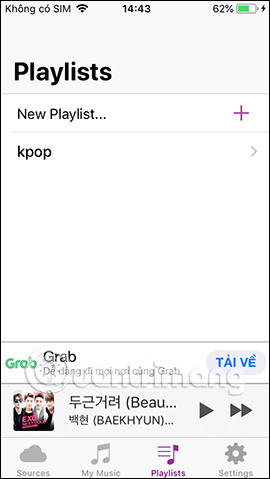

Step 6:
To receive the shared file from another device , at the Mix application interface - Cloud Offline Music, click Settings . Then click on the Wi-Fi Transfer section to see the access address to connect the two devices. We keep this interface in the process of receiving files.


Step 7:
On any other device including a computer, the sender accesses the address that the application provides. Continue clicking Select file to upload music file then press Submit to proceed with data transfer.

Also on the interface of the application also conducts the process of receiving files. To stop the process of receiving files, click the Stop button. The audio files received will be saved in My Music section.

In case if the audio file loses the file extension after receiving it from another device, the user enters the File application on the device, select Browse then select Next on iPhone . Click the Mix application to view all downloaded audio files and store them on the application.



Click on the title of the song and select Rename to add the extension to the file if needed.
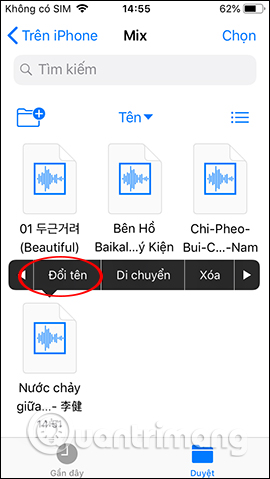

The Mix application - Cloud Offline Music is like a music player on the iPhone / iPad but has many useful features, plays music in storage services, downloads offline files or receives files from any device. The audio files are managed in a separate section so users are very convenient in searching.
I wish you success!
You should read it
- The best free music download apps on Android
- How to use Sonca Lite to play Google Drive music on Windows 10
- 6 cool things you can do with Google Play Music
- Experience Google Play Music Desktop Player on your computer
- How to transfer music library from Google Play Music to YouTube Music
- Free music player application for Android phones
 How to add depth control to iPhone camera images
How to add depth control to iPhone camera images How to adjust Equalizer on iPhone and iPad
How to adjust Equalizer on iPhone and iPad How to add multiple font styles on iPhone
How to add multiple font styles on iPhone How to change the font on iPhone
How to change the font on iPhone 9 ways to overcome touch disorder on iPhone phones
9 ways to overcome touch disorder on iPhone phones How to use Real Time Text (RTT) on Mac and iPhone
How to use Real Time Text (RTT) on Mac and iPhone