How to use Sonca Lite to play Google Drive music on Windows 10
Broadcasting media files in albums on computers or phones is not enough, but many applications are now linked to cloud storage services to play music. Sonca Lite is an application on Windows 10, featuring music and video playback available on computers and files stored on cloud applications such as Google Drive, OneDrive, Dropbox, .
Users only need to log in the hosting account used on Sonca Lite application to synchronize the archived content. Sonca Lite can play all audio or video formats, from popular to advanced formats like Flac. Besides, the application also has a feature to minimize the screen for you to do other things, support Timeline to review the file opened. The following article will guide you how to install Sonca Lite application on Windows 10.
- How to use CloudBeats to listen to music on Android and iOS Google Drive
- How to play Dropbox music, Google Drive on iPhone
- How to create music list in Google Drive
- How to turn Groove and OneDrive into a music streaming tool
Instructions for playing Drive music, Dropbox Windows 10
Step 1:
Users click on the link below to install Sonca Lite application on Windows 10.
- Download the Windows 10 Sonca Lite app
At the interface of the application click on Media services to display the storage services that the application supports. Click Enable on the hosting application you want to log in to your account.

Step 2:
After logging in, the user will see all media files stored in the account. Clicking on Music will see audio files sorted by Tracks (Albums), Albums (by albums), Artists (by artists). You can click on each category to search for the song.
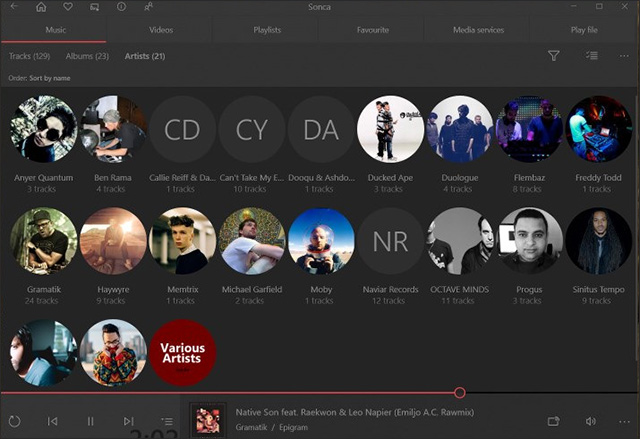
In each category, the number of songs is recorded as well as the total time for each classification group.

Step 3:
Click on any file to play on Sonca Lite interface.
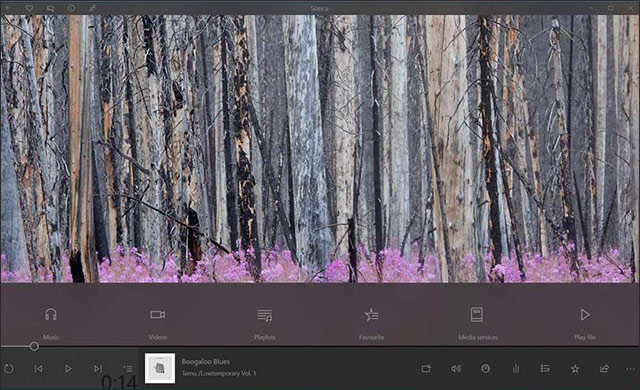
You can select individual songs or play songs according to the list.
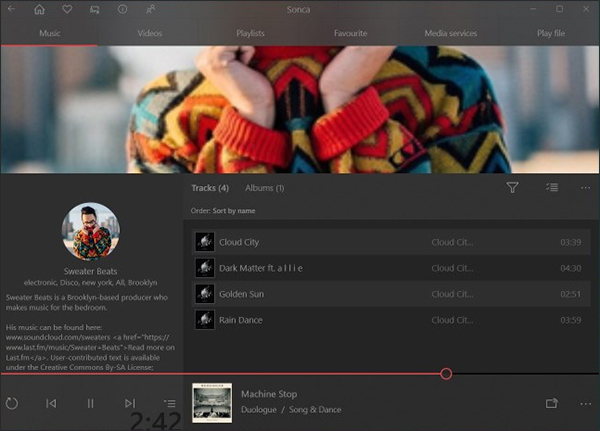
In the music playback interface, clicking on the 3 dots icon will have the Equalizer option to adjust the sound. Click the feature on the On button and select the music mode.
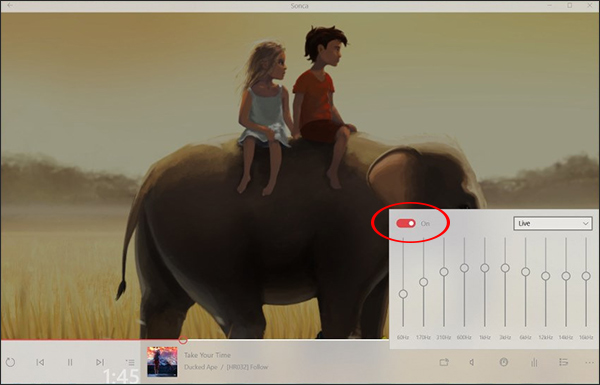
Step 4:
To choose to play videos click the Videos section on the toolbar at the main interface of the application. Here we see all the videos if stored on the cloud application.

In the video playback interface, users have the option to transfer videos, adjust the sound, open playlists, etc. Click on the 3 horizontal dots to expand the custom menu with a number of options such as opening the view in another program (Open with), change playback speed (Playback rate), .
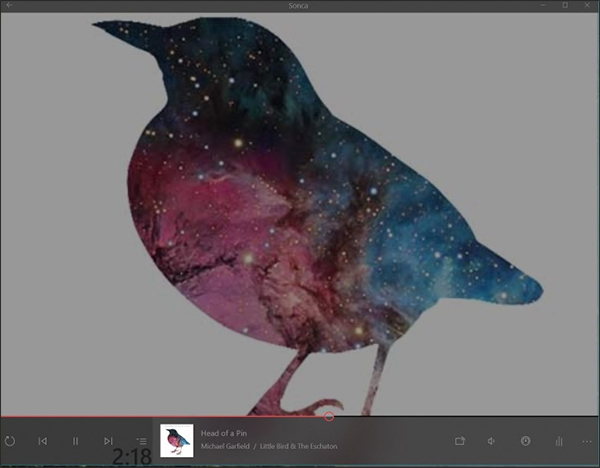
In this list, if Switch to Mini mode is clicked, the video playback window is converted to a minimized window and can be moved anywhere on the screen. With this option, users can do many things at the same time and still keep track of video content.
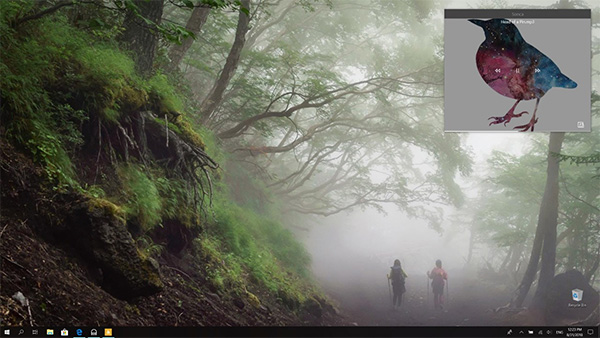
Step 5:
The videos and songs that the user has played will be displayed again in the Timeline interface, with a specific open timeline. And this hidden feature will only apply to versions of Windows 10 that support Timeline.
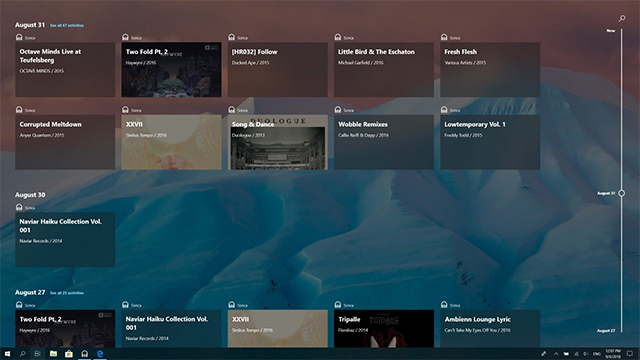
Instead of having to directly access each cloud storage application, Sonca Lite users will hear all media files on the application interface. If you do not want to connect to the logged-in application, click Disable.
I wish you all success!
 Direct view link U23 Vietnam - Thailand U23
Direct view link U23 Vietnam - Thailand U23 How to open 178 image formats on Windows 10
How to open 178 image formats on Windows 10 How to relax with sounds on Elpy Windows 10
How to relax with sounds on Elpy Windows 10 7 best literacy applications on the phone
7 best literacy applications on the phone How to use Calendo to create an appointment on Windows 10
How to use Calendo to create an appointment on Windows 10 Synthesis of the best 6 phone learning applications on the phone
Synthesis of the best 6 phone learning applications on the phone