How to join videos using the Video Toolbox online
Online video editing services are now extremely rich and very easy to use, with a simple and completely free interface. Instead of installing software on a computer, users can use those online video editing services. And Video Toolbox is one of such online services.
Video Toolbox is an online video editing tool, such as video resizing, adding subtitles, inserting music on videos, or joining videos that the Network Administrator will guide you to read in the article below. The service implements video clips into a complete video, supporting many different video formats.
- 10 easy video editing applications on Android
- How to edit videos on YouTube?
- 7 best video editing apps for iPhone
Instructions for video compositing using Video Toolbox online
Step 1:
First of all, click on the link below to access the homepage of Video Toolbox.
- http://www.videotoolbox.com/
Step 2:
To be able to use Video Toolbox we need to register an account. At the main interface, click the Registration section on the right of the interface.

Step 3:
Switch to the Register Form interface, enter the information requested by the Video Toolbox, including the email address and password and then click Register to register the new account.
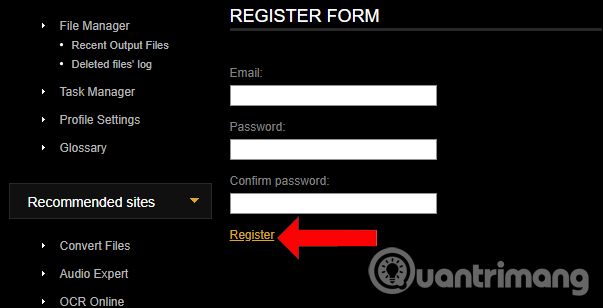
You will then need to confirm your account within 14 days. Access the registered email address and click on the link in the email content.
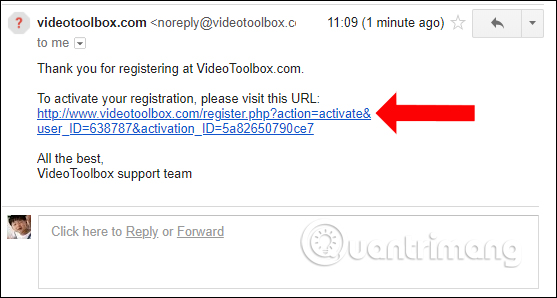
When you receive the message as shown below, you have successfully registered an account.
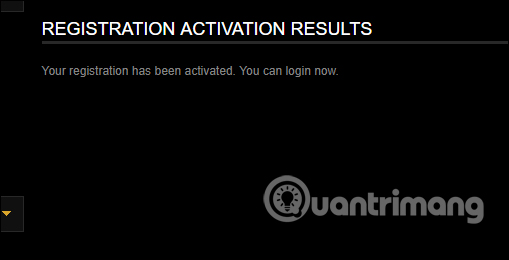
Step 4:
Log in to your account on Video Toolbox. Click on the File Manager item in the Main Menu on the left of the interface.
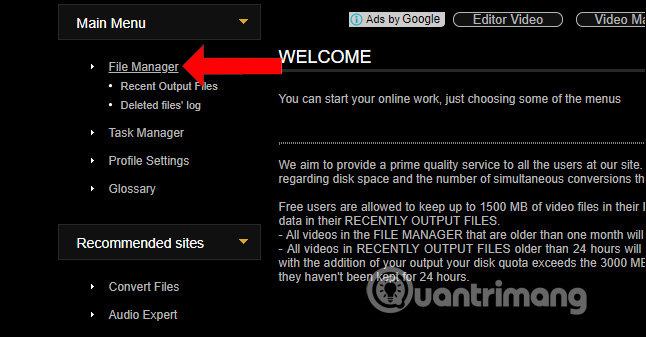
Step 5:
The service will offer two options for users to download the video available on the computer, or use the video URL. Video Toolbox will limit videos up to 1500 MB.
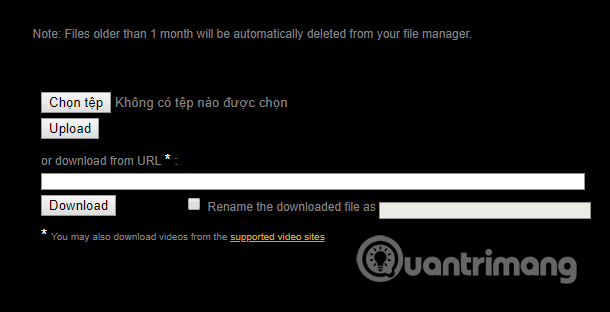
Here I will select the available video so click the Select file button then select the videos you want to join, then click the Upload button .
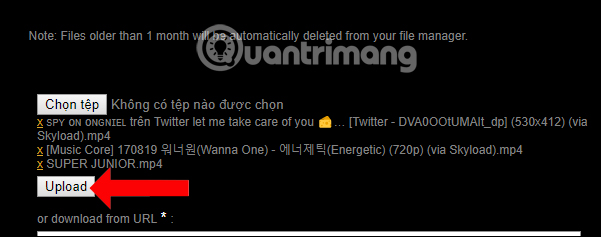
Step 6:
Wait for the process to upload videos to Video Toolbox. The higher the number of video files, the larger the capacity, the more time the video download process will take. Select the videos you want to merge and click Merge files in the Select action line.
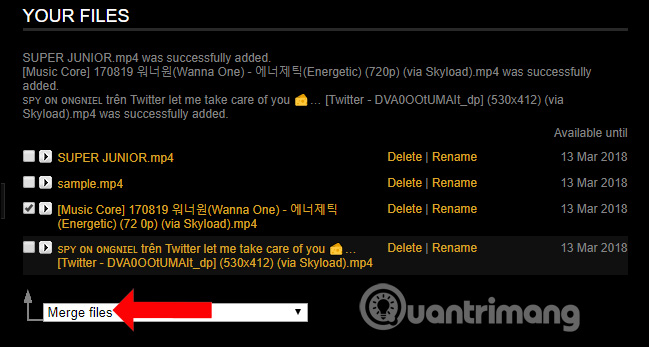
Step 7:
Immediately the user will be redirected to the file merge page. First, drag the video to the gray bar below. Trash below to delete the selected video.
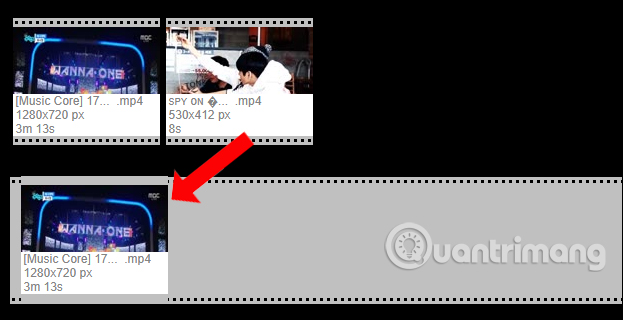
Then go down to the Output format section select the video format you want to use for the video, select the video resolution at Resolution, the name of the video you want to place in the Output filename and click Merge .
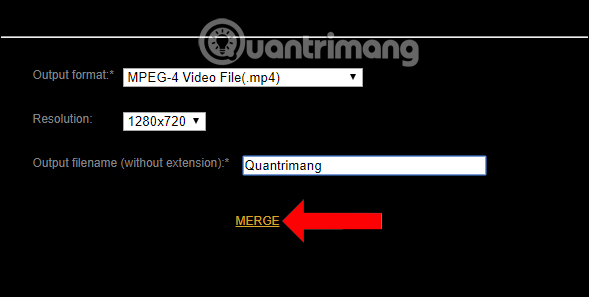
You wait a while for the service to process the video. This process will take a few minutes so please wait patiently. Finally click on the name of the video you set before to download the video to your computer.
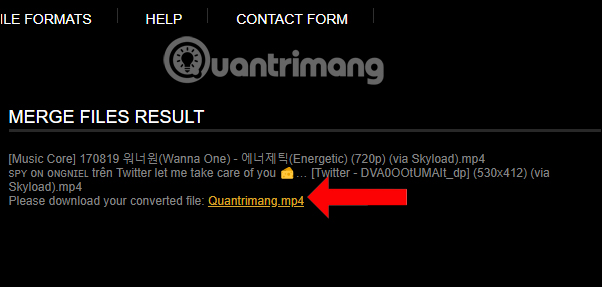
The use of online video multiplexing services, including Video Toolbox, will help users easily handle videos, pair videos into complete videos. The quality and format of the video will be at the discretion of the user in the list that Video Toolbox provides.
See more:
- Top best video editing software on computer
- How to edit videos online
- Can edit video with Windows 10's Story Remix
I wish you all success!
 Free software to replace the classic Windows Movie Maker video editor
Free software to replace the classic Windows Movie Maker video editor How to use Proshow Producer to create video from photos, create photo slides
How to use Proshow Producer to create video from photos, create photo slides Cut music online with the Online Audio Cutter tool
Cut music online with the Online Audio Cutter tool Instructions for creating subtitles for videos with VideoPad
Instructions for creating subtitles for videos with VideoPad WAV, FLAC and MP3 are all music playing?
WAV, FLAC and MP3 are all music playing? Instructions for cutting audio files with Mp3splt software
Instructions for cutting audio files with Mp3splt software