How to edit videos online
There are some great free video editors on the Internet, but if you don't have the time or don't want to download an editing program installed on your computer, you'll be happy to know that there are now tools Online is equally great.
- List of the best video editing software
There is a web-based video editor that can meet your needs, Movie Maker Online. It allows you to upload large video clips, images and audio files, edit them separately and arrange them in a timeline interface. There are filters and even free music to give your video a more professional look. The finished video will be exported in MP4 format, ready to share online and without watermark.
- How to rotate the video in reverse, tilt with Windows Movie Maker
The only downside of Movie Maker Online is its interface, it is not intuitive and sometimes users will feel strange and difficult to use. However, don't let that stop you, this article will show you how to use its features to create a video masterpiece in a web browser. Movie Maker Online is great when you're used to its unusual interface
1. Familiarize yourself with Movie Maker Online

Movie Maker Online is a great tool, but the site is supported by lots of ads and distracts you when you don't know where to start working. Scroll down, past all buttons and text, until you see a light yellow rectangle with the titles ' Music "," Background "," Main "and" Text ' "and a light yellow column The big rectangle will be the timeline for the video and the right column is the list of resources (images and videos).
2. Download a video
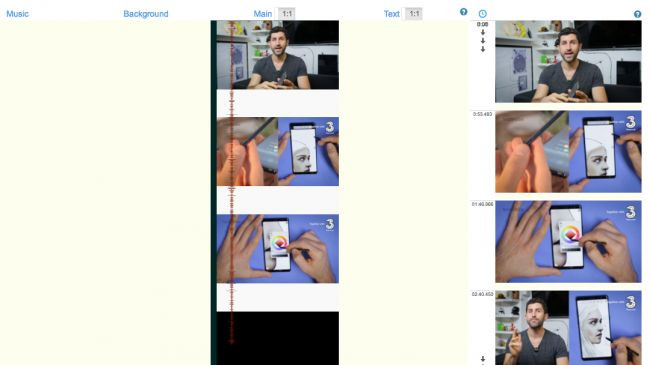
To add a video, drag and drop it into the right column. It will appear here and be added to the column under the heading ' Main ' with a series of thumbnails. Move your mouse over the video in the ' Main ' column and click the gear icon that appears to edit the video just uploaded.
3. Video editing

Now, you will see a controller to change the size of the video, apply filters and blur, adjust the volume, add effects and change the speed of the video. If you want to cut a clip, you can cut it by dragging the up and down arrows on the waveform bar on the left hand side. When done, click on the green " To MAIN " button at the top.
4. Add sound
You can upload audio files by dragging and dropping them in the same way as videos, but Movie Maker Online also offers some free songs for your projects. On the main editing page, scroll down to the control buttons and click 'Royalty free music' .

This page contains a lot of ads plus strange text, but what we care about is a list of themes and categories above the search box. Select the audio that matches your video, then scroll down to see the list. Click the video play icon next to preview, then click the plus icon when you have found what you like. Music will be added to your project and edited to fit the length of the video. It will not replace the current audio of the video, but will be 'covered' up.
5. Insert text
You add some titles, caption to the video by scrolling to the top of the page and you will see a small text input box. Type in a text and click the plus icon, then scroll down and you'll see it added under the " Text " heading.
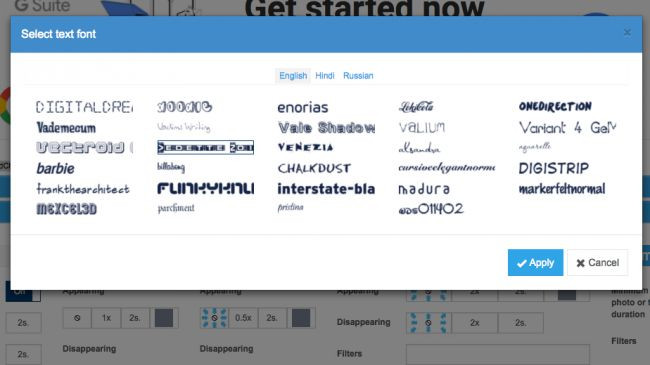
You can drag the text up and down to determine when it appears, then scroll down and use the options under the " Text " heading to blur or highlight, set the font, change the location, size and application of filters.
6. Export videos
You can add multiple videos, audio files, images and text using the methods described above. When you were satisfied with your project, it was time to export it. Click the green "Make and download" button. Long videos will take some time to process, so you can enter your email address in the "Notify me" text box when my movie be ready " . However, do not close the browser tab.
When done, click " Watch my movie" . If you're happy with the results, click the " Download " button to download videos to your computer in MP4 format, ready to share via Facebook, YouTube or any other platform you choose.
I wish you all success!
 How to make videos, make movies on your computer easily withcut
How to make videos, make movies on your computer easily withcut How to combine audio and mp3 music into a single post
How to combine audio and mp3 music into a single post Top software to create videos from quality images
Top software to create videos from quality images 8 free audio editing software
8 free audio editing software Cut, merge video clips with the utility available in Windows
Cut, merge video clips with the utility available in Windows Cut and assemble movies with Windows Movie Maker
Cut and assemble movies with Windows Movie Maker