How to create online video intro on Flixpress
Adding an intro video is one of the ways to make a first impression with viewers. Especially with the Youtuber, the video intro is always focused, how to attract more viewers, increase the number of subscribers. In addition to professional intro software like After Effect, Sony Vegas Pro, you can also use some simple intro video creation tools like Flixpress.
Flixpress is an online video creation tool, owning various video intro templates on many topics. Not too many complicated operations to edit and allow personal content to create intro, these features have made Flixpress impressive compared to other similar tools. The following article will show you how to create video on Flixpress.
- Top online video editing websites, making online videos
- How to edit videos online
- How to edit videos on YouTube?
- 4 free online tools to add text to videos
Instructions for using Flixpress to create video intro online
Step 1:
Users access the homepage of Flixpress following the link below and proceed to register an account. Click Register in the top right corner to register information.
https://flixpress.com/ 
Step 2:
In the information registration interface, users enter mandatory personal information with red star information. Finally click Register to create an account using Flixpress.
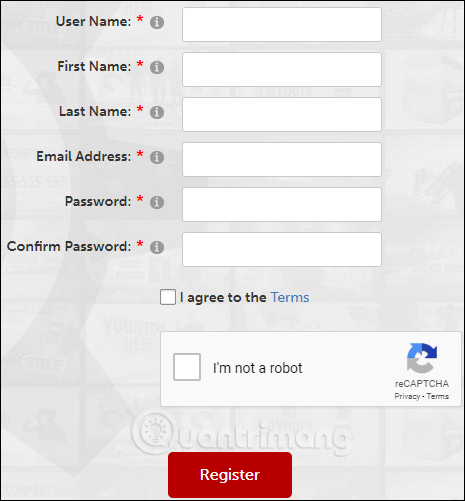
When creating a successful account the user is taken to the notification interface using free intro video templates, click Get Free Plan .
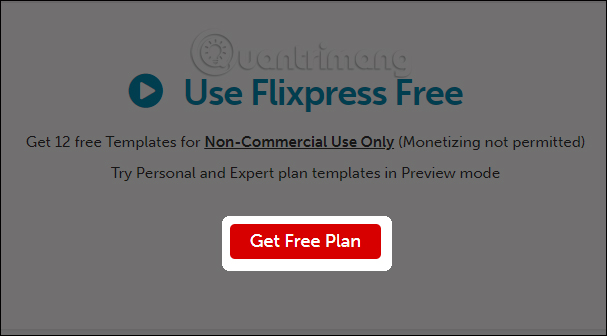
Step 3:
Switch to the new interface, at the Show for plan section to convert into Free for free account. The results below show the intro video templates for us to choose from. There are about 15 different video samples.
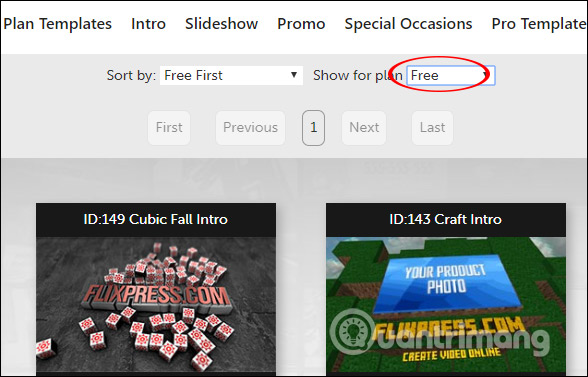
Step 4:
Search for my favorite intro video template and click to proceed to edit. In this interface, we click on Customize Now to change the video content intro.
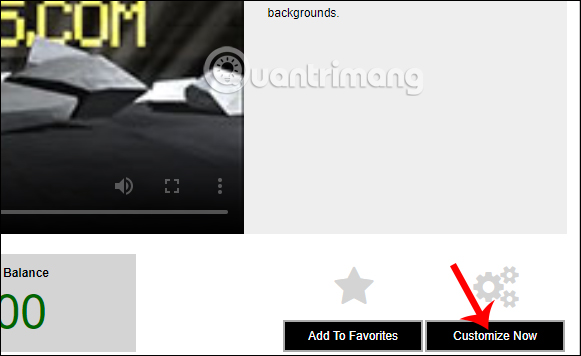
Step 5:
In the editing interface we enter the necessary content for the video. First we enter the content for the video including:
- Top Line: Enter the text at the top, you can enter your website name, YouTube channel, .
- Bottom Line: Enter the Text line at the bottom, adding information for the first name line.
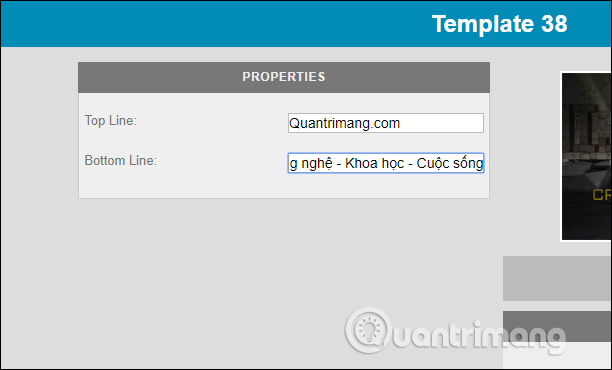
Step 6:
Next to the right, users can insert other audio for the video, if you do not want to use the audio available in the video. Click Add Audio to change the sound.
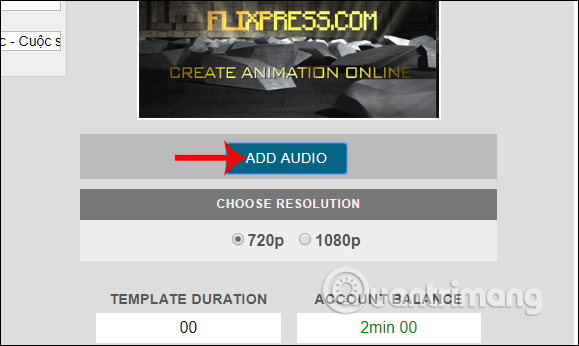
Show other audio topics so we can add video intro. Click Listen to listen. If you like this sound, click Choose .
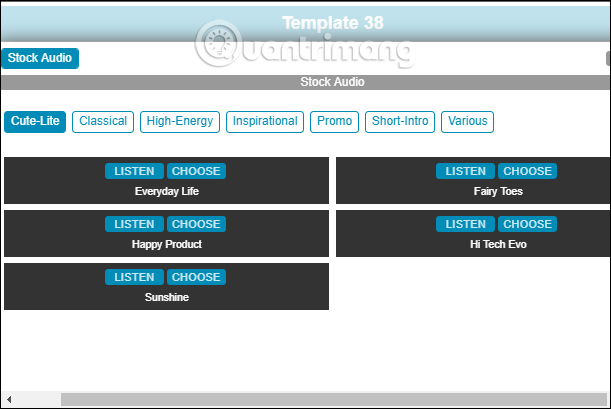
Step 7:
Go back to the video editing interface intro, select the video quality at the Choose Resolution section of 720p or 1080p. After you have edited the content for the video, click on Create Preview below to view the video before exporting it to a file.
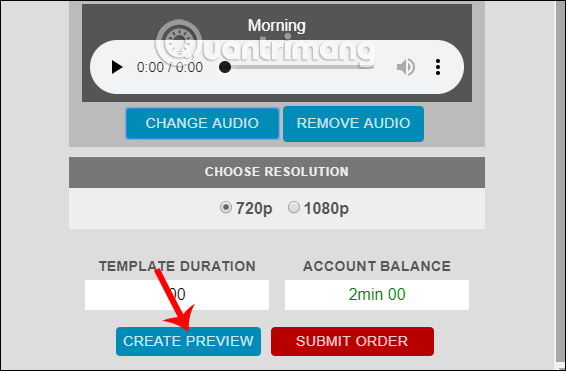
Click on View My Previews to go to your video intro store.
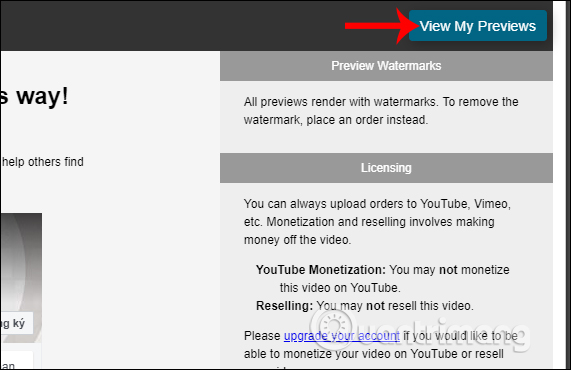
Here users see newly created intro videos. Click on the video to see and edit it if necessary.
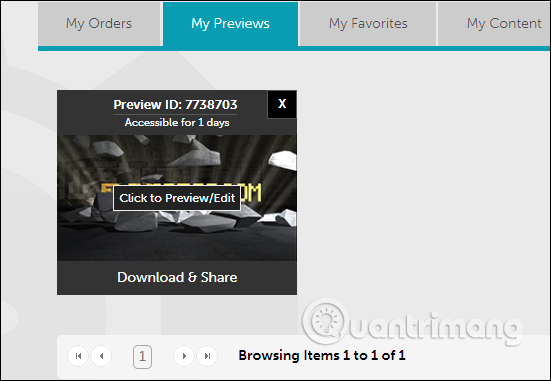
Step 8:
If you like, click on the 3 dots in the video icon and select Download . If not, click Edit to edit the video as above.
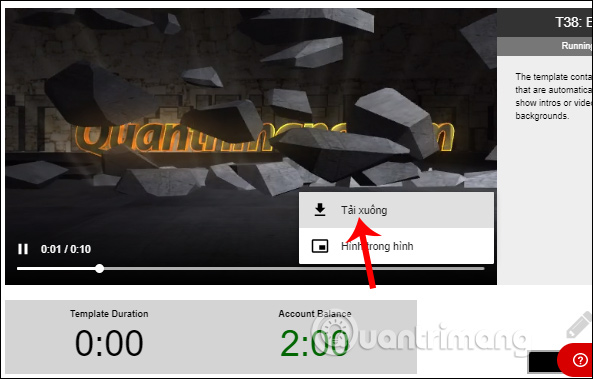
So you have completed the steps to create video intro. Flixpress is suitable when we don't have much video processing and skills, or there are not many requirements when creating video intro.
I wish you all success!
You should read it
- Instructions to make Intro Video online fast and beautiful
- Instructions on how to make professional video intro with Sony Vegas Pro
- How to create Intro in PowerPoint like Star Wars movie
- How to reverse video online for free
- How to create a collage video on Capcut
- 4 best video editing apps to help create viral videos
 How to compress video without software
How to compress video without software Insert logos into videos with Proshow Producer
Insert logos into videos with Proshow Producer How to convert video to mp3 using Free Video To MP3 WMA Converter
How to convert video to mp3 using Free Video To MP3 WMA Converter How to edit videos on your phone using Adobe Premiere Clip
How to edit videos on your phone using Adobe Premiere Clip Top online video editing websites, making online videos
Top online video editing websites, making online videos Review WonderFox's HD Video Converter Factory Pro video conversion software
Review WonderFox's HD Video Converter Factory Pro video conversion software