Instructions for cutting online video using online Video Cutter tool
Video editing and cutting operations are quite popular and there are many tools to support users to do. However, some programs require users to have some knowledge of editing, making it difficult for those who are not yet proficient with this work. If you want to find a simple video editing tool, then try Video Cutter online.
Online Video Cutter supports users to cut online video into a new video. We will not need to install it on a computer that can be used online right in the browser. During the editing process, users can choose any video to cut, rotate video, . with video size up to 500mb. In addition, after completing the editing you can also save the video to the Google Dirve, Dropbox online storage tools. In the following article, Network Administrator will guide you how to use the Online Video Cutter tool.
Cut online videos with Online Video Cutter
Step 1:
First of all, please visit the link below to use the Online Video Cutter tool.
- online-video-cutter.com
Online Video Cutter interface is as follows:

Interface for cutting videos online Video Cutter
Step 2:
In the main interface, please click Open file to open the video you want to cut available in your computer.
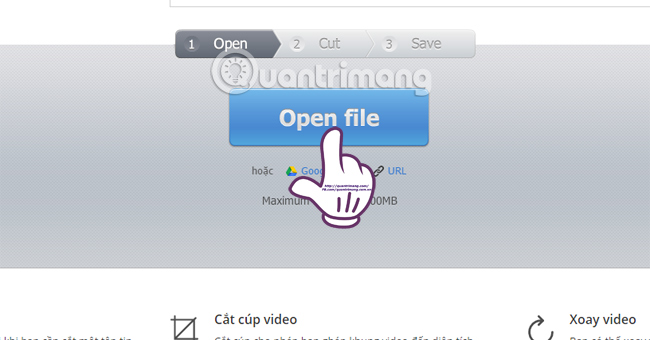
Select the video to cut
Or we can use the video on the Google Drive online storage tool, or the URL link to make video editing.

Edit videos on Google Drive or from links
Step 3:
After you wait for the video upload process to succeed the tool. We will proceed to cut the video.
Note , depending on the capacity as well as the quality of the video, the process loads quickly or slowly.
Your video after being uploaded will be divided into Video Cutter by Video Cutter, along with different time frames. Above is the interface to run the video , when pressing the blue rectangle icon .

Video Cutter interface when the video to be cut has been added
Step 4:
To perform a video cut, we need to move the blue vertical bar on both sides to select the beginning and end of the video. You can rely on each segment or video image to determine the right segment.

Select the video you want Video Cutter to cut
Step 5:
If you want to shrink the video size, click the Crop icon on the left of the screen. Or rotate the video with different angles, when selecting the right rotate icon .
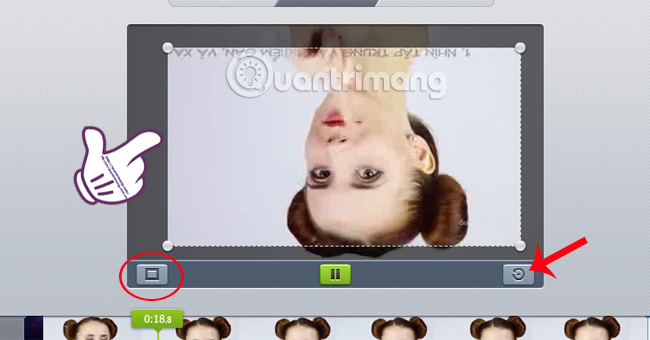
Video Cutter can rotate videos online
After selecting the time to cut the video, we can select the Quality video quality, format Video format and click the Cut icon next to cut the video.
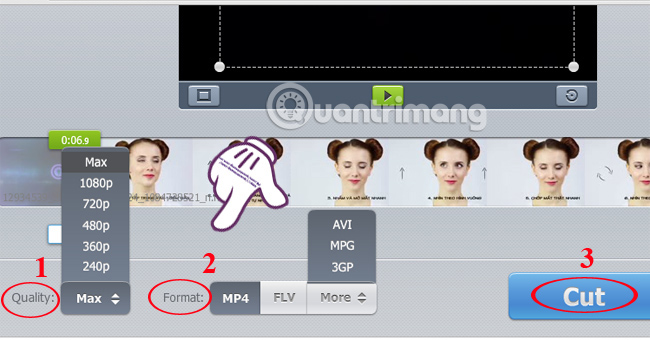
Select parameters for the video
Step 6:
You wait for the video to be cut from the original video.
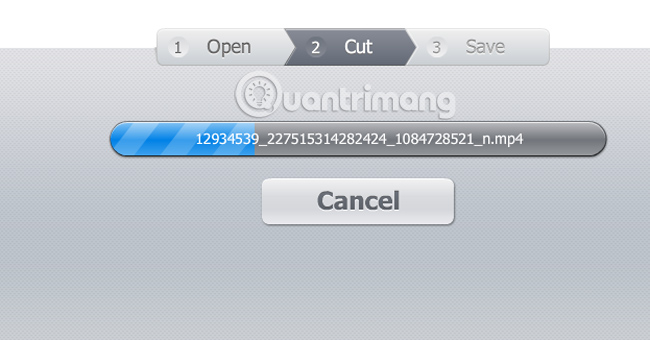
Video Cutter is cutting video
Then the video download interface appears. Click Download to download the video to your computer. Or you can upload online storage tools Google Drive, Dropbox.

Download the cut video to your computer
As such, we showed you how to use the online Video Cutter tool to cut videos. The operation is very simple and fast. In addition, users can edit, edit videos and then save newly cut videos to online storage tools. Pretty convenient when using Video Cutter tool.
Refer to the following articles:
- How to cut video by Camtasia Studio
- Cut, merge video clips with the utility available in Windows
- How to edit videos on YouTube?
I wish you all success!
You should read it
- 5 cutting software, best free music composer and download link
- DaVinci Resolve 16, a fast video cutter software designed specifically for YouTuber, offers download and experience
- How to edit videos online
- The fastest guide to online video cutting
- Instructions for cutting videos with VLC Media Player software
- How to reverse video online for free
 How to edit videos with Photos Windows 10 Fall Creators application
How to edit videos with Photos Windows 10 Fall Creators application How to remove the black bar in the video
How to remove the black bar in the video 5 ways super easy to add subtitles, caption to video
5 ways super easy to add subtitles, caption to video Shortcuts in Camtasia Studio
Shortcuts in Camtasia Studio How to use WinX HD Video Converter Deluxe changes video format
How to use WinX HD Video Converter Deluxe changes video format How to download YouTube videos, Facebook on WinX HD Video Converter Deluxe
How to download YouTube videos, Facebook on WinX HD Video Converter Deluxe