How to install Windows 10, 7 from hard drive without USB Boot
Normally to install windows we will use the Windows installation CD or Windows installation CD, but in case you do not have the Windows installation CD and USB, how do we do it. A good method is to install windows from the hard drive, this way you do not need a CD or USB anymore. However, to apply this method, it is required that the windows you are using still works. The following article of TipsMake.com will guide you how to install windows 10, 7 from hard drive, please refer.

1. Preparation
- Ask your computer Windows is still using normally.
- Your computer must have at least 2 hard drive partitions, if there is only one C drive partition, it cannot be done because we install windows on drive C so we cannot save the Windows installer in drive C. You can create a new partition of about 10Gb to hold the windows installer.
How to divide the drive you can refer here: http://TipsMake.vn/chia-o-cung-ngay-trong-windows-10-khong-mat-du-lieu/
- Windows 7 or 10 installer installer ISO file
- Winrar or 7zip decompression software.
2. Steps to install windows from the hard drive
How to install windows 7 from the hard drive
Step 1 : You decompress the Windows installer ISO file, note not to unzip the C drive (the Windows installation drive)

Step 2 : After extracting, we will have the files as shown below, click on the Setup.exe file to install windows.
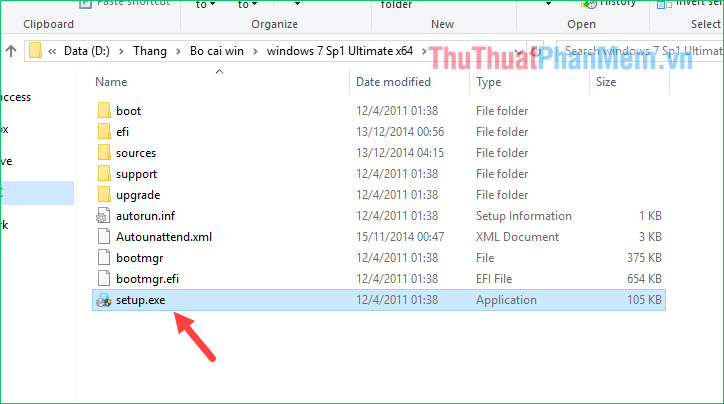
At this time, the installation interface windows will appear, for windows 7 will have the interface as shown below:
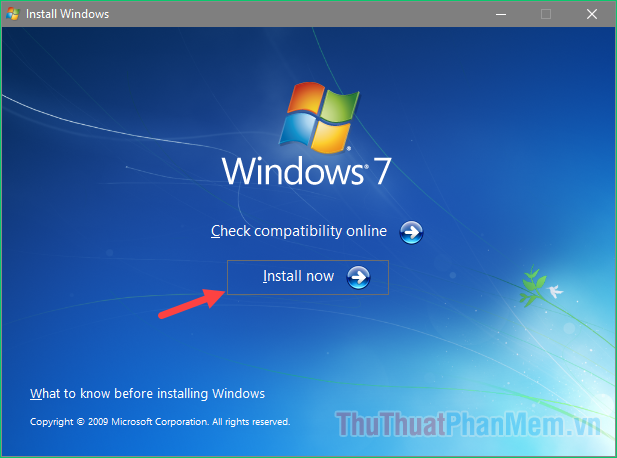
You click the Install now button to proceed with the installation, then wait a while for the computer to load into the windows installation screen
Step 3 : In this window, select Do not get the latest updates for installation

Step 4 : You select I accept the license terms and click Next .
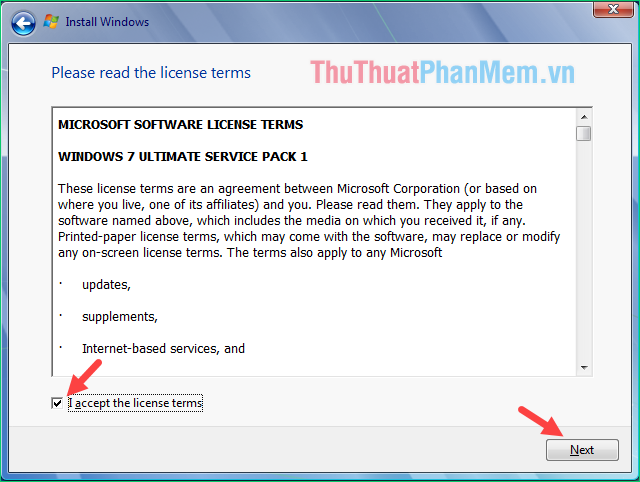
Step 5 : You choose Custom

Step 6 : Here the hard drive partitions in your computer will appear, before installing new windows we must proceed to delete the old windows.
At this window, click Drive option (advance)
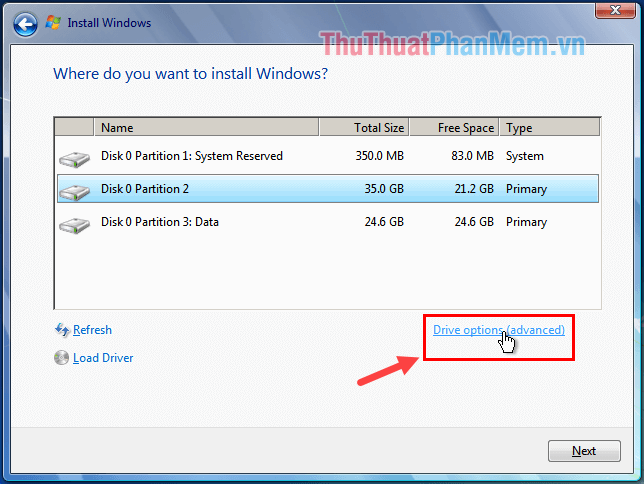
Step 7 : Select the System partition and click Delete, if a message appears, click OK
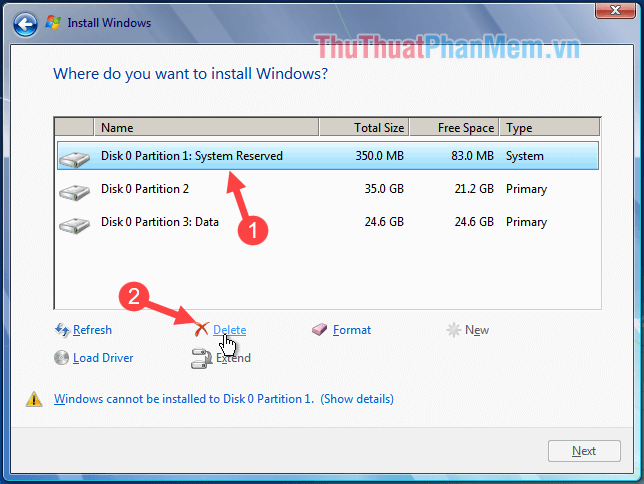
Step 8 : So the old windows partition has been deleted, now you need to select the Unallocated Space partition and click Next

And now our job is to wait for the Windows installation process to finish only:
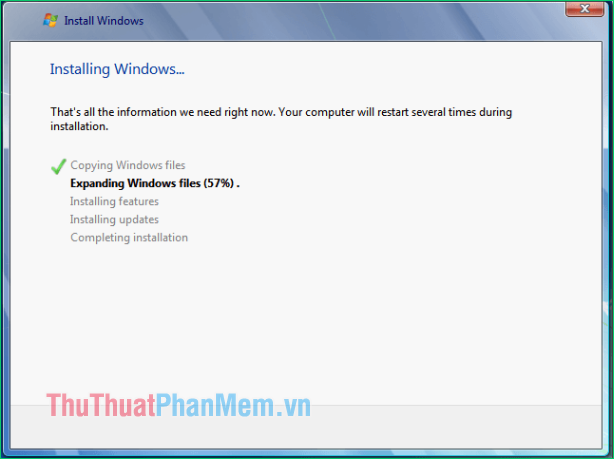
How to install Windows 10 from the hard drive
For Windows 10, after you unzip the ISO file and run the Setup file, the interface as shown below appears.
You choose Not at the momemt and click Next
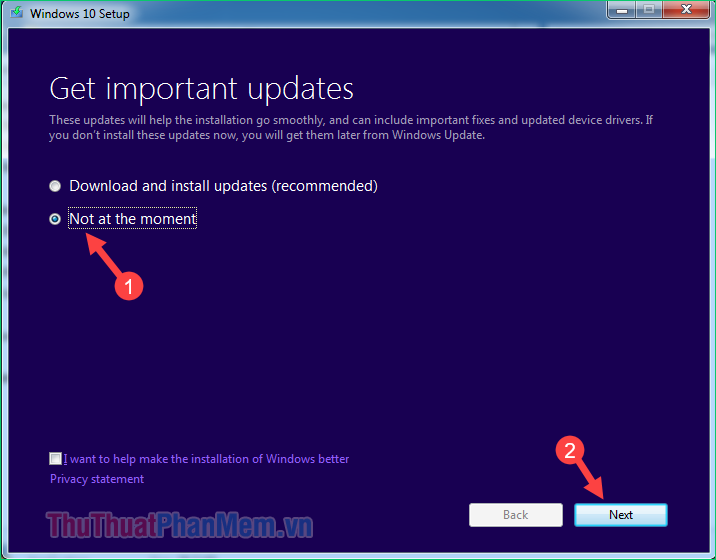
Next you click Accept

In this step we have 3 options, options 1 and 2 will be to retain the data while the third option Nothing will be to erase the entire data. If you have determined to reinstall windows, it is best to delete all old data, all data in C drive will be erased so you should consider.

Finally click Install to start installing windows
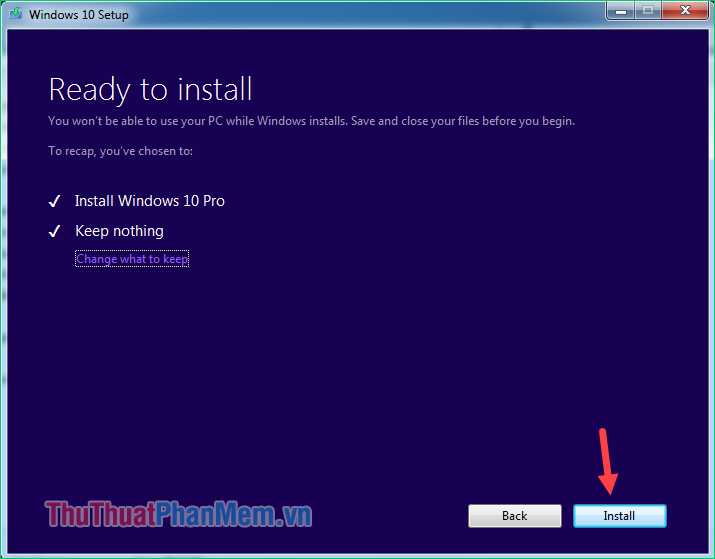
Wait a moment for the computer to reboot:
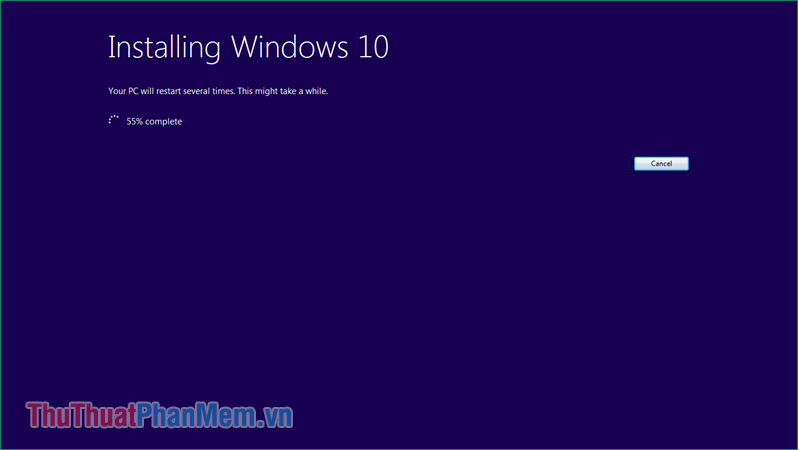
After the computer restarts you perform the same steps as the instructions of Windows 7 is okay.
Above is a tutorial on how to install Windows 7 & 10 from a hard drive without USB boot, hope you will find the article helpful. Good luck!
You should read it
- How to Boot Linux from USB on Windows 10
- Know about bad sectors on your hard drive
- WinSetupFromUSB - a simple way to install Windows XP from a USB flash drive
- How to install SSD hard drive NVMe M.2?
- How to identify hard drive failure, hard drive failure, bad hard drive on Windows
- Instructions to install Windows by USB, create USB boot, USB install Windows
 How to fix The Application was Unable to Start Correctly (0xc000007b)
How to fix The Application was Unable to Start Correctly (0xc000007b) Instructions for installing Windows XP with USB step by step from A to Z
Instructions for installing Windows XP with USB step by step from A to Z How to fix kernel32.dll error
How to fix kernel32.dll error What is the Default Gateway? How to view and configure the Default Gateway on Windows
What is the Default Gateway? How to view and configure the Default Gateway on Windows Shortcuts to Boot Option, Boot Menu on Asus, Dell, HP, Sony Vaio, Acer, Lenovo, Thinkpad
Shortcuts to Boot Option, Boot Menu on Asus, Dell, HP, Sony Vaio, Acer, Lenovo, Thinkpad How to download ISO files Windows 7, Windows 8, Windows 10 from the Microsoft homepage
How to download ISO files Windows 7, Windows 8, Windows 10 from the Microsoft homepage