How to identify hard drive failure, hard drive failure, bad hard drive on Windows
After a certain period of use, electronic components in general, computer components in particular will begin to encounter "problems" and the hard drive is no exception. If you often suffer from the following errors, it means that the hard drive is corrupted and it is time to "replace new clothes" for your hard drive. Parallel to that, do not forget to back up important data to an external hard drive or use online services like Dropbox, OneDrive.
Corrupted error message when accessing data
In the process of retrieving data, if you frequently encounter a "Corrupted" message when opening one or more files, it is certain that these files are completely free from closing. improperly or vandalized.
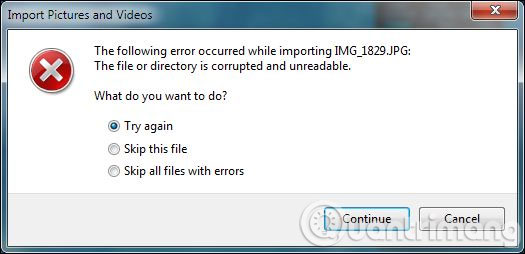
In addition, if you often encounter data that has just been saved, "disappear" without any impact from you. If this is the case, make sure the computer system has a problem, and more specifically, the hard drive.
Sticky error Bad Sector
In the process of accessing data from the hard drive, the error that we most often encounter is Bad Sector. These are hard drive areas that fail to maintain data integrity, they will gradually occupy the capacity of the hard drive, if the data is saved in bad sectors, then it is difficult to be safe.

This is also the cause of the error that we sometimes encounter: the hard drive still appears in the BIOS configuration, in DOS but then the system hangs, does not boot; The system identifies the name but the wrong or wrong name; when ordering reading to write a certain file, the system reports an error or hangs .
Bad sectors are arranged in 2 categories, including: bad sector type due to physical error of hard drive (cannot be fixed) and bad sector type due to software error (can be fixed). There are many causes of Bad sectors but in short, when this error has occurred, your hard drive needs to be replaced.
Hard drive emitted a strange "noise"
Perhaps this is the most recognizable "symptom" about the time to replace the new hard drive. When you start your computer or during the data retrieval process, you hear the "clatter" sounds coming from the hard drive, you should immediately replace the hard drive immediately.

The cause of frequent "rattling" noises is because the reader tries to write data while the hard drive has failed or failed.
Testing SMART gives incorrect results
Computer hard drives use SMART data (Self-Monitoring, Analysis, and Reporting Technology) to assess reliability and determine whether there are errors. Therefore, you can view SMART data in the hard drive to detect upcoming problems with your hard drive.

There are many tools that predict hard drive errors by reading SMART data in the hard drive recorded by the operating system. Like most of the other phenomena listed above, SMART data sometimes has errors during operation and "disaster" will occur just before SMART warns.
If you want to test the SMART data of the hard drive yourself to "diagnose" the situation, you can use reliable tools like CrystalDiskInfo , HD Tune , HDD Health or HDD Scan . All are almost completely free and give quite accurate results so you can safely use it.
The computer hangs and a blue screen appears
In addition to the above signs, the status of your computer is becoming more or less sluggish or hanging or more serious is the appearance of a series of errors related to the system and software that are typically blue screens "die "you should proceed to back up data immediately.

However, you should try to reinstall the operating system for the computer to see if the status still exists, if so, then the computer's hard drive is definitely having problems. And the replacement is the right thing to do.
- 5 mistakes easily "kill" SSDs
- Advice on buying an external hard drive
- How to replace hard drive for Laptop?
 Dissection of hard drive components
Dissection of hard drive components Differentiate USB 2.0 and USB 3.0
Differentiate USB 2.0 and USB 3.0 Top 5 best heat sinks 2019
Top 5 best heat sinks 2019 Ways to check computer performance
Ways to check computer performance Recording on computers does not need software
Recording on computers does not need software The difference between a mid tower and a full tower computer case
The difference between a mid tower and a full tower computer case