How to install Paint 3D Windows 10 without the Windows Insider Program
Probably anyone knows the legendary Paint editing software of Microsoft Windows. And the launch of the latest version of Paint 3D has revolutionized this photo editing and editing tool. Possessing many special upgrade features, Paint 3D is true to the name meaning that we can both paint but also can design 3D graphics.
And for those who participate in Windows Insiders, you can download and experience all the fascinating changes of Paint 3D. But does not mean that those who use Windows 10 operating systems without participating in the Insiders Program cannot download the 3D Paint. In the following article, we will support those who are using the Windows 10 Anniversary Update version, even the older version can download the Paint 3D application to experience.
Instructions for installing Paint 3D Windows 10
Step 1:
First of all, we need to enable Developer Mode on Windows 10 . Follow the link below, click Settings> Update and Security> for Developers .
Next, select the Developer mode and restart the computer to save the changes.
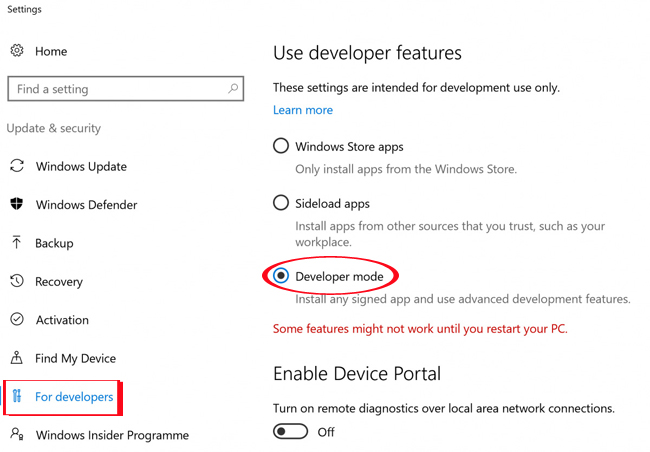
Step 2:
Next, you will download the Microsoft Paint Preview file to your computer with two 32-bit and 64-bit links. We need to check which version of Windows 10 is used to select the correct file to download.
- Download Microsoft Paint Preview 32-bit
- Download the Microsoft Paint Preview 64-bit version
After downloading the file to the computer, the user proceeds to extract the file. Password for file download AggiornamentiLumiaPaint3DRedstone1 .
Step 3:
Open the file after extracting successfully, then go to File Menu and select Open Windows PowerShell as Administrator as shown below.
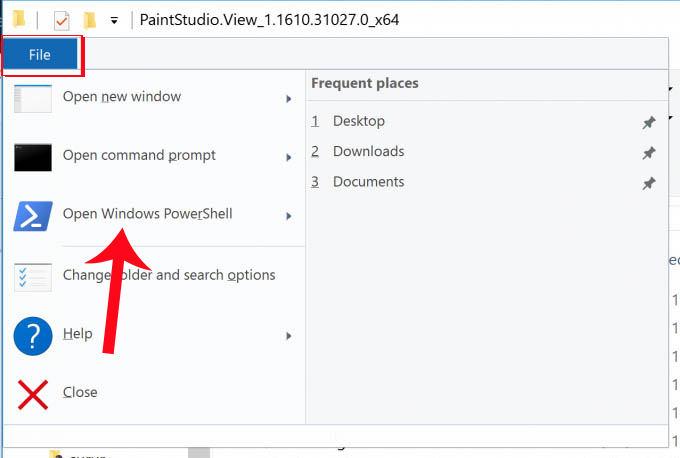
Step 4:
The interface of Windows PowerShell window appears. Here, you will enter the code below and press Enter :
add-appxpackage -register appxmanifest.xml
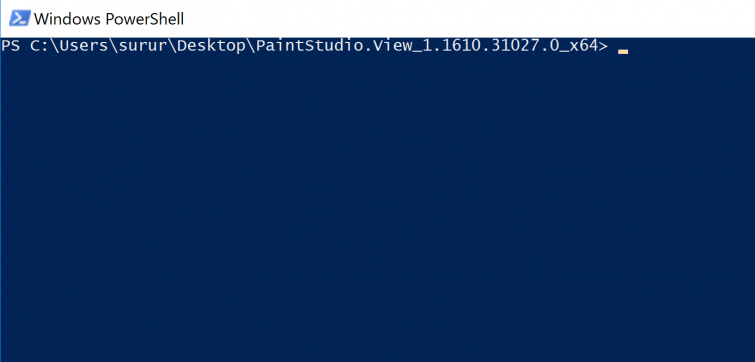
Step 5:
After running the code above, we go back to the interface on the computer and click the Search bar and type the name of the Paint 3D Preview application to search and use.
The application will start immediately so users can perform image editing operations, as well as 3D graphics settings if required.
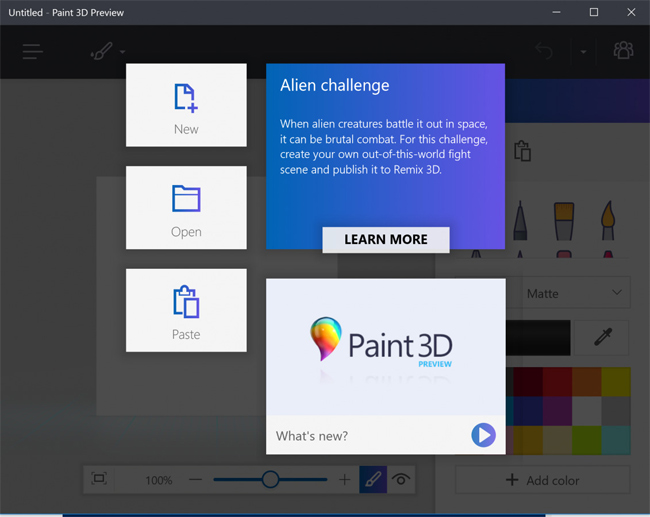
The above is a small trick that we can download and install the latest version of Paint Preview 3D on Windows 10 computers. This solution will help users to limit the computer status or lag after installing Windows version. 10 Insider. If you no longer need to use this Paint Preivew 3D tool, we will do the uninstallation operations like regular UWP applications.
Refer to the following articles:
- 3 tips to improve low-resolution image quality
- Start Windows 10 "as fast as the wind" with Fast Startup
- Instructions for fixing errors do not turn off Windows 10 computers and laptops
I wish you all success!
You should read it
- Learn how to use Paint to edit photos on Windows
- Paint.NET 4.3.4 - Download Paint.NET 4.3.4 here
- Microsoft Paint - Download the latest Microsoft Paint here
- Get familiar with the completely new Paint application on Windows 10
- Paint on Windows 11 has new improvements, starting to roll out to the Dev channel
- How to download and install Paint.NET
 Turn selfie into a GIF image with Lumyer
Turn selfie into a GIF image with Lumyer Instructions on how to pair HDR photos on Lightroom
Instructions on how to pair HDR photos on Lightroom Replace the Paint 3D application with Paint Classic on Windows 10
Replace the Paint 3D application with Paint Classic on Windows 10 Uninstall or reinstall the Paint 3D application on Windows 10
Uninstall or reinstall the Paint 3D application on Windows 10 How to install Everfilter image editing application on iPhone / iPad
How to install Everfilter image editing application on iPhone / iPad How to create a free online Christmas card
How to create a free online Christmas card