Microsoft Paint - Download the latest Microsoft Paint here
Microsoft Paint - aka Paint - can also be used to quickly add text to images. It's not the most advanced drawing/drawing software out there, but is loved by fans around the world.
The first version of MS Paint was introduced by developer Microsoft with the first version of Windows, Windows 1.0, in 1985. It has been included in all versions of Microsoft Windows since then, including Windows 10. The program has undergone various updates to include more advanced features as Windows PCs evolve. The biggest update comes with the release of Windows 7.
Download the latest Microsoft Paint here
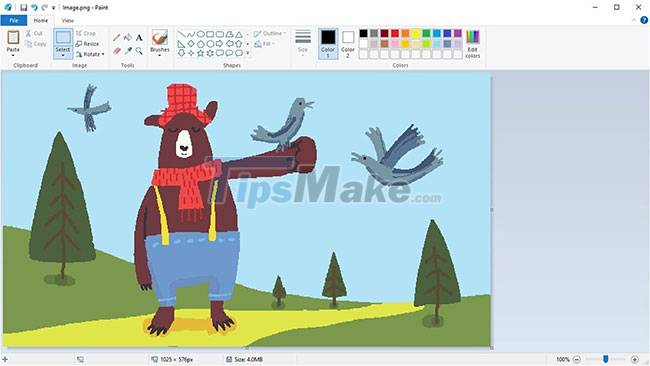
Thanks to its simplicity and ease of use, as well as the fact that Paint is available on every Windows machine, the tool quickly became one of the most used applications in the early versions of Windows.
Paint is currently not being phased out but is no longer actively being updated.
Is MS Paint free?
MS Paint is completely free and available on Windows PCs. If you do not have Paint on your computer, installing the application is also very simple. Just download and run the .exe file, then MS Paint will automatically open.
Users with the latest version of Windows 10 might want to try refreshing Microsoft's classic Paint app with Paint 3D. It includes both basic and advanced art tools to create not only unique 2D artworks but also 3D objects.
There is no Microsoft Paint for Mac application. Mac users should download Paintbrush, a lightweight and user-friendly painting program for macOS.

What is MS Paint used for?
Microsoft Paint is a simple raster graphics editor. It opens and saves files in Windows bitmap (BMP), JPEG, GIF, PNG and single-page TIFF formats. The program can be in color or black and white mode, but not in grayscale.
The main features of MS Paint include simple drawing tools that you can use to easily draw on a blank canvas or an existing image. Additionally, Paint includes crop, resize, rotate, and selection tools for deeper manipulation of images.
Paint is a simple to use program that offers very few advanced features. It's really easy to use, even for newbies. The user interface is uncomplicated with tools on the left side and vertical menus at the top. Tooltips provide instructions for the user, but in reality, you don't really need them.
The joy of using Paint is simply experimenting with tools and seeing how you can create works of art. With a few swipes, drags, and clicks, you can create interesting arrangements of colorful shapes. You can erase sections, paint and draw freehand lines, and add effects and airbrush text in a variety of fonts. You can even add a partially transparent background.
Do this on a blank canvas or on an imported image and then set it as your desktop image. Although the tools available in Paint are limited, the results can be very high, depending on the user's imagination. Plus, there are plenty of articles on how to do some amazingly creative things with MS Paint (see links at the end of the article).
Of course, Paint is not suitable for those who want to design complex graphics. Some alternatives worth considering include Photoscape, GIMP, and Krita. All of them have advanced tools but are still user-friendly.
How to open Microsoft Paint

1. In the search box next to Start on the taskbar, type paint and then select the Paint application from the list of results.
2. If you have the latest version of Windows 10 and want to try something new, open Paint 3D which has the new 2D and 3D tools. It's free and ready to use.
Advantages
- Very simple to use
- Offers a wide range of tools without overwhelming the user
- Wide selection of colors and fonts
- Can create surprisingly sophisticated works of art
- Bring back good memories for early computer users
Defect
- No longer updated
- Limited tools and functions
- Does not support other operating systems
- Does not support multiple layers
- No filters or editing options
- Displays only in 2D with no 3D options
You should read it
- Learn how to use Paint to edit photos on Windows
- Top 3 favorite hand-held paint sprayers today
- Uninstalling Paint will no longer be an 'impossible task'.
- Uninstall or reinstall the Paint 3D application on Windows 10
- Painter showed off painting with the top paint like Photoshop, who thought the people would show off 'good' equally
- Fix MS Paint not working on Windows
 How to use layers in PaintTool WRONG
How to use layers in PaintTool WRONG How to deselect an area, layer in Adobe Photoshop
How to deselect an area, layer in Adobe Photoshop How to change the background in Illustrator
How to change the background in Illustrator How to use templates in Adobe Stock
How to use templates in Adobe Stock How to fix Photoshop error can't open RAW files
How to fix Photoshop error can't open RAW files Lightroom - Download Lightroom here
Lightroom - Download Lightroom here