Replace the Paint 3D application with Paint Classic on Windows 10
One of the highlights of Windows Insider is that it is possible to "access" the latest Windows software before the software is officially released, but the highlight is the double-edged sword.
On the latest version of Windows 10 Insider , the Paint application built into the system is replaced with the Paint 3D application. However, it seems that the new Paint 3D application "is not satisfied " users like the old application, the user interface is not eye-catching and more difficult to use, .
The easiest way to " restore " the old Paint application is to remove the Paint 3D preview application. After the Paint 3D application has been uninstalled, you can open it and use the old Paint application instead.
Replace the Paint 3D application with Paint Classic on Windows 10:
To replace the Paint 3D application with Paint Classic on Windows 10, follow the steps below:
1. First enter regedit.exe into the Search (cortana) frame and press Enter to open the Registry Editor window.
2. In the Registy Editor window, navigate to the key:
HKEY_CURRENT_USERSoftwareMicrosoftWindowsCurrentVersionAppletsPaintSettings
By default key Paint and subkeys exist on your computer, if you do not see these keys you can proceed to create a new key .
3. At the subkey setting, create a new DWORD in the right pane and name this DWORD DisableModernPaintBootstrap .
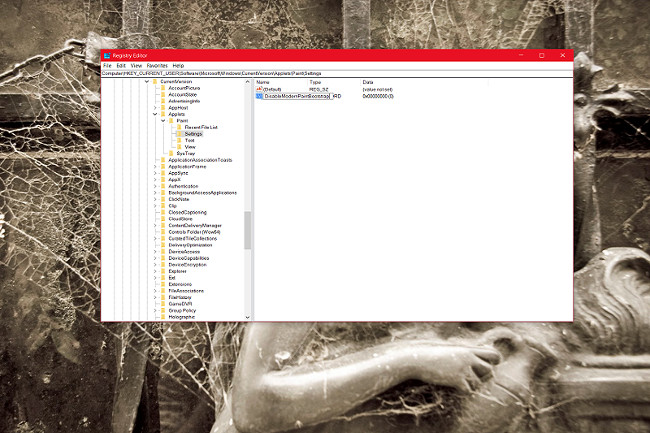
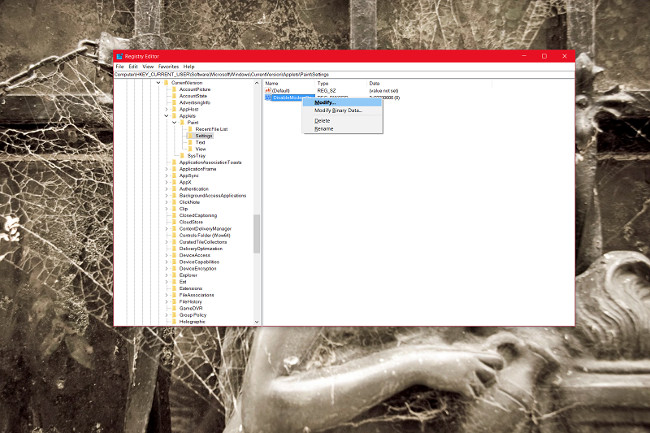
4. Set the value for this DWORD to 1 .
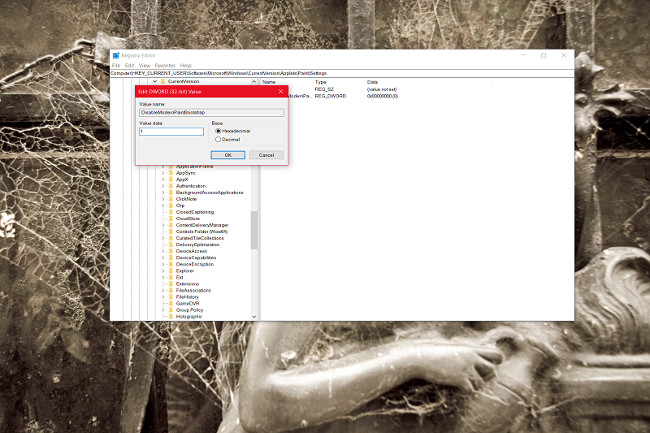
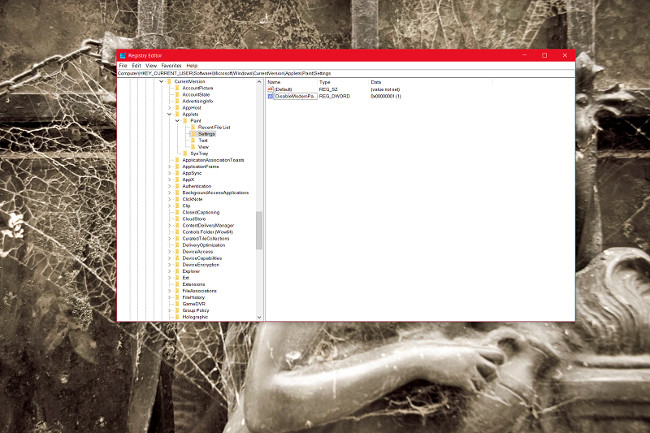
5. Once you're done, close the Registry Editor window and open the Paint application via Paint.exe .
Refer to some of the following articles:
- No need to use software, here are 3 ways to get images from Word files fastest
- Get familiar with the completely new Paint application on Windows 10
- Learn how to use Paint to edit photos on Windows
Good luck!
You should read it
- Paint.NET 4.3.4 - Download Paint.NET 4.3.4 here
- Microsoft Paint - Download the latest Microsoft Paint here
- Top 3 favorite hand-held paint sprayers today
- Painter showed off painting with the top paint like Photoshop, who thought the people would show off 'good' equally
- Uninstalling Paint will no longer be an 'impossible task'.
- Paint on Windows 11 has new improvements, starting to roll out to the Dev channel
 Uninstall or reinstall the Paint 3D application on Windows 10
Uninstall or reinstall the Paint 3D application on Windows 10 How to install Everfilter image editing application on iPhone / iPad
How to install Everfilter image editing application on iPhone / iPad How to create a free online Christmas card
How to create a free online Christmas card How to edit anime style image with Everfilter
How to edit anime style image with Everfilter Instructions for resizing photos with Pic Resize online
Instructions for resizing photos with Pic Resize online Photo scanning applications are effective on smartphones
Photo scanning applications are effective on smartphones